Zenith: BookBlock Particle
Your Guide to Recreating Elements of the Zenith Demo for Grav
Introduction
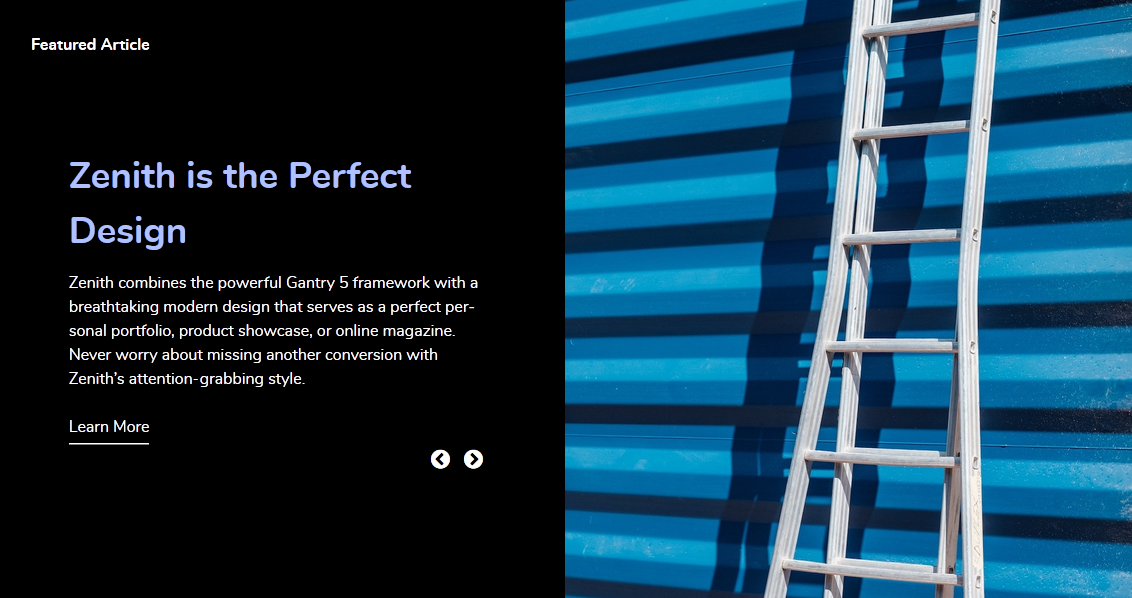
The BookBlock particle enables you to present content in a way that mimics a book, with its own page turning animation and plenty of room for written and visual content.
Here are the topics covered in this guide:
Configuration
Main Options
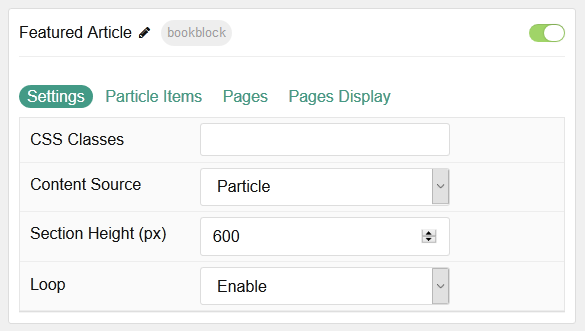
| Option | Description |
|---|---|
| CSS Classes | Sets the CSS class for the content of the particle. |
| Content Source | Select Particle or Grav to determine where particle content is pulled from. |
| Section Height | Set the height of the section (in pixels). |
| Loop | Enable or Disable looping. |
Item Options
These items only appear on the front end if you select Particle as the Content Source.
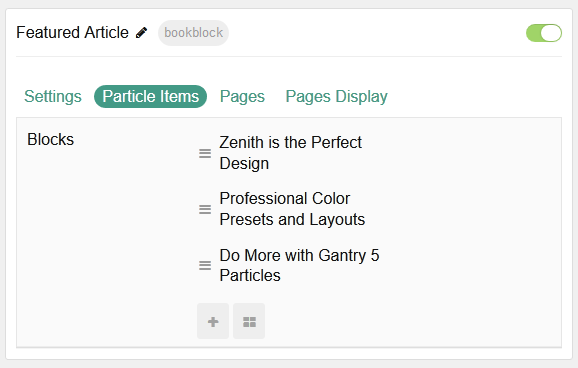
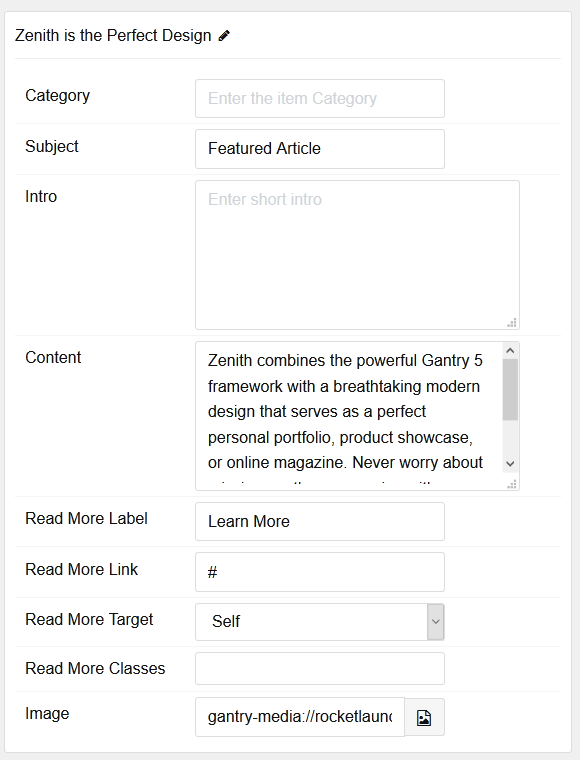
| Option | Description |
|---|---|
| Categories | Enter the categories you would like to appear in the particle. |
| Subject | Enter a subject for the item. |
| Intro | Enter the introductory text you would like to appear in the particle. |
| Content | Enter the content you would like to appear in the particle. |
| Read More Label | Enter the text you would like to have link to the link you set in the Read More Link field. |
| Read More Link | Enter a URL for the Read More link to take users to. |
| Read More Target | Select a target window for links to open into. |
| Read More Classes | Enter any CSS Class(es) that you want to have apply to the read more. |
| Image | Select the image you would like to have appear on the right side of the particle. |
Posts
These options are only useful if you select Grav as the Content Source.
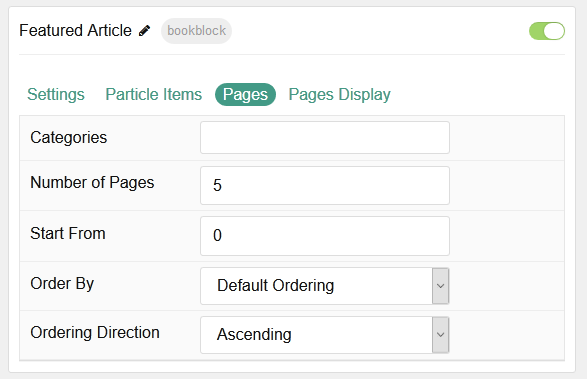
| Option | Description |
|---|---|
| Categories | Enter the categorie(s) you would like to appear in the particle. |
| Number of Pages | Select the number of pages you would like the particle to fetch. |
| Start From | Set a starting count for the first item. |
| Order by | Choose how posts are ordered. You can set it to everything from Publish Date to ID. |
| Ordering Direction | Set Ascending or Descending ordering. |
Posts Display
These options are only useful if you select Grav as the Content Source.
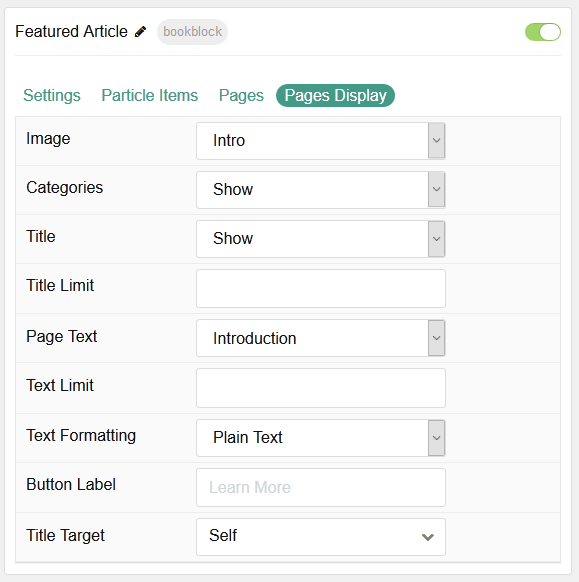
| Option | Description |
|---|---|
| Image | Enable or Disable the image appearing in the particle. |
| Categories Names | Enable or Disable the category of the article in the particle. |
| Title | Enable or Disable the title of the article appearing in the particle. |
| Title Limit | Set the limit (in characters) for the title being displayed. |
| Content Type | Choose between showing the Content or Exerpt text to display. You can also Hide text. |
| Content Limit Limit | Set a limit of text (in characters) appearing in the item. |
| Content Limit formatting | Choose between plain text and |
| Button Label | Enter the text you would like to appear in the Read More link. |
| Link Target | Select a target window for links to open into. |
Found errors? Think you can improve this documentation? Please edit this page. You can also view the history of this page.