Quantive: Recreating the Demo - Mainbody
Your Guide to Recreating Elements of the Quantive Demo for Joomla
Mainbody
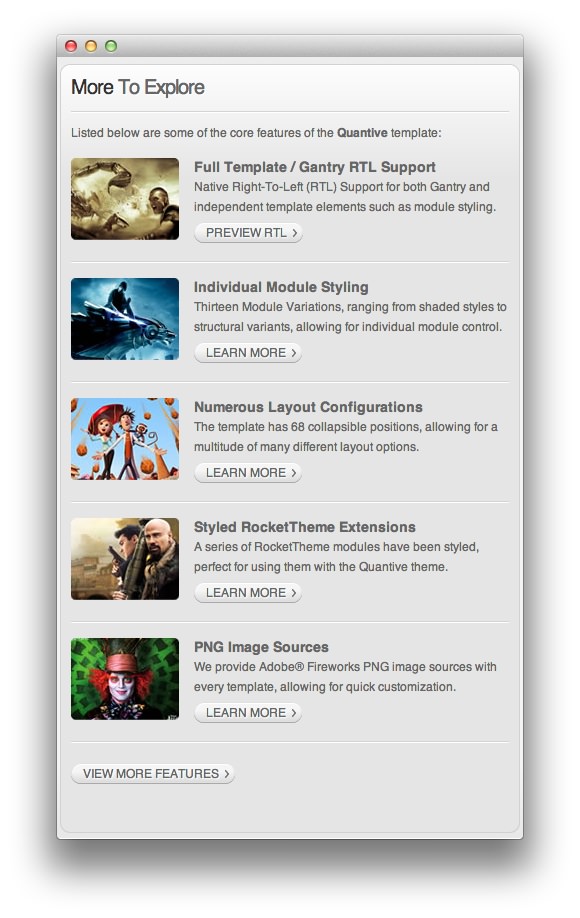
This area of the front page is an article. Articles appear within the Mainbody area of the front page.
Turning on Mainbody Content
This content appears on the front page because the Display Component option has been turned on in the template settings. You can find these settings by navigating to Administrator -> Extensions -> Templates Manager -> Quantive -> Advanced.
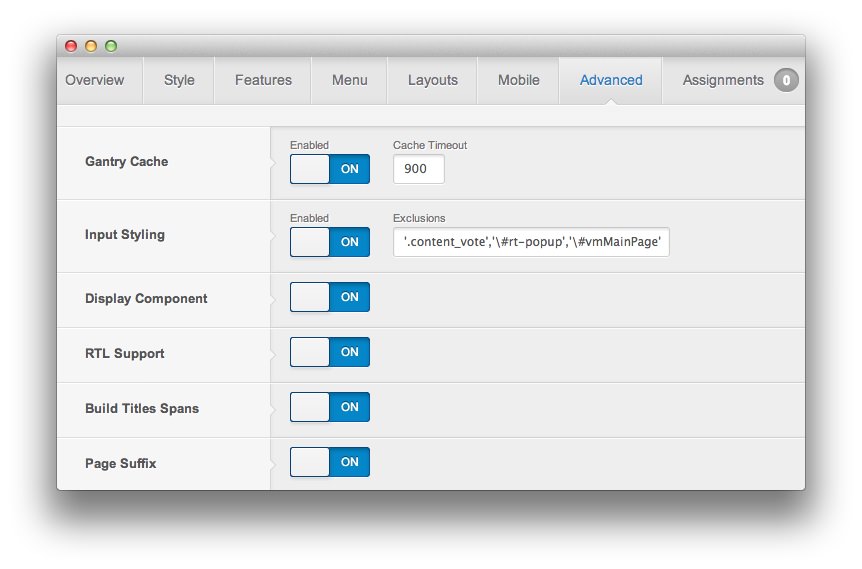
Once this is done, you can navigate to the Menu Manager by going to Administrator -> Menus -> Menu Manager. From here, you'll want to find the menu item for your home page and select it so you can access its settings. For our demo, it is located in Main Menu -> Home.
-
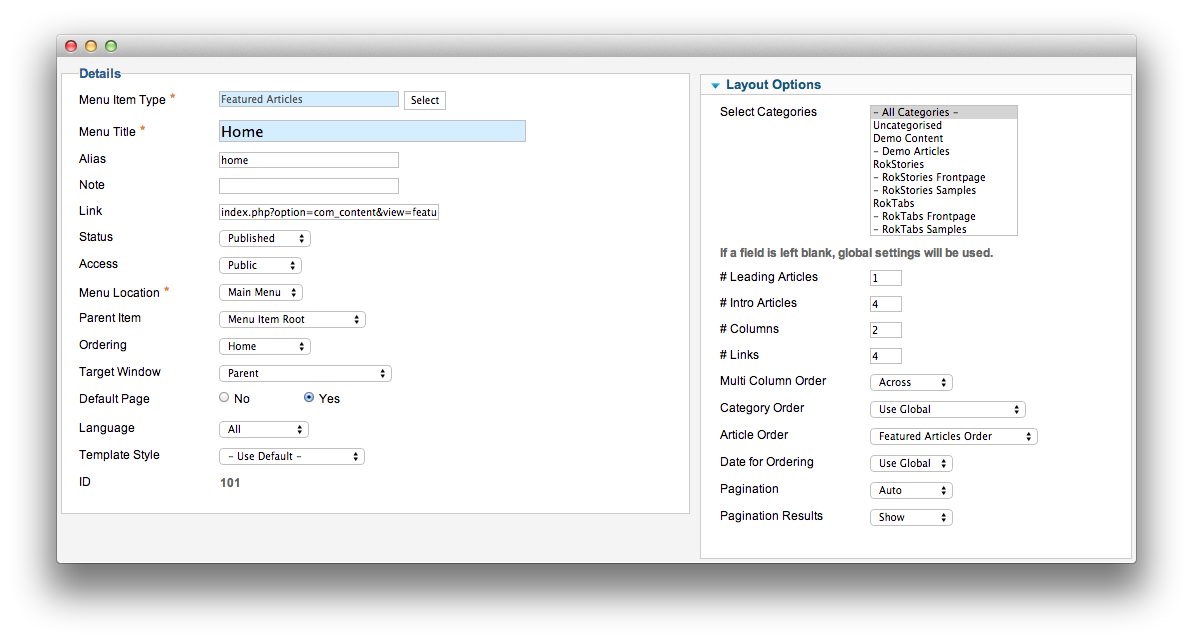 1Leading Articles2Article Order
1Leading Articles2Article Order
In order to show a featured article on the front page, we placed a 1 in the Leading Articles setting within the Layout Options menu. The Article Order has been set to Featured Articles Order. We also turned Linked Titles off in the Article Options menu.
Article Properties
The More to Explore article is a standard article with the Featured option turned on so it appears in the front page mainbody.
Here is the Article Text we used:
<p>Listed below are some of the core features of the <strong>Quantive</strong> template:</p>
<div class="demo-fp-main">
<div class="demo-fp-main1">
<img src="/images/blank.png" class="png floatleft" alt="Frontpage Image" />
<em class="bold">Full Template / Gantry RTL Support</em><br />
Native Right-To-Left (RTL) Support for both Gantry and independent template elements such as module styling.<br />
<a href="/images/stories/demo/general/rtl-preview-full.jpg" class="readon" rel="rokbox[715 1261]" title="RTL Preview :: Preview of the Demo Frontpage in RTL mode"><span>Preview RTL</span></a>
<div class="module-title"> </div></div>
<div class="demo-fp-main2">
<img src="/images/blank.png" class="png floatleft" alt="Frontpage Image" />
<em class="bold">Individual Module Styling</em><br />
Thirteen Module Variations, ranging from shaded styles to structural variants, allowing for individual module control.<br />
[readon2 url="index.php?option=com_content&view=article&id=49&Itemid=156"]Learn More[/readon2]
<div class="module-title"> </div></div>
<div class="demo-fp-main3">
<img src="/images/blank.png" class="png floatleft" alt="Frontpage Image" />
<em class="bold">Numerous Layout Configurations</em><br />
The template has 68 collapsible positions, allowing for a multitude of many different layout options.<br />
[readon2 url="index.php?option=com_content&view=article&id=50&Itemid=157"]Learn More[/readon2]
<div class="module-title"> </div></div>
<div class="demo-fp-main4">
<img src="/images/blank.png" class="png floatleft" alt="Frontpage Image" />
<em class="bold">Styled RocketTheme Extensions</em><br />
A series of RocketTheme modules have been styled, perfect for using them with the Quantive theme.<br />
[readon2 url="index.php?option=com_content&view=article&id=54&Itemid=161"]Learn More[/readon2]
<div class="module-title"> </div></div>
<div class="demo-fp-main5">
<img src="/images/blank.png" class="png floatleft" alt="Frontpage Image" />
<em class="bold">PNG Image Sources</em><br />
We provide Adobe® Fireworks PNG image sources with every template, allowing for quick customization.<br />
[readon2 url="index.php?option=com_content&view=article&id=60&Itemid=167"]Learn More[/readon2]
<div class="module-title"> </div></div>
[readon2 url="index.php?option=com_content&view=article&id=46&Itemid=153"]View More Features[/readon2]
</div>
Once this article is created and set to Featured, it should appear on the front page.