Salient: Recreating the Demo - Footer / Footside Sections
Your Guide to Recreating Elements of the Salient Demo for Joomla
- Salient
- Introduction
- Key Features
- Requirements
- How to Install
- Recreate the Demo
- Template Atoms
- Front Page Layout
- Sample Pages
- FAQ
- Template Tutorials
- Overriding Particle Settings
- Adding a Custom Style Sheet
- Adding a Custom Font
- Customizing the Error Page
- Using the Font Picker
- Using the Color Picker
- Using the Icon Picker
- Creating a New Particle
- Particle YAML Field Types
- Customizing Theme Files
- Creating Layout Presets
- Creating Custom File Overrides
- Template Font Index
Introduction
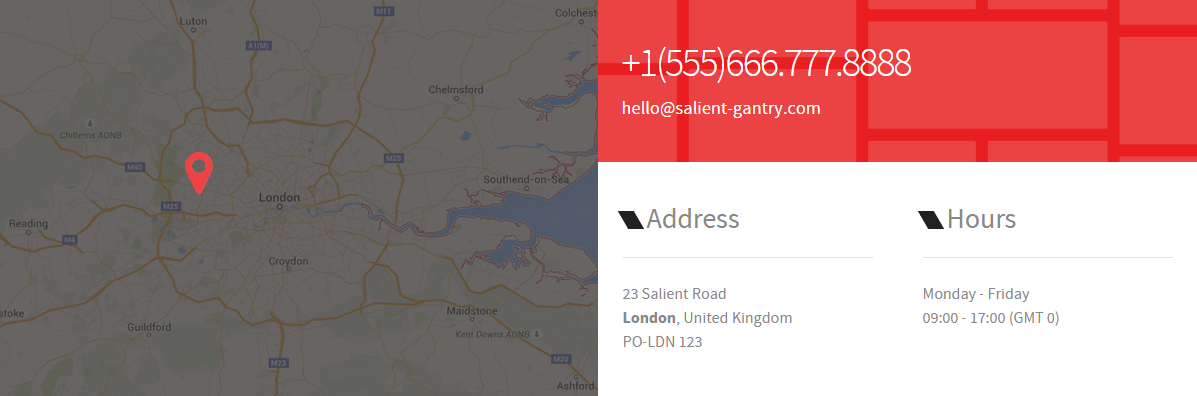
The Footer / Footside sections include four module positions, footer-a, footside-a, footside-b, and footside-c. These module positions are created using the Layout Manager, and span across three sections (all of which are contained within a single horizontal container).
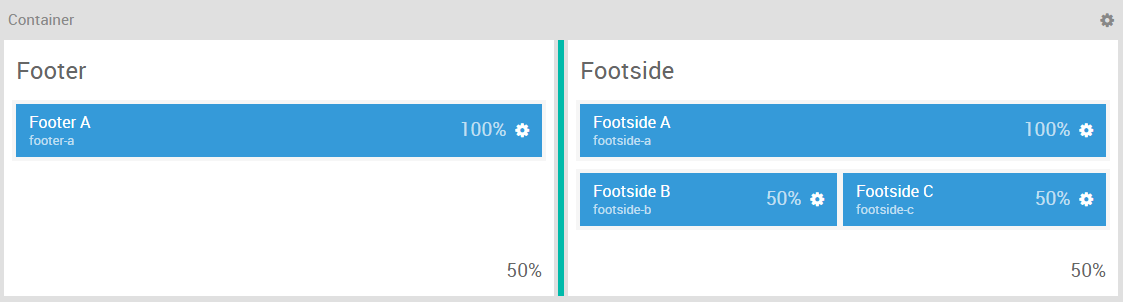
Here is a breakdown of the module(s) and particle(s) that appear in this section:
- Footer A (module position)
- Footside A (module position)
- Footside B (module position)
- Footside C (module position)
Section Settings
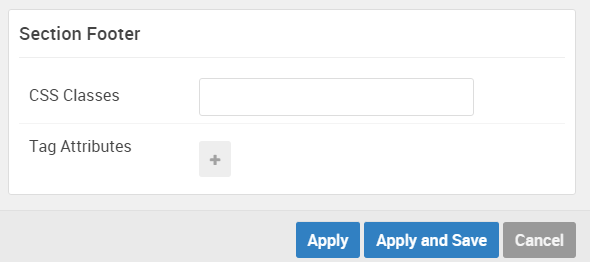
| Option | Setting |
|---|---|
| Section Width | 50% |
| Layout | Fullwidth |
| CSS Classes | Blank |
| Tag Attributes | Blank |
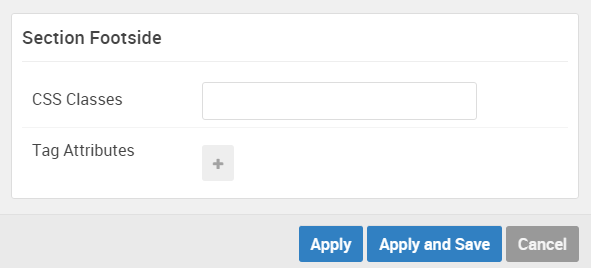
| Option | Setting |
|---|---|
| Section Width | 50% |
| Layout | Fullwidth |
| CSS Classes | Blank |
| Tag Attributes | Blank |
Footer A (module position)
Particle Settings
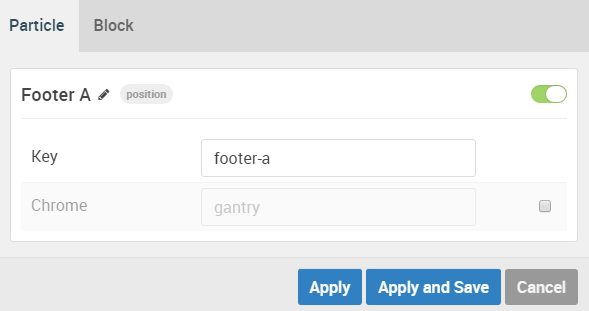
| Option | Setting |
|---|---|
| Key | footer-a |
| Chrome | gantry |
Block Settings
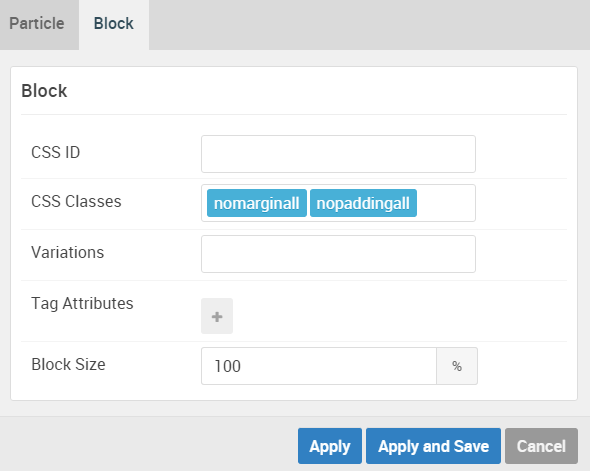
| Option | Setting |
|---|---|
| CSS ID | Blank |
| CSS Classes |
nomarginall, nopaddingall
|
| Variations | Blank |
| Tag Attributes | Blank |
| Block Size | 100% |
Assigned Module(s)
Gantry 5 Particle (Contact) 1
We added a Contact particle to the footer-a position. This was done by creating a Gantry 5 Particle module and selecting the Contact particle in the module's settings.
You will find the particle settings used in this particle below:
Particle Settings
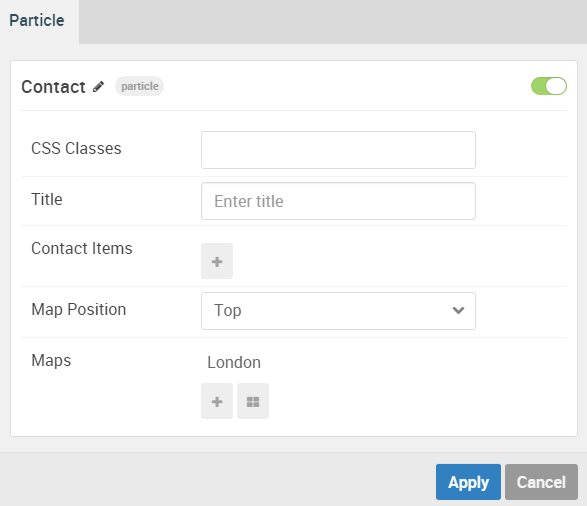
| Option | Setting |
|---|---|
| CSS Classes | Blank |
| Title | Blank |
| Contact Items | Blank |
| Map Position | Top |
| Maps Item 1 Name | London |
| Maps Item 1 Image | Custom |
| Maps Item 1 Enable Overlay | Enabled |
| Maps Item 1 Enable Marker | Enabled |
| Maps Item 1 Marker Icon | fa fa-map-marker fa-fw |
| Maps Item 1 Map Min-Height | 400px |
| Maps Item 1 Top Position | 140px |
| Maps Item 1 Left Position | 170px |
Footside A (module position)
Particle Settings
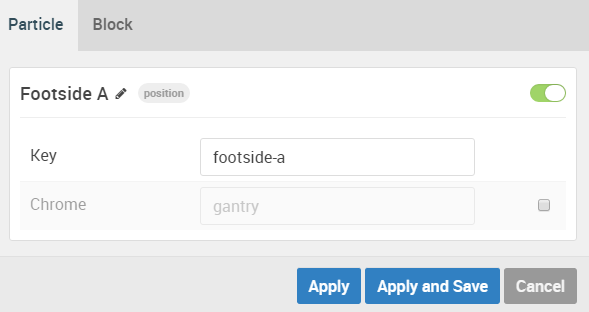
| Option | Setting |
|---|---|
| Key | footside-a |
| Chrome | gantry |
Block Settings
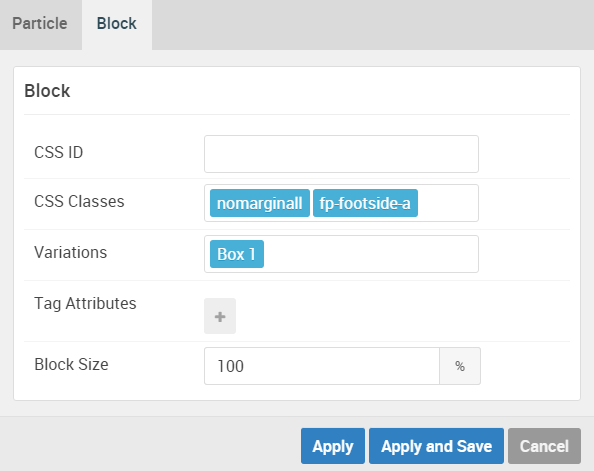
| Option | Setting |
|---|---|
| CSS ID | Blank |
| CSS Classes |
nomarginall, nopaddingall
|
| Variations | Box 1 |
| Tag Attributes | Blank |
| Block Size | 100% |
Assigned Module(s)
Gantry 5 Particle (Promo Content)
We added a Promo Content particle to the footside-a position. This was done by creating a Gantry 5 Particle module and selecting the Promo Content particle in the module's settings.
You will find the particle settings used in this particle below:
Particle Settings
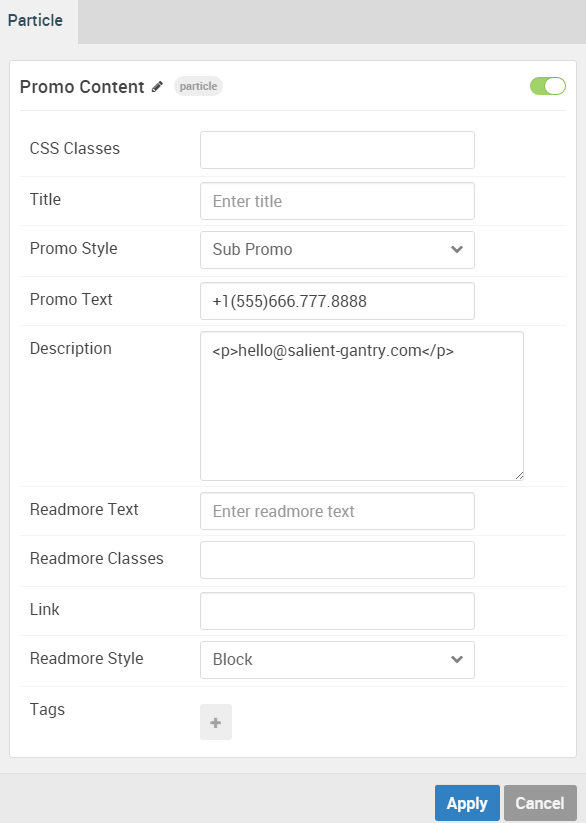
| Option | Setting |
|---|---|
| CSS Classes | Blank |
| Title | Blank |
| Promo Style | Sub Promo |
| Promo Text | +1(555)666.777.8888 |
| Description | <p>hello@salient-gantry.com</p> |
| Readmore Text | Blank |
| Readmore Classes | Blank |
| Link | Blank |
| Readmore Style | Block |
| Tags | Blank |
Footside B (module position)
Particle Settings
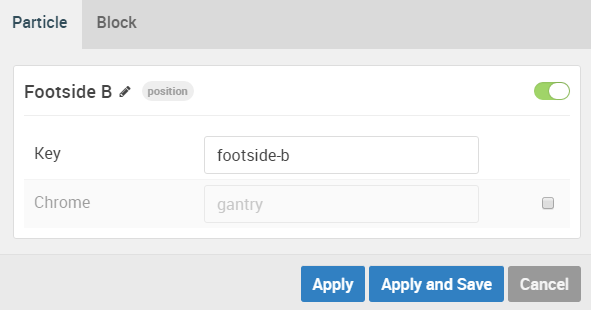
| Option | Setting |
|---|---|
| Key | footside-b |
| Chrome | gantry |
Block Settings
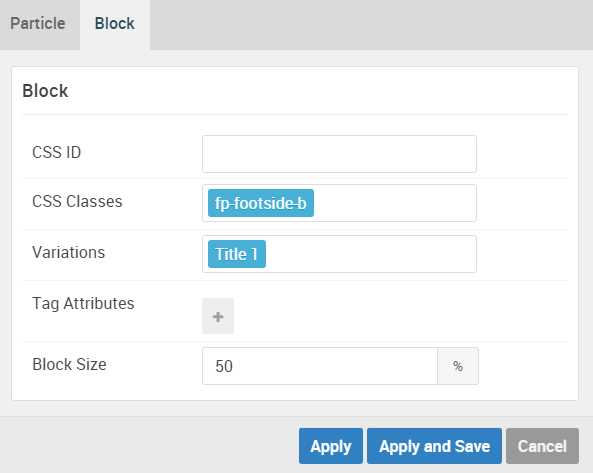
| Option | Setting |
|---|---|
| CSS ID | Blank |
| CSS Classes | fp-footside-b |
| Variations | Title 1 |
| Tag Attributes | Blank |
| Block Size | 50% |
Assigned Module(s)
Gantry 5 Particle (Contact) 2
We added a Contact particle to the footside-b position. This was done by creating a Gantry 5 Particle module and selecting the Contact particle in the module's settings.
You will find the particle settings used in this particle below:
Particle Settings
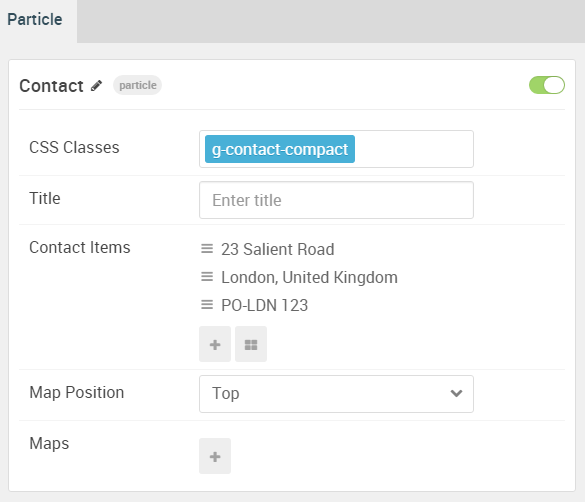
| Option | Setting |
|---|---|
| CSS Classes | g-contact-compact |
| Title | Blank |
| Contact Item 1 Name | 23 Salient Road |
| Contact Item 1 Icon | Blank |
| Contact Item 1 Value | 23 Salient Road |
| Map Position | Top |
| Maps | Blank |
Footside C (module position)
Particle Settings
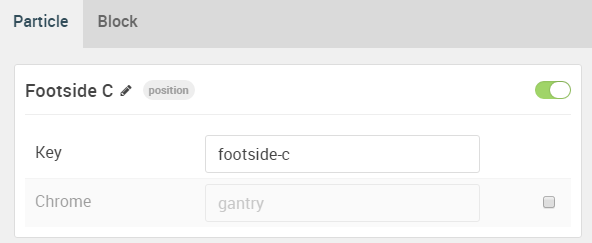
| Option | Setting |
|---|---|
| Key | footside-c |
| Chrome | gantry |
Block Settings
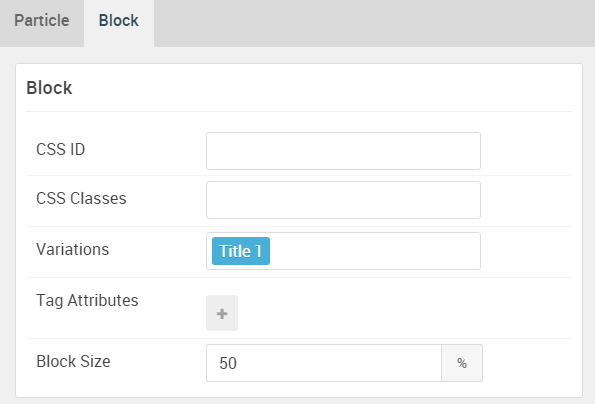
| Option | Setting |
|---|---|
| CSS ID | Blank |
| CSS Classes | Blank |
| Variations | Title 1 |
| Tag Attributes | Blank |
| Block Size | 50% |
Assigned Module(s)
Gantry 5 Particle (Contact) 3
We added a Contact particle to the footside-c position. This was done by creating a Gantry 5 Particle module and selecting the Contact particle in the module's settings.
You will find the particle settings used in this particle below:
Particle Settings
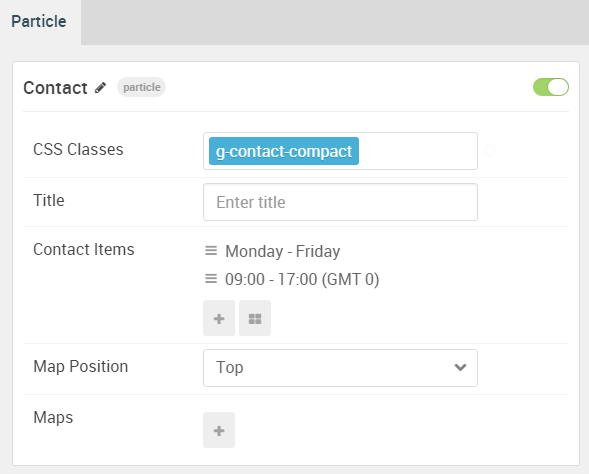
| Option | Setting |
|---|---|
| CSS Classes | g-contact-compact |
| Title | Blank |
| Contact Item 1 Name | Monday - Friday |
| Contact Item 1 Icon | Blank |
| Contact Item 1 Value | Monday - Friday |
| Map Position | Top |
| Maps | Blank |