Introduction
-

The Navigation section includes two particles, Menu and Popup Module. The Popup Module particle puts the Login module in a popup.

Here is a breakdown of the module(s) and particle(s) that appear in this section:
Section Settings
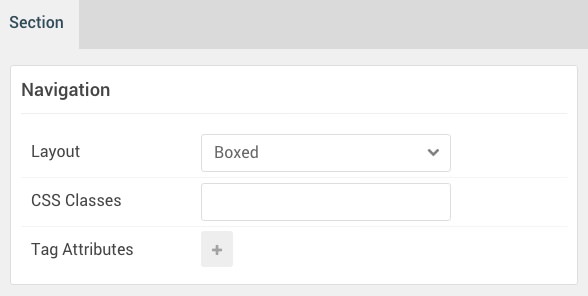
| Option |
Setting |
| Layout |
Boxed |
| CSS Classes |
Blank |
| Tag Attributes |
Blank |
Menu (Particle)
Particle Settings
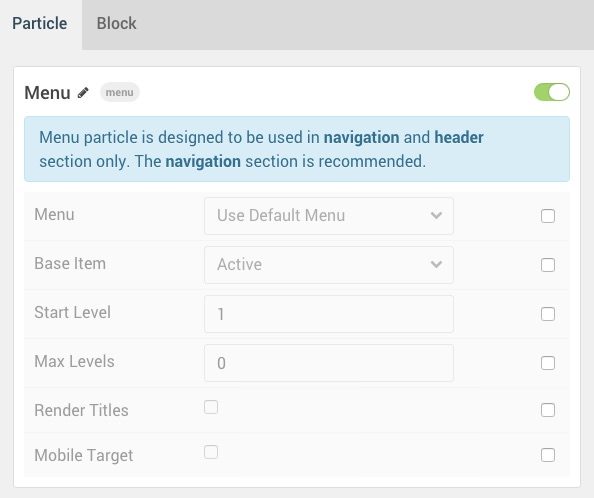
| Option |
Setting |
| Particle Name |
Menu |
| Menu |
Use Default Menu |
| Base Item |
Active |
| Start Level |
1 |
| Max Levels |
0 |
| Render Titles |
Unchecked |
| Mobile Target |
Unchecked |
Block Settings
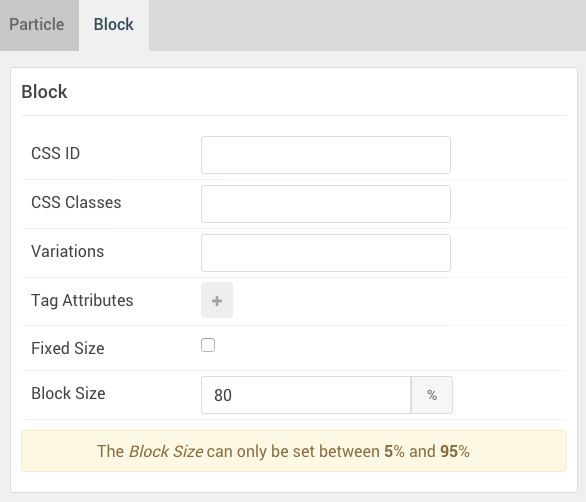
| Option |
Setting |
| CSS ID |
Blank |
| CSS Classes |
Blank |
| Variations |
Blank |
| Tag Attributes |
Blank |
| Fixed Size |
Unchecked |
| Block Size |
80% |
Popup Module (Particle)
The Popup Module particle is a Gantry 5 Particle module placed within the navigation-a module position. Adding a particle to a module position can be done by creating a Gantry 5 Particle module, adding the particle using the settings found in the section below, and assigning it to the position.
Module Position Particle Settings
Particle Settings
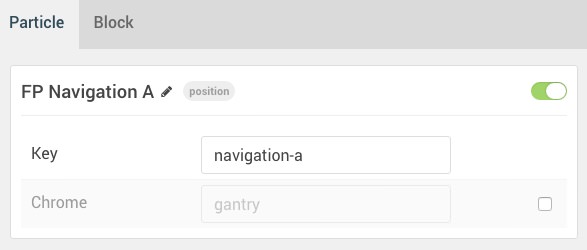
| Option |
Setting |
| Particle Name |
FP Navigation A |
| Key |
navigation-a |
| Chrome |
gantry |
Block Settings
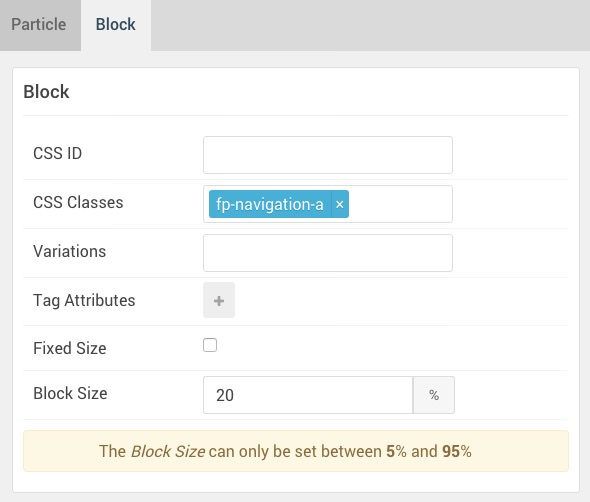
| Option |
Setting |
| CSS ID |
Blank |
| CSS Classes |
fp-navigation-a |
| Variations |
Blank |
| Tag Attributes |
Blank |
| Fixed Size |
Unchecked |
| Block Size |
20% |
Popup Module Particle Settings
Particle Settings
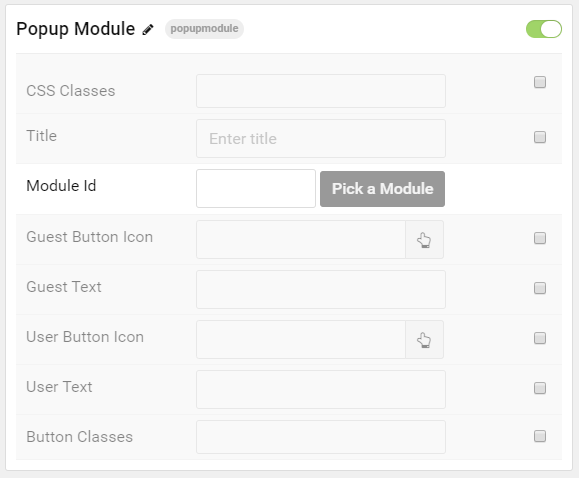
| Option |
Setting |
| Particle Name |
Popup Module |
| CSS Classes |
Blank |
| Title |
Blank |
| Module ID |
428 |
| Guest Button Icon |
fa fa-unlock fa-fw |
| Guest Text |
Login |
| User Button Icon |
fa fa-lock fa-fw |
| User Text |
Logout |
| Button Classes |
button-2 |
Login Module
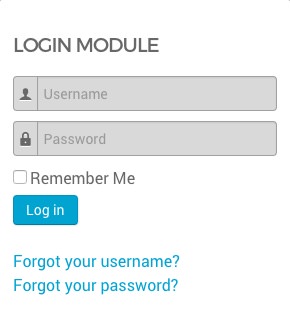
A Login module needs to be created so it can be assigned (using its Module ID) to the particle. Here is a breakdown of the Module settings used in this module. It was not assigned to any position.
| Option |
Setting |
| Title |
Login Module |
| Show Title |
Yes |
| Position |
Unassigned |
| Status |
Published |
| Pre-text |
Blank |
| Post-text |
Blank |
| Login Redirection Page |
Default |
| Logout Redirection Page |
Default |
| Show Greeting |
Yes |
| Show Name/Username |
Name |
| Encrypt Login Form |
No |
| Display Labels |
Icons |