Zenith: Latest News Particle
Your Guide to Recreating Elements of the Zenith Demo for Joomla
Introduction
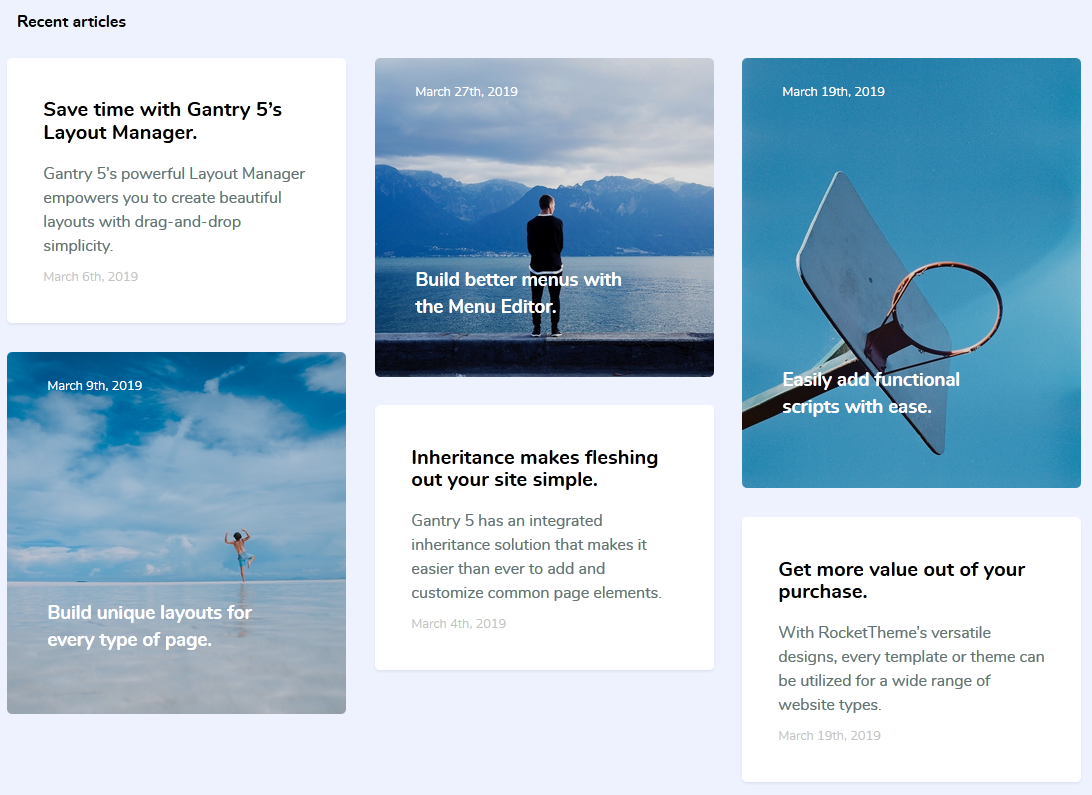
The Latest News particle displays your latest articles or featured content, along with images and text.
Here are the topics covered in this guide:
Configuration
Settings
These options affect the main area of the particle, and not the individual items within. You can set the title of the particle, as well as give it an introductory paragraph here.
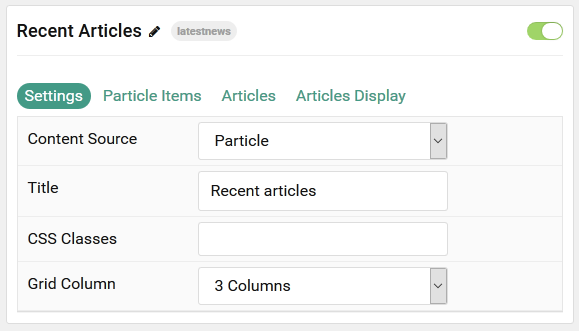
| Option | Description |
|---|---|
| Particle Name | This is the name of the particle used for back end management. It does not appear on the front end. |
| Content Source | Choose between Particle and Joomla as the Content Source. |
| Title | Set a title for the particle. |
| CSS Classes | Enter any CSS class(es) you wish to have apply to the particle. |
| Grid Column | Set the number of columns items appear in. |
Particle Item Options
These items make up the individual featured items in the particle. Items in this section will only appear if Particle is selected as the Content Source.
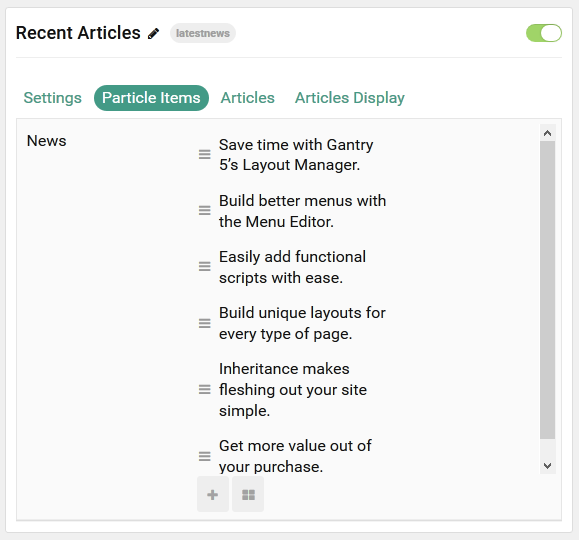
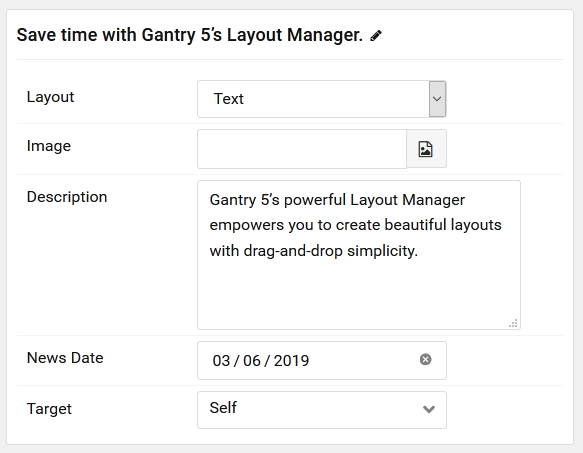
| Option | Description |
|---|---|
| Item Name | This is the name of the item. This appears as the item's title on the front end. |
| Layout | Choose between Photo, Photo Large, and Text as the layout type for the item. |
| Image | Set an image to appear in the item. |
| Description | Enter a text description for the item. |
| News Date | Add a date to be applied to the item on the front end. |
| URL | Enter a URL you would like the item to link to. |
Articles
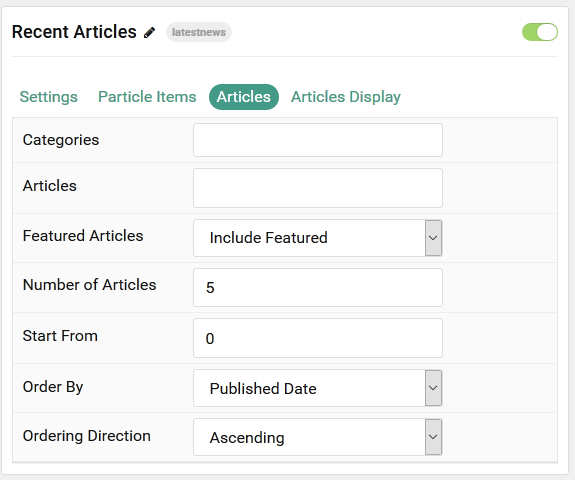
| Option | Description |
|---|---|
| Categories | Select the categories of articles this particle will display. |
| Articles | Select the number of articles you would like the particle to fetch. |
| Featured Articles | Choose how Featured Articles should be filtered. Choose between Include, Exclude, or Only Featured. |
| Number of Articles | Enter the maximum number of articles to display. |
| Start From | Enter offset specifying the first article to return. The default is '0' (the first article). |
| Order By | Choose the type of factor to order by. |
| Ordering Direction | Choose between Ascending and Descending as the article ordering method. |
Display
This section configures how articles are displayed.
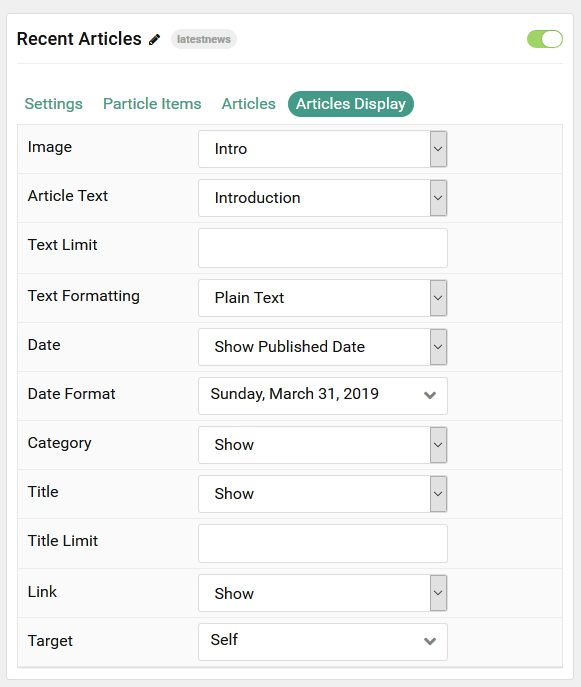
| Option | Description |
|---|---|
| Image | Display the image assigned to the article's Intro, Full or None. |
| Article Text | Choose between Introduction, Hide, and Full Article for the article text to be displayed. |
| Text Limit | Set a limit (in characters) for the article text displayed. |
| Text Formatting | Choose between HTML and Plain Text formatting for the article's text. |
| Title | Show or Hide the article's title. |
| Title Limit | Enter the maximum number of characters in the title to display. |
| Date | Show or Hide article dates. |
| Date Format | Set the format that dates will be displayed in. |
| Read More | Show or Hide the Read More link. |
| Read More Label | Enter a text label to appear as the read more link |
| Target | Set a target window for the read more link. |
| Button CSS Classes | Enter any CSS Class(es) to apply to the items. |
Note: When using Joomla Content source, images can utilize Photo and Photo Large layouts by adding photo or photo-large to the Alt Text field for either the Intro or Full image of the Article(s) you are displaying.