Chimera: Tips and Tricks
Your Guide to Using the chimera Style for phpBB.
Introduction
The Chimera design for phpBB comes with several features that set it apart from other phpBB styles. We have outlined some tips and tricks to help you make the most of the style below.
Animation
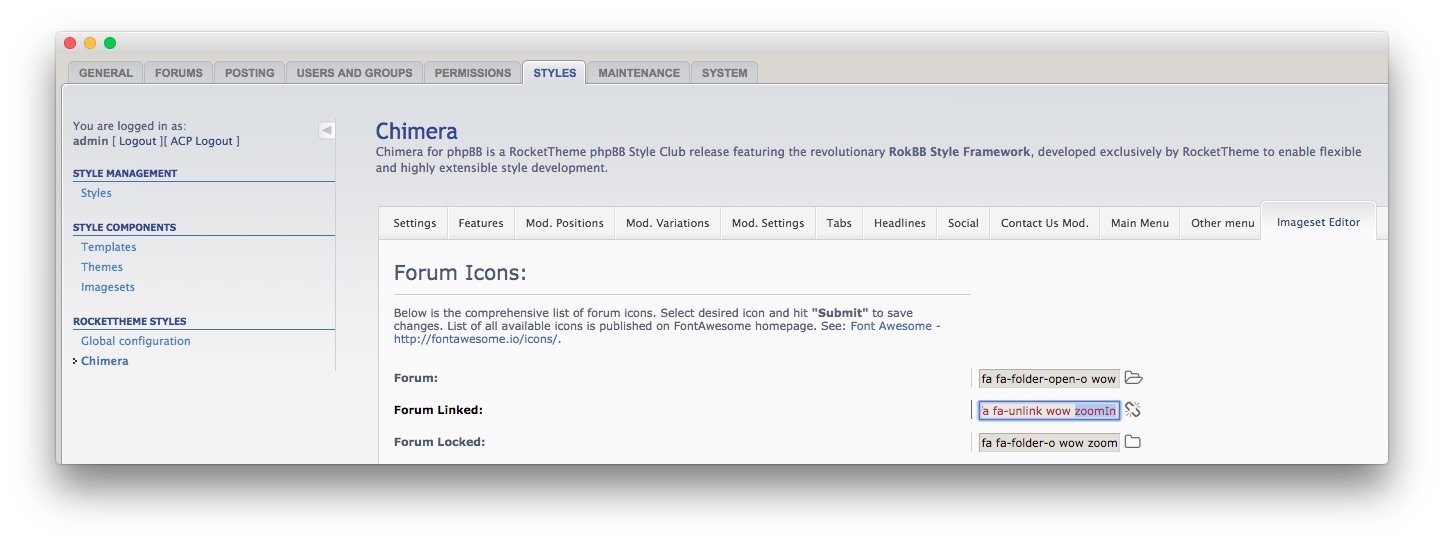
The animated elements that trigger as you scroll down the page are handled via classes applied to HTML elements, icons etc. You can access Chimera's main settings area by navigating to Admin > Styles > Chimera. From here, you will want to select the Imageset Editor tab where you can find the Forum Icons settings. In these fields, you can enter the tag of the animation(s) you wish to use. You can find a list (as well as visual examples) of these animation classes here.
In our demo, we used the following in the three Forum Icons field.
| Option | Setting |
|---|---|
| Forum | fa fa-folder-open-o wow zoomIn |
| Forum Linked | fa fa-unlink wow zoomIn |
| Forum Locked | fa fa-folder-o wow zoomIn |
The class name wow zoomIn sets the animation of each component to zoom in. The wow portion is the prefix, and zoomIn is the name of the animation. The fa fa-(name) classes set the Font Awesome icon used for each component.
Full-Image for Slideshow Module Position
-
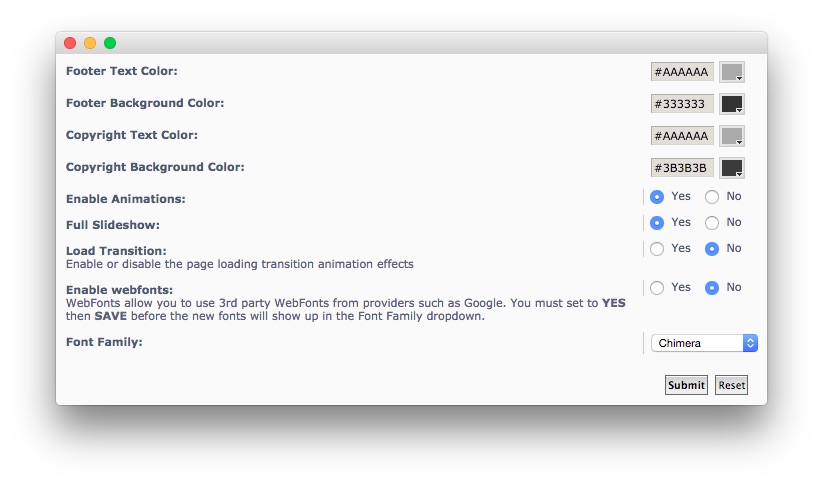 1Full Slideshow
1Full Slideshow
One of the core features of Chimera's design is the full, bold header image. You don't have to use it on your site, but you do have the option. To turn it on, simply navigate to Admin > Styles > Chimera > Settings and switch the Full Slideshow option to Yes.
-
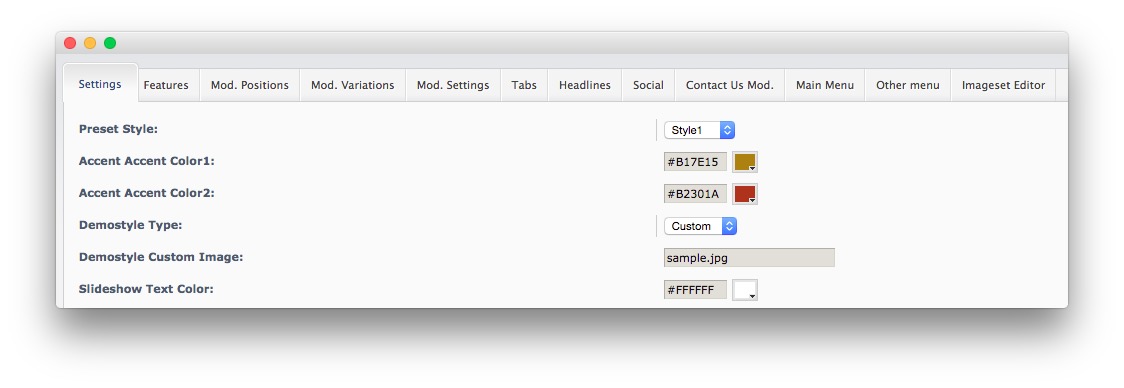 1Demostyle Type
1Demostyle Type
If you want to customize the image that appears in the Slideshow position, you can do so by uploading it to theme/images/background and setting the Demostyle Type option to Custom. You will also need to add the name of the custom image file you have uploaded in the field directly below that.