Antares: Recreating the Demo - About Us Page
Your Guide to Recreating Elements of the Antares Demo for WordPress
Introduction
The About Us example page demonstrates how you can create a beautiful page with the Antares theme. Here is some information to help you replicate this page as it appears in the demo.
Widgets and Particles
Below is a brief rundown of the widgets and particles used to make up the demo page.
-
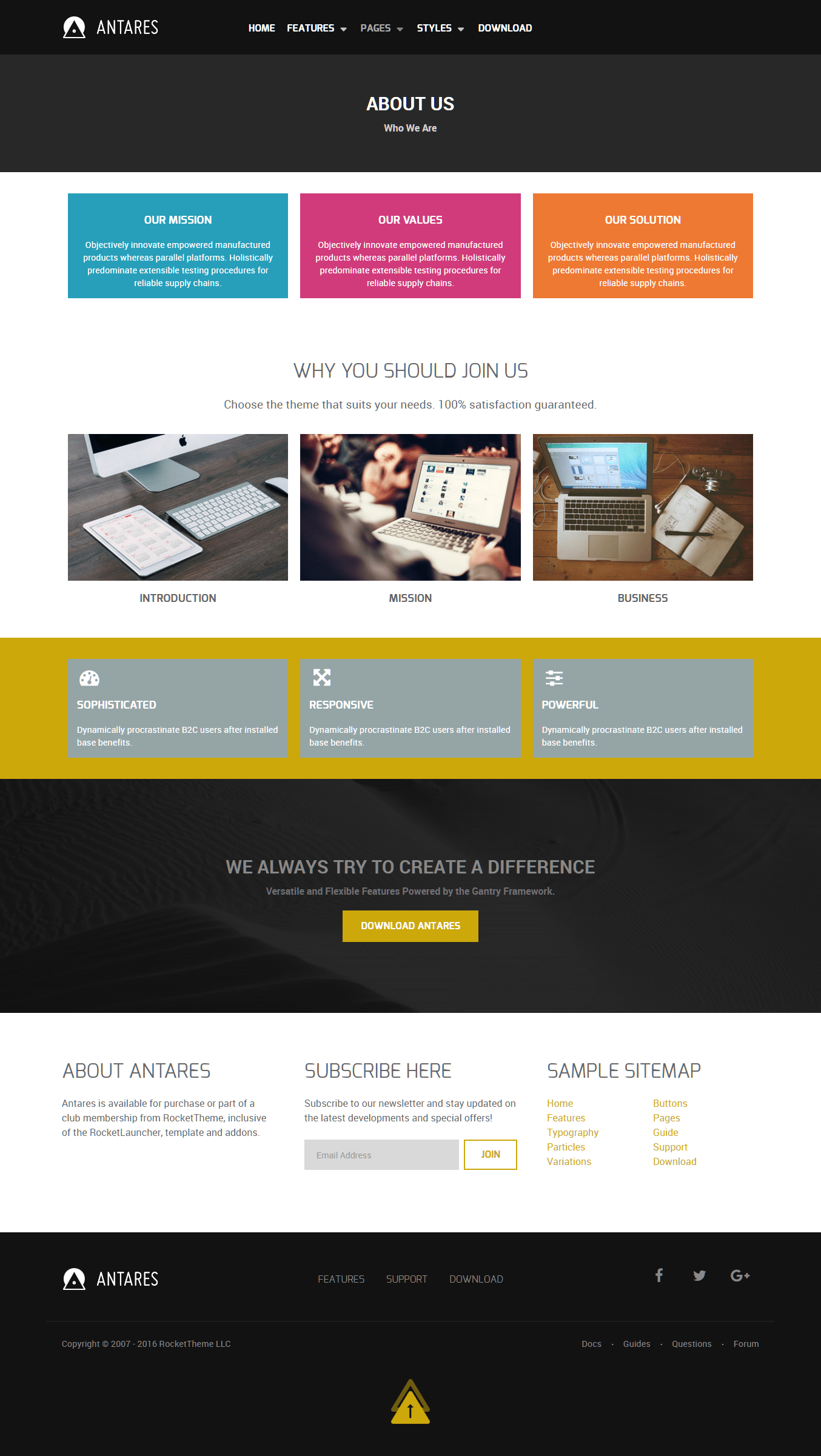 1Header - Info List (Particle)2Above - Block Content (Particle)3Mainbar - Block Content (Particle)4Expanded - Block Content (Particle)5Extension - Info List (Particle)6Bottom - Text (Widget)7Bottom - Newsletter (Particle)8Bottom - Text (Widget)
1Header - Info List (Particle)2Above - Block Content (Particle)3Mainbar - Block Content (Particle)4Expanded - Block Content (Particle)5Extension - Info List (Particle)6Bottom - Text (Widget)7Bottom - Newsletter (Particle)8Bottom - Text (Widget)
Header Section
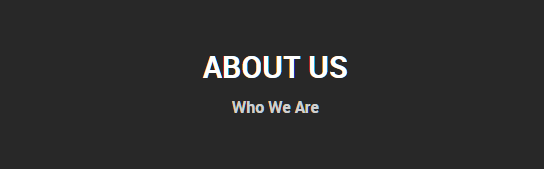
This area of the page is a Info List particle. You will find the settings used in our demo below.
Particle Settings
| Field | Setting |
|---|---|
| Particle Name | About Us - Header |
| CSS Classes |
center g-layercontent noborder
|
| Title | Blank |
| Intro | Blank |
| Grid Column | 1 Column |
| Item 1 Name | About Us |
| Item 1 Image | Blank |
| Item 1 Image Location | Left |
| Item 1 Text Style | Header |
| Item 1 Image Style | Compact |
| Item 1 Description | Who We Are |
| Item 1 Tag | Blank |
| Item 1 Sub Tag | Blank |
| Item 1 Label | Blank |
| Item 1 Link | Blank |
| Item 1 Icon | Blank |
| Read More Classes | Blank |
Block Settings
| Option | Setting |
|---|---|
| CSS ID | Blank |
| CSS Classes | Blank |
| Variations | Blank |
| Tag Attributes | Blank |
| Fixed Size | Unchecked |
| Block Size | 100% |
Above Section

This area of the page is a Block Content particle. You will find the settings used in our demo below.
Particle Settings
| Field | Setting |
|---|---|
| Particle Name | About Us - Mission - Values - Solution |
| CSS Classes | Blank |
| Title | Blank |
| Image | Blank |
| Headline | Blank |
| Description | Blank |
| Link | Blank |
| Link Text | Blank |
| Item 1 Name | Our Mission |
| Item 1 Title | Our Mission |
| Item 1 Icon | Blank |
| Item 1 Image | Blank |
| Item 1 RokBox Image | Blank |
| Item 1 Caption | Blank |
| Item 1 Sub Title | Blank |
| Item 1 Description | Objectively innovate empowered manufactured products whereas parallel platforms. Holistically predominate extensible testing procedures for reliable supply chains. |
| Item 1 CSS Classes |
center box-blue
|
| Item 1 Button Label | Blank |
| Item 1 Button Link | Blank |
| Item 1 Button Classes | Blank |
Block Settings
| Option | Setting |
|---|---|
| CSS ID | Blank |
| CSS Classes | Blank |
| Variations | Blank |
| Tag Attributes | Blank |
| Fixed Size | Unchecked |
| Block Size | 100% |
Mainbar Section
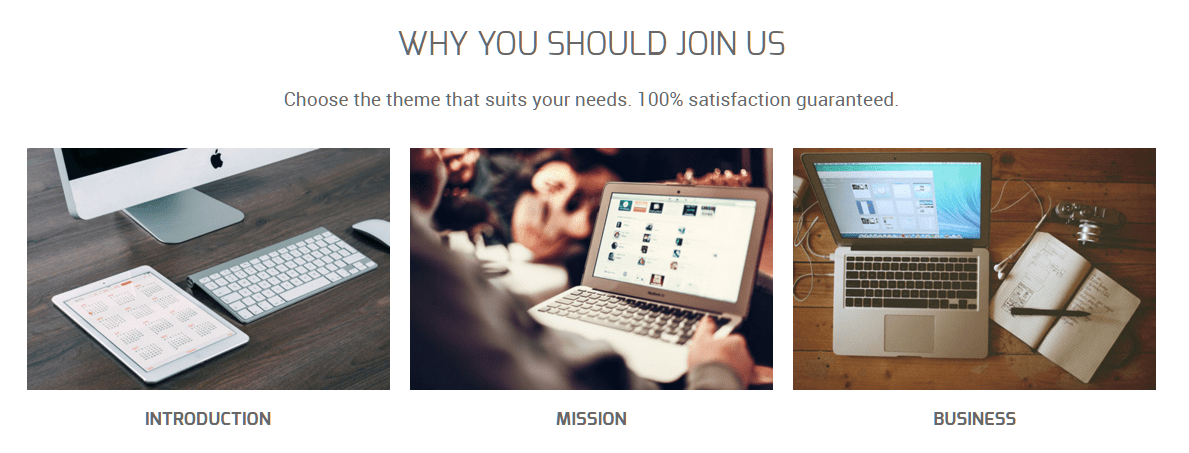
The Mainbar section includes a Block Content particle.
Particle Settings
| Field | Setting |
|---|---|
| Particle Name | About Us - Introduction - Mission - Business |
| CSS Classes | center |
| Title | Blank |
| Image | Blank |
| Headline | Why You Should Join Us |
| Description | Choose the theme that suits your needs. 100% satisfaction guaranteed. |
| Link | Blank |
| Link Text | Blank |
| Item 1 Name | Introduction |
| Item 1 Title | Introduction |
| Item 1 Icon | Blank |
| Item 1 Image | Custom |
| Item 1 RokBox Image | Blank |
| Item 1 Caption | Blank |
| Item 1 Sub Title | Blank |
| Item 1 Description | Blank |
| Item 1 CSS Classes | nopaddingall |
| Item 1 Button Label | Blank |
| Item 1 Button Link | Blank |
| Item 1 Button Classes | Blank |
Block Settings
| Option | Setting |
|---|---|
| CSS ID | Blank |
| CSS Classes | Blank |
| Variations | Blank |
| Tag Attributes | Blank |
| Fixed Size | Unchecked |
| Block Size | 100% |
Expanded Section

This area of the page is a Block Content particle. You will find the settings used in our demo below.
Particle Settings
| Field | Setting |
|---|---|
| Particle Name | About Us - Sophisticated - Responsive - Powerful |
| CSS Classes | Blank |
| Title | Blank |
| Image | Blank |
| Headline | Blank |
| Description | Blank |
| Link | Blank |
| Link Text | Blank |
| Item 1 Name | Our Mission |
| Item 1 Title | Sophisticated |
| Item 1 Icon | fa fa-dashboard fa-fw fa-2x |
| Item 1 Image | Blank |
| Item 1 RokBox Image | Blank |
| Item 1 Caption | Blank |
| Item 1 Sub Title | Blank |
| Item 1 Description | Dynamically procrastinate B2C users after installed base benefits. |
| Item 1 CSS Classes | box-grey |
| Item 1 Button Label | Blank |
| Item 1 Button Link | Blank |
| Item 1 Button Classes | Blank |
Block Settings
| Option | Setting |
|---|---|
| CSS ID | Blank |
| CSS Classes | Blank |
| Variations | Blank |
| Tag Attributes | Blank |
| Fixed Size | Unchecked |
| Block Size | 100% |
Extension Section
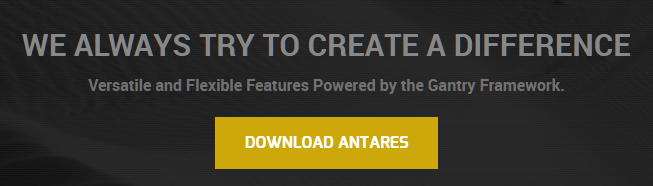
This area of the page is an Info List particle. You will find the settings used in our demo below.
Particle Settings
| Field | Setting |
|---|---|
| Particle Name | About Us - Header |
| CSS Classes |
center g-layercontent noborder
|
| Title | Blank |
| Intro | Blank |
| Grid Column | 1 Column |
| Item 1 Name | We Always Try to Create a Difference |
| Item 1 Image | Blank |
| Item 1 Image Location | Left |
| Item 1 Text Style | Header |
| Item 1 Image Style | Compact |
| Item 1 Description | Versatile and Flexible Features Powered by the Gantry Framework. |
| Item 1 Tag | Blank |
| Item 1 Sub Tag | Blank |
| Item 1 Label | Download Antares |
| Item 1 Link | http://www.rockettheme.com/wordpress/themes/antares |
| Item 1 Icon | Blank |
| Read More Classes | Blank |
Block Settings
| Option | Setting |
|---|---|
| CSS ID | Blank |
| CSS Classes | Blank |
| Variations | Blank |
| Tag Attributes | Blank |
| Fixed Size | Unchecked |
| Block Size | 100% |
Bottom Section
-
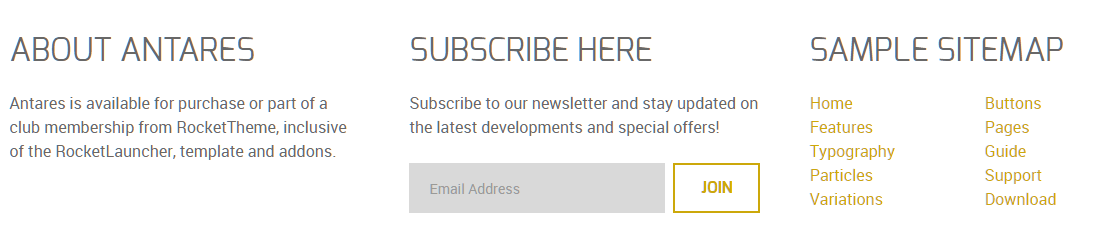 1Text (Widget)2Newsletter (Particle)3Text (Widget)
1Text (Widget)2Newsletter (Particle)3Text (Widget)
This area of the page is made up of three items. Two of them are Text widgets, with a Newsletter particle in-between. These items are placed in the Bottom A, Bottom B, and Bottom C widget positions which each are set at 33.3% width.
Text (Widget)
The Text widget here was placed in the Bottom A widget position. The widget position is created within the layout manager by using a Widget Position particle. The particle is assigned bottom-a as a key and gantry as its Chrome.
Below, you will find the widget settings we used in the demo:
Widget Settings
| Field | Setting |
|---|---|
| Title | About Antares |
| Content | Antares is available for purchase or part of a club membership from RocketTheme, inclusive of the RocketLauncher, theme and plugins. |
| Automatically Add Paragraphs | Unchecked |
| Custom Class(es) | Blank |
Newsletter (Particle)
The Newsletter particle here was placed in the Bottom B widget position. The widget position is created within the layout manager by using a Particle Position particle. The particle is assigned bottom-b as a key and gantry as its Chrome.
Below, you will find the particle settings we used in the demo:
Particle Settings
| Field | Setting |
|---|---|
| Particle Name | Newsletter |
| CSS Classes | Blank |
| Title | Subscribe Here |
| Heading Text | Subscribe to our newsletter and stay updated on the latest developments and special offers! |
| InputBox Text | Email Address |
| Button Text | Join |
| Feedburner URI | Custom |
| Button Classes | button-4 |
Text (Widget)
The Text widget here was placed in the Bottom C widget position. The widget position is created within the layout manager by using a Widget Position particle. The particle is assigned bottom-c as a key and gantry as its Chrome.
Below, you will find the widget settings we used in the demo:
Widget Settings
| Field | Setting |
|---|---|
| Title | Sample Sitemap |
| Automatically Add Paragraphs | Unchecked |
| Custom Class(es) | Blank |
Content
<div class="g-grid g-sample-sitemap">
<div class="g-block">
<ul class="nomarginall noliststyle">
<li><a href="http://demo.rockettheme.com/live/wordpress/antares/">Home</a></li>
<li><a href="http://demo.rockettheme.com/live/wordpress/antares/overview/">Features</a></li>
<li><a href="http://demo.rockettheme.com/live/wordpress/antares/typography/"><span class="hidden-tablet">Typography</span><span class="visible-tablet">Content</span></a></li>
<li><a href="http://demo.rockettheme.com/live/wordpress/antares/particles/">Particles</a></li>
<li><a href="http://demo.rockettheme.com/live/wordpress/antares/block-variations/">Variations</a></li>
</ul>
</div>
<div class="g-block">
<ul class="nomarginall noliststyle">
<li><a href="http://demo.rockettheme.com/live/wordpress/antares/typography/">Buttons</a></li>
<li><a href="http://demo.rockettheme.com/live/wordpress/antares/overview/">Pages</a></li>
<li><a href="http://www.rockettheme.com/docs/wordpress/themes/antares">Guide</a></li>
<li><a href="http://www.rockettheme.com/forum/wordpress-theme-antares">Support</a></li>
<li><a href="http://www.rockettheme.com/wordpress/themes/antares">Download</a></li>
</ul>
</div>
</div>