- Docs
- WordPress
- Themes
- Crystalline
Crystalline: Recreating the Demo - Sidebar
Your Guide to Recreating Elements of the Crystalline Theme for WordPress
- Crystalline
Sidebar Section
-
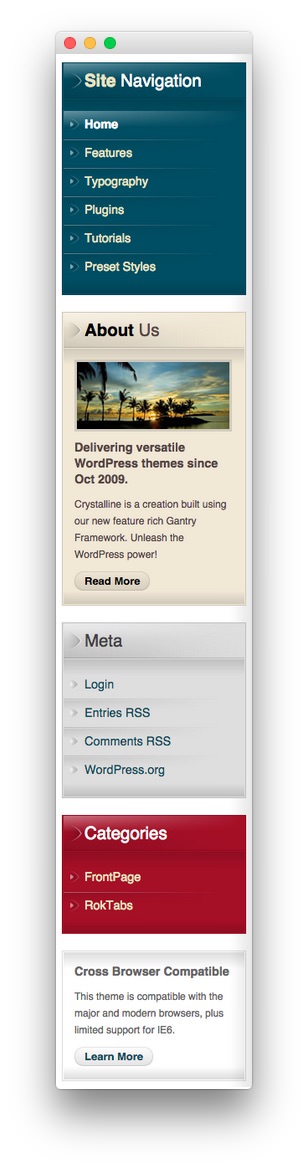 1Gantry Menu2Text3Gantry Meta4Gantry Categories5Text
1Gantry Menu2Text3Gantry Meta4Gantry Categories5Text
Here is the widget breakdown for the Sidebar section:
- Gantry Menu
- Text
- Gantry Meta
- Gantry Categories
- Text
Gantry Menu
The Gantry Menu widget provides a menu for your visitors to navigate your site. You can customize this menu by navigating to Administration -> Appearance -> Menus and creating or modifying your selected menu there.
Here is a breakdown of the widget options for this menu widget. Any options not present in this breakdown are left at default and should not be adjusted.
| Option | Setting |
|---|---|
| Title | Site Navigation |
| Menu | Main Menu |
| Menu Theme | SplitMenu |
| Limit Levels | Yes |
| Start Level | 0 |
| End Level | 1 |
| Show All Children | No |
| Show Empty Menu | No |
| Maximum Depth | 10 |
| Load CSS | No |
| Enable JavaScript | Yes |
| Menu Opacity | 1 |
| Menu Effect | Slide and Fade |
| Hide Delay | 500 |
| Menu Animation | Sine.easeOut |
| Menu Duration | 200 |
| Enable Pill | No |
| Pill Animation | Sine.easeOut |
| Pill Duration | 250 |
| Centered Dropdowns | No |
| Level 2 X Offset | 0 |
| Level 2 Y Offset | -1 |
| Submenus X Offset | 1 |
| Submenus X Offset | -1 |
| Enable Active ID | No |
| Widget Variations | Background 1 |
Text 1
This section of the page is a standard text widget. You will need to enter the following in the main text field.
<p><img src="http://demo.rockettheme.com/live/wordpress/crystalline/wp-content/rockettheme/rt_crystalline_wp/frontpage/rt1.jpg" alt="Oct10 Demo Image" class="demo-fp-img"/></p>
<p><em class="bold">Delivering versatile WordPress themes since Oct 2009.</em></p>
<p>Crystalline is a creation built using our new feature rich Gantry Framework. Unleash the WordPress power!</p>
<a class="readon" href="#"><span>Read More</span></a>
Here is a breakdown of options changes you will want to make to match the demo.
- Set the Widget Variations option to Background 3.
- Leaving everything else at its default setting, select Save.
Gantry Meta
The Gantry Meta widget gives the visitor quick access to common tools such as the site admin and RSS feed. Here are the settings we used with this widget.
| Option | Setting |
|---|---|
| Title | Meta |
| List Class | menu |
| Widget Variations | Background 2 |
Gantry Categories
The Gantry Categories widget displays post categories in an easy-to-use list for visitors. The settings used in the demo are listed below.
| Option | Setting |
|---|---|
| Title | Categories |
| Display | List |
| Order By | Category Name |
| List Class | menu |
| Show Post Count | No |
| Show Hierarchy | Yes |
| Hide Empty | Yes |
| Exclude | Blank |
| Depth | 0 |
| Widget Variations | Background 5 |
Text 2
This section of the page is a standard text widget. You will need to enter the following in the main text field.
<p><em class="bold">Cross Browser Compatible</em></p>
<p>This theme is compatible with the major and modern browsers, plus limited support for IE6.</p>
<a class="readon" href="#"><span>Learn More</span></a>
Leaving everything else at its default setting, select Save.