Epsilon: Recreating the Demo - Utility
Your Guide to Recreating Elements of the Epsilon Theme for WordPress
Utility Section
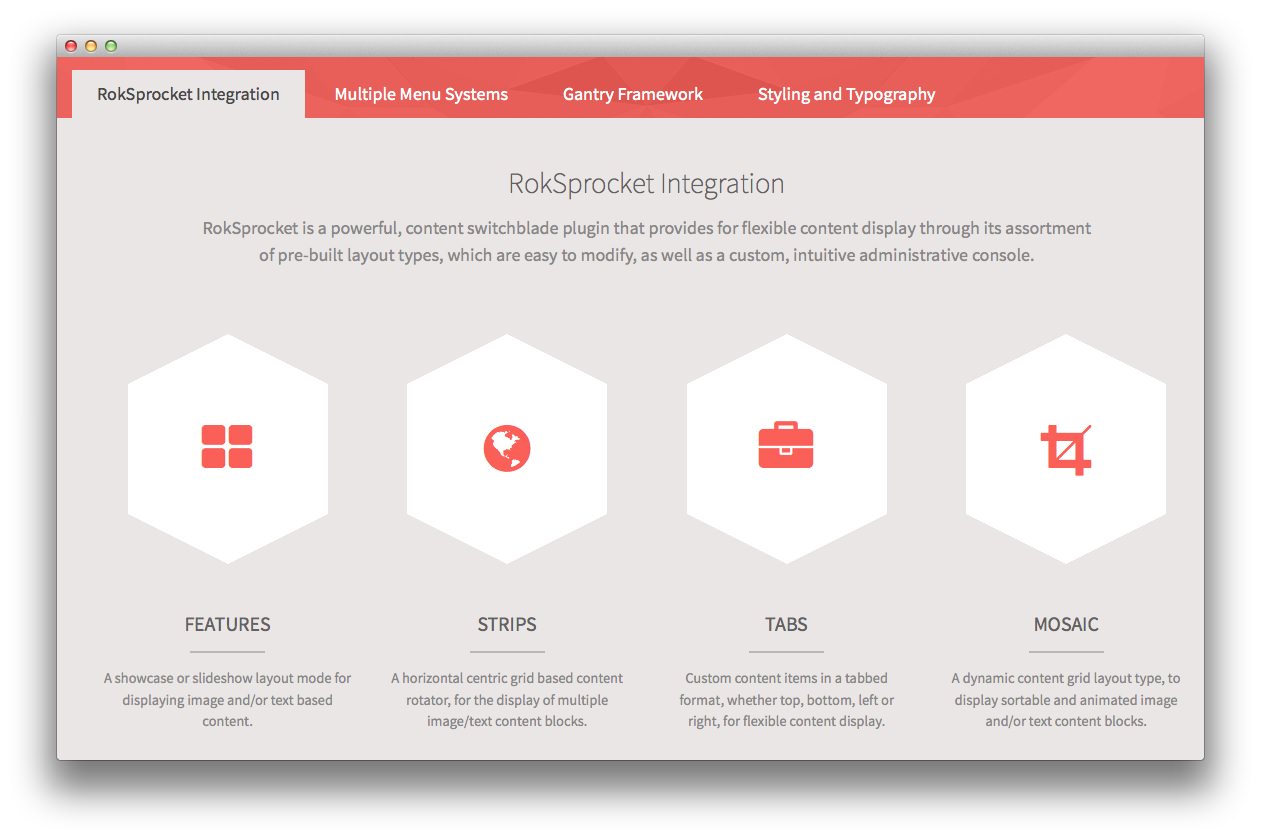
Here is the widget breakdown for the Utility section:
RokSprocket
You will need to do two things to prepare this widget so that it looks similar to the one in the demo.
First, you will need to create the RokSprocket Widget. You can do this by navigating to Administration -> RokSprocket Admin and creating a new Tabs widget.
You can find out more about RokSprocket and how to set up and modify widgets by visiting our RokSprocket documentation.
Simple Content Provider
We used the Simple Content Provider to allow us to make custom tabs without having to build posts on the back-end. In this case, the Tab Label and Description are custom, while the other options are left at default or None settings. You will find the settings used in one of these items below.
Tab Label
RokSprocket<span class="hidden-tablet"> Integration</span>
Description
<div class="rt-center">
<div class="rt-width-80">
<h2>RokSprocket Integration</h2>
<p>RokSprocket is a powerful, content switchblade plugin that provides
for flexible content display through its assortment of pre-built layout
types, which are easy to modify, as well as a custom, intuitive
administrative console.</p>
</div>
<div class="gantry-width-25 gantry-width-block">
<div class="gantry-width-spacer">
<div class="rt-hexagon">
<a href="#"></a>
</div>
<h5 class="rt-uppercase rt-regular-text">Features</h5>
<div class="rt-divider"></div>
<p class="rt-small-text">A showcase or slideshow layout mode for
displaying image and/or text based content.</p>
</div>
</div>
<div class="gantry-width-25 gantry-width-block">
<div class="gantry-width-spacer">
<div class="rt-hexagon">
<a href="#"></a>
</div>
<h5 class="rt-uppercase rt-regular-text">Strips</h5>
<div class="rt-divider"></div>
<p class="rt-small-text">A horizontal centric grid based content
rotator, for the display of multiple image/text content blocks.</p>
</div>
</div>
<div class="gantry-width-25 gantry-width-block">
<div class="gantry-width-spacer">
<div class="rt-hexagon">
<a href="#"></a>
</div>
<h5 class="rt-uppercase rt-regular-text">Tabs</h5>
<div class="rt-divider"></div>
<p class="rt-small-text">Custom content items in a tabbed format,
whether top, bottom, left or right, for flexible content
display.</p>
</div>
</div>
<div class="gantry-width-25 gantry-width-block">
<div class="gantry-width-spacer">
<div class="rt-hexagon">
<a href="#"></a>
</div>
<h5 class="rt-uppercase rt-regular-text">Mosaic</h5>
<div class="rt-divider"></div>
<p class="rt-small-text">A dynamic content grid layout type, to
display sortable and animated image and/or text content blocks.</p>
</div>
</div>
<div class="clear"></div>
</div>
Here is a look at the Tabs Layout Options for this widget.
| Option | Setting |
|---|---|
| Theme | Default |
| Display Limit | ∞ |
| Tabs Position | Top |
| Animation | Slide and Fade |
| Autoplay | Disable |
| Autoplay Delay | 5 |
| Image Resize | Disable |
| Preview Length | 0 |
| Strip HTML Tags | No |
You can set the RokSprocket filters to include any category, specific posts, or otherwise you would like to have featured in this widget.
Once you have created this widget, you can add it via the Widgets menu by clicking RokSprocket and dragging it to the appropriate section. When you have done this, you will need to complete the following.
- Select your RokSprocket Tabs widget in the Choose Widget field.
- Enter
fp-utilityin the Custom Variations field. - Leaving everything else at its default setting, select Save.
The widget should now be created and ready for use on the front page of your WordPress site.