Vermilion: Recreating the Demo - Utility
Your Guide to Recreating Elements of the Vermilion Theme for WordPress
Utility Section
-
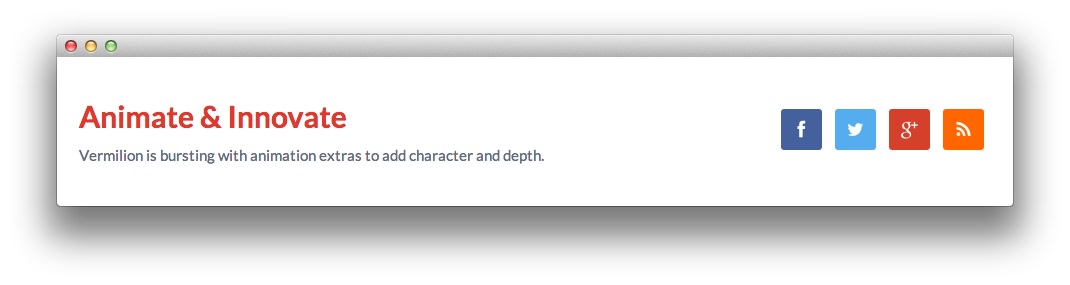 1Text2Gantry Social Buttons
1Text2Gantry Social Buttons
Here is the widget breakdown for the Utility section:
- Text
- Gantry Divider
- Gantry Social Buttons
Text
This section of the page is a standard text widget. You will need to enter the following in the main text field.
<h2 class="title"><a href="#">Animate & Innovate</a></h2>
<p><span>Vermilion is bursting with animation extras to add <span class="hidden-tablet">character and </span>depth<span class="visible-large"> to your site</span></span>.</p>
Here is a breakdown of options changes you will want to make to match the demo.
- Enter
fp-utility rt-phone-centerin the Custom Variations field. - Leaving everything else at its default setting, select Save.
Gantry Divider
This widget tells WordPress to start a new widget column beginning with the widget placed directly below the divider in the section.
Gantry Social Buttons
The Gantry Social Buttons widget creates a set of social buttons on the top of the page. Filling this out is fairly straightforward. Once you have clicked and dragged the Gantry Social Buttons widget in place, you will want to add your various social URLs to their respective fields. Once this is done, simply hit Save and check the site.
Here is a Breakdown of the settings used in this widget:
| Field | Setting |
|---|---|
| Icon 1 | fa fa-facebook |
| Text 1 | |
| Link 1 | https://www.facebook.com/RocketTheme |
| Icon 2 | fa fa-twitter |
| Text 2 | |
| Link 2 | https://twitter.com/rockettheme |
| Icon 3 | fa fa-google-plus |
| Text 3 | Google + |
| Link 3 | https://plus.google.com/+rockettheme |
| Icon 4 | fa fa-rss |
| Text 4 | RSS |
| Link 4 | http://www.rockettheme.com/product-updates?rss |