Halcyon: Recreating the Demo - Extension
Your Guide to Recreating Elements of the Halcyon Theme for WordPress
Extension Section
-
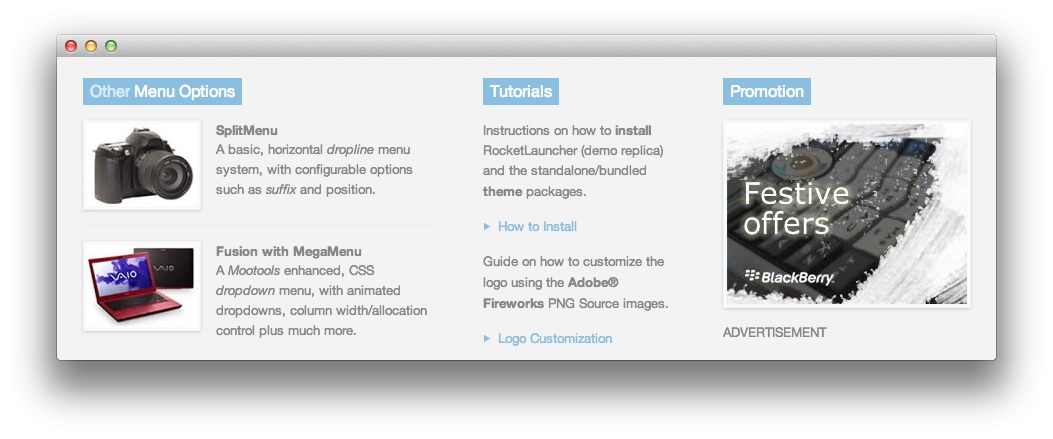 1Text 12Text 23Text 3
1Text 12Text 23Text 3
Here is the widget breakdown for the Extension section:
- Text
- Gantry Divider
- Text
- Gantry Divider
- Text
Text 1
This section of the page is a standard text widget. You will need to enter the following in the main text field.
<div class="customtitle1">
<div class="fp-side largepaddingbottom largemarginbottom">
<img src="http://demo.rockettheme.com/live/wordpress/halcyon/wp-content/rockettheme/rt_halcyon_wp/frontpage/ex1.jpg" width="110" height="82" alt="image" class="rt-image floatleft " smartload="15" style="opacity: 1; ">
<span><strong>SplitMenu</strong></span><br>
<span>A basic, horizontal <em>dropline</em> menu system, with configurable options such as <em>suffix</em> and position.</span>
<div class="clear"></div>
</div>
<div>
<img src="http://demo.rockettheme.com/live/wordpress/halcyon/wp-content/rockettheme/rt_halcyon_wp/frontpage/ex2.jpg" width="110" height="82" alt="image" class="rt-image floatleft " smartload="16" style="opacity: 1; ">
<span><strong>Fusion with MegaMenu</strong></span><br>
<span>A <em>Mootools</em> enhanced, CSS <em>dropdown</em> menu, with animated dropdowns, column width/allocation control plus much more.</span>
<div class="clear"></div>
</div></div>
Here is a breakdown of options changes you will want to make to match the demo.
- Set the Title to
Other Menu Options. - Set the Title Variation to Title 1.
- Leaving everything else at its default setting, select Save.
Gantry Divider
This widget tells WordPress to start a new widget column beginning with the widget placed directly below the divider in the section.
Text 2
This section of the page is a standard text widget. You will need to enter the following in the main text field.
<div class="customtitle1">
<p>Instructions on how to <strong>install</strong> RocketLauncher (demo replica) and the standalone/bundled <strong>theme</strong> packages.</p>
<p><a href="http://demo.rockettheme.com/live/wordpress/halcyon/tutorials/installation/" class="readon"><span>How to Install</span></a></p>
<p>Guide on how to customize the logo using the <strong>Adobe® Fireworks</strong> PNG Source images.</p>
<a href="http://demo.rockettheme.com/live/wordpress/halcyon/tutorials/logo-editing/" class="readon"><span>Logo Customization</span></a></div>
Here is a breakdown of options changes you will want to make to match the demo.
- Set the Title to
Tutorials. - Set the Title Variation to Title 1.
- Leaving everything else at its default setting, select Save.
Text 3
This section of the page is a standard text widget. You will need to enter the following in the main text field.
<div class="customtitle1">
<p><img src="http://demo.rockettheme.com/live/wordpress/halcyon/wp-content/rockettheme/rt_halcyon_wp/frontpage/ex3.jpg" alt="image" width="240" height="180" class="rt-image " smartload="17" style="opacity: 1; "></p>
<span class="rt-upper">Advertisement</span></div>
Here is a breakdown of options changes you will want to make to match the demo.
- Set the Title to
Promotion. - Set the Title Variation to Title 1.
- Leaving everything else at its default setting, select Save.