Ionosphere: Recreating the Demo - Content Bottom
Your Guide to Recreating Elements of the Ionosphere Theme for WordPress
Content Bottom Section
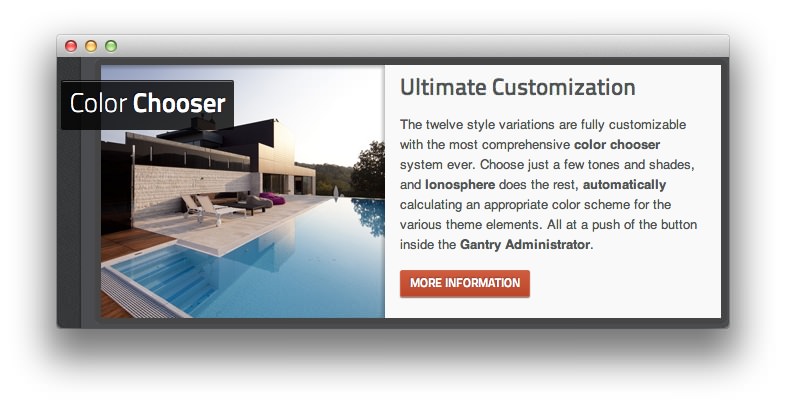
Here is the widget breakdown for the Content Bottom section:
- Text
Text
This Text widget is pretty simple and straightforward. You will need to enter the following in the main text field.
<div class="component-content">
<div class="article-header">
<div class="article-title"><div class="article-title2"><div class="article-title3">
<h1 class="title">Color Chooser</h1>
</div></div></div>
<div class="clear"></div>
</div>
<div class="module-content">
<div class="fp-main-img"><img src="http://demo.rockettheme.com/wordpress-themes/wp_ionosphere/wp-content/rockettheme/rt_ionosphere_wp/frontpage/fp-main-2.jpg" alt="image" width="284" height="253"/></div>
<div class="promo largepaddingtop"><h3 class="feature nobold largemarginbottom">Ultimate Customization</h3></div>
<p>The twelve style variations are fully customizable with the most comprehensive <strong>color chooser </strong>system ever. Choose just a few tones and shades, and <strong>Ionosphere</strong> does the rest, <strong>automatically</strong> calculating an appropriate color scheme for the various theme elements. All at a push of the button inside the <strong>Gantry Administrator</strong>.</p>
<a href="http://demo.rockettheme.com/wordpress-themes/wp_ionosphere/preset-styles/" class="readon"><span>More Information</span></a>
</div>
</div>
Here is a breakdown of options changes you will want to make to match the demo.
- Enter
nomargintop nomarginbottom nopaddingbottomin the Custom Variations field. - Leaving everything else at its default setting, select Save.
Found errors? Think you can improve this documentation? Please edit this page. You can also view the history of this page.