Manticore: Slideshow Particle
Your Guide to Recreating Elements of the Manticore Demo for WordPress
Introduction
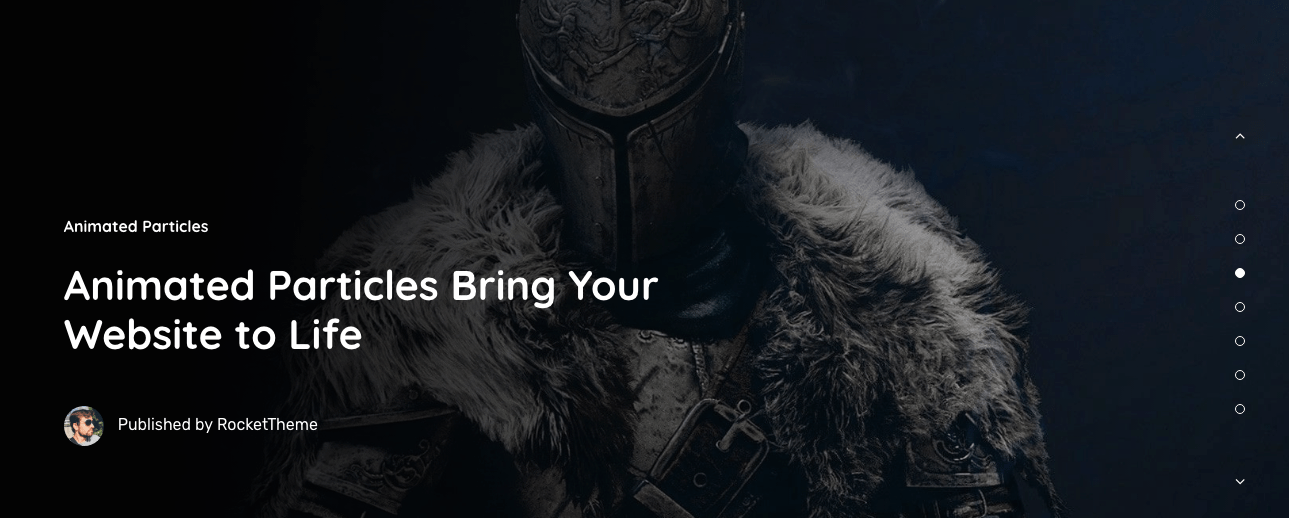
The Slideshow particle creates beautiful image slideshows that work perfectly at the top of your page.
Here are the topics covered in this guide:
Configuration
Settings
These options affect the main area of the particle, and not the individual items within. You can set the title of the particle, as well as give it an introductory paragraph here.
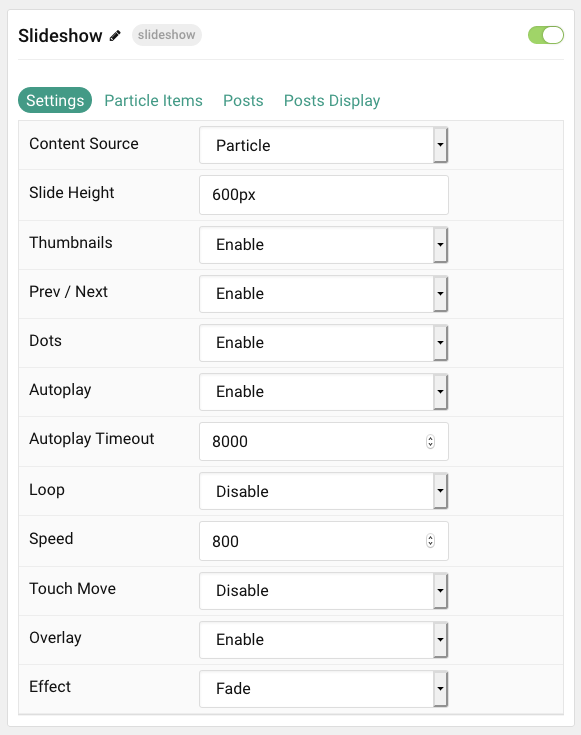
| Option | Description |
|---|---|
| Particle Name | This is the name of the particle used for back end management. It does not appear on the front end. |
| Content Source | Choose between Particle and WordPress as the content source for the particle. |
| Slide Height | Set the height of each slide (in pixels) |
| Thumbnail | Enable or Disable the use of thumbnails for slideshow navigation. |
| Prev / Next | Add prev/next navigation to the slideshow. |
| Dots | Enable or Disable dot navigation. |
| Autoplay | Enable or Disable autoplay for the particle. |
| Autoplay Timeout | Set the time (in milliseconds) between slides in autoplay mode. |
| Loop | Enable or Disable looping slides. |
| Speed | Set the transition speed (in milliseconds). |
| Touch Move | Enable or Disable touch movements. |
| Overlay | Enable or Disable the overlay. |
| Effect | Choose a slideshow effect. Options include: Slide, Fade, Cover Flow, Flip, and Cube. |
Particle Item Options
These items make up the individual featured items in the particle. Items in this section will only appear if Particle is selected as the Content Source.
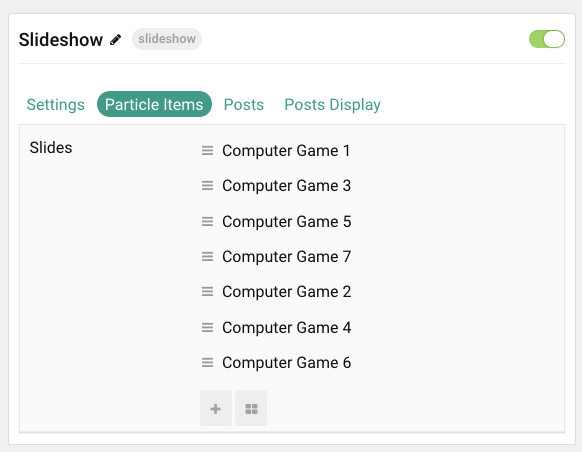
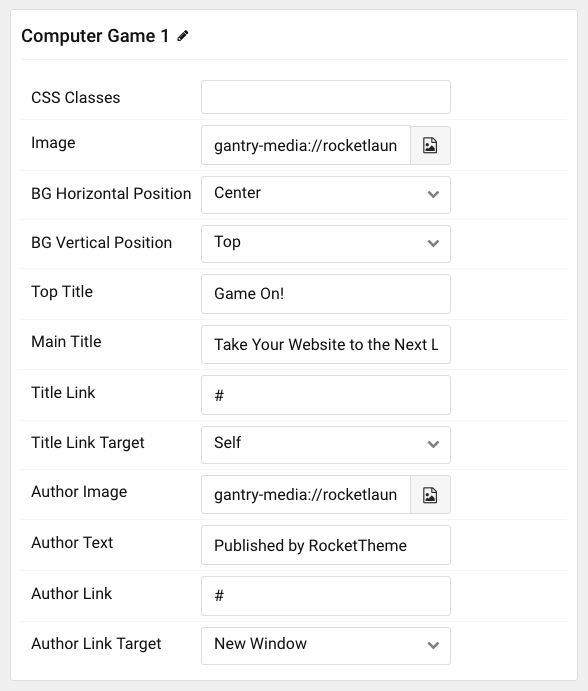
| Option | Description |
|---|---|
| Item Name | This is the name of the item. This becomes the headline for the item on the front end. |
| CSS Classes | Enter any CSS class(es) you wish to have apply to the item. |
| Image | Set an image for the item. This is the main image. |
| BG Horizontal Position | Set the background image position horizontally. |
| BG Vertical Position | Set the background image position vertically. |
| Top Title | Enter a small title to appear on the front end. |
| Main Title | Enter a larger main title to appear on the front end. |
| Title Link | Enter a URL the button will send users to. |
| Title Link Target | Enter a target window for the link. |
| Author Image | Select an image to display in the author section of the item. |
| Author Text | Enter the name of the author. |
| Author Link | Enter the URL the author's name will link to. |
| Author Link Target | Enter the target window for the author link to open in. |
Posts
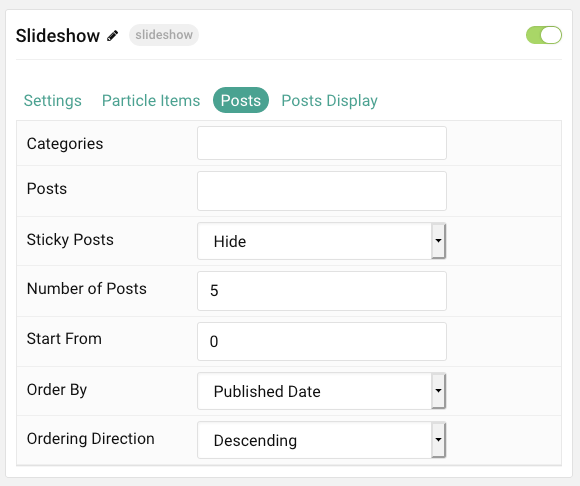
| Option | Description |
|---|---|
| Categories | Select the categories of posts this particle will display. |
| Posts | Select the number of posts you would like the particle to fetch. |
| Sticky Posts | Choose how Featured Posts should be filtered. Choose between Hide and Show. |
| Number of Posts | Enter the maximum number of posts to display. |
| Start From | Enter offset specifying the first post to return. The default is '0' (the first post). |
| Order By | Choose the type of factor to order by. |
| Ordering Direction | Choose between Ascending and Descending as the post ordering method. |
Display
This section configures how posts are displayed.
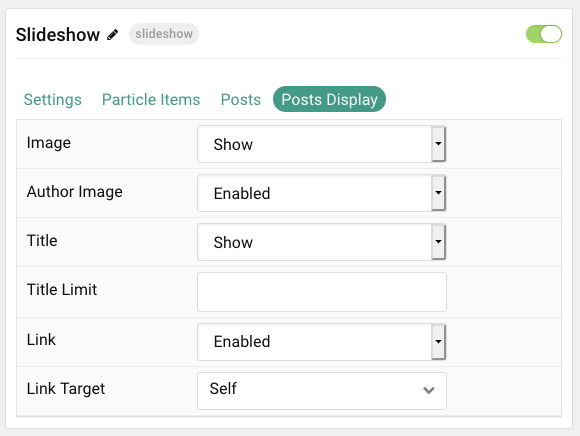
| Option | Description |
|---|---|
| Image | Choose to Show or Hide the featured image for each item. |
| Author Image | Enable or Disable the display of the author avatar with each item. |
| Title | Show or Hide the post's title. |
| Title Limit | Enter the maximum number of characters in the title to display. |
| Link | Show or Hide the Title link. |
| Link Target | Choose whether to have the link open in a new tab or the same tab. |
Found errors? Think you can improve this documentation? Please edit this page. You can also view the history of this page.