Orion: Slider Particle
Your Guide to Recreating Elements of the Orion Demo for WordPress
Introduction
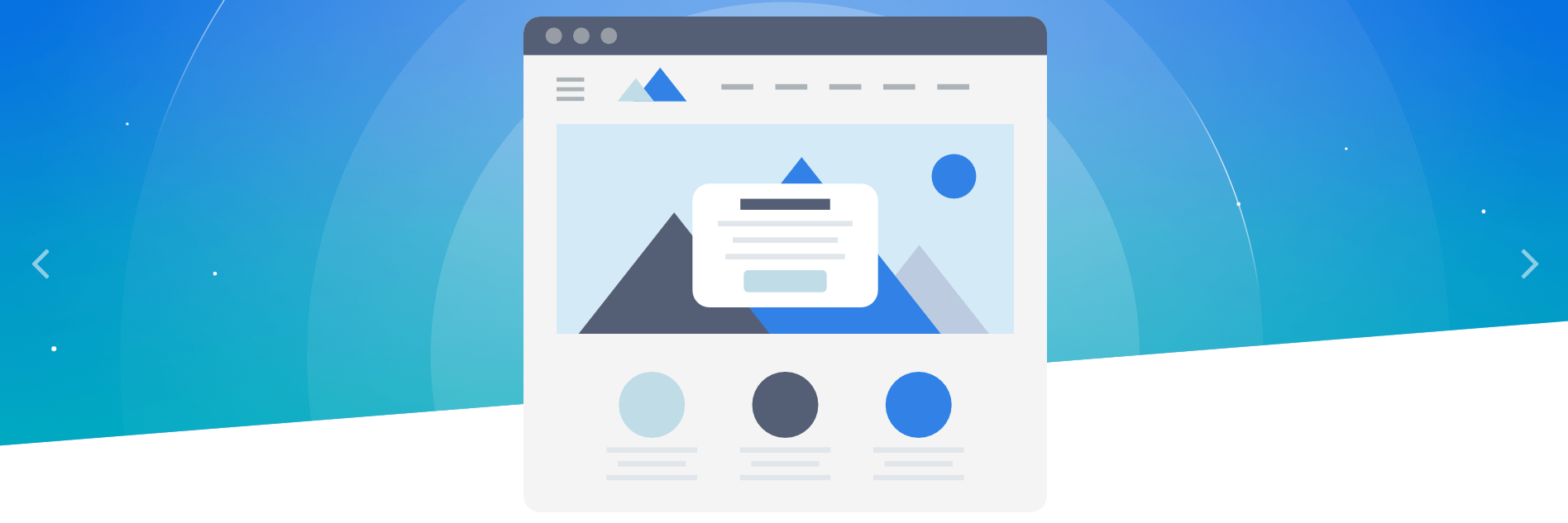
The Slider particle is a great way to display images in your website.
Here are the topics covered in this guide:
Configuration
Settings
These options affect the main area of the particle, and not the individual items within.
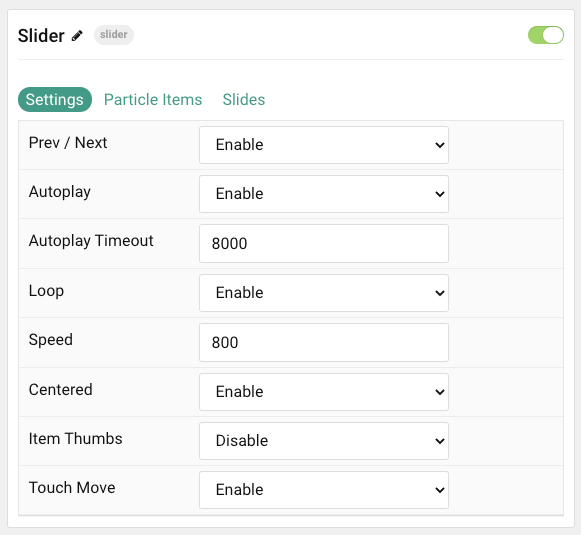
| Option | Description |
|---|---|
| Particle Name | This is the name of the particle used for back end management. It does not appear on the front end. |
| Prev / Next | Enable or Disable the prev / next navigation. |
| Autoplay | Enable or Disable autoplay. |
| Autoplay Timeout | Set the time between each transition during autoplay. |
| Loop | Enable or Disable looping. |
| Speed | Set the transition speed between slides. |
| Centered | Enable or Disable centered slides. |
| Item Thumbs | Enable or Disable item name thumbnails. |
| Touch Move | Enable or Disable touch-based control of slide movements. |
Particle Item Options
These items make up the individual featured items in the particle. Items in this section will only appear if Particle is selected as the Content Source.
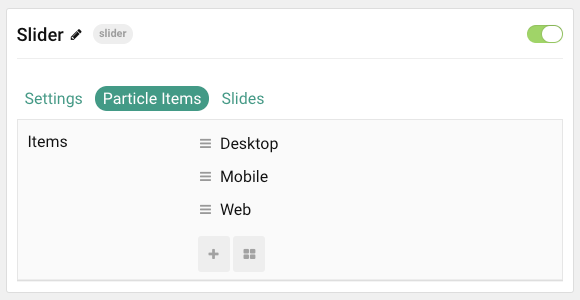
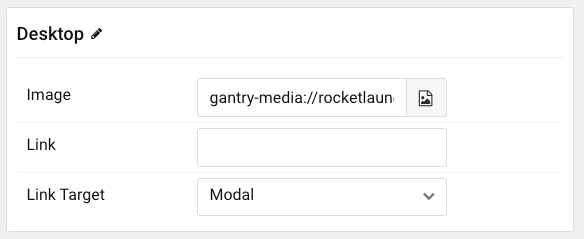
| Option | Description |
|---|---|
| Item Name | This is the name of the item. This only appears in the back end. |
| Image | Select an image to appear in the slide. |
| Link | Enter a URL you would like the item to link to. |
| Link Target | Choose the target tab you would like the URL to open to. |
Slides
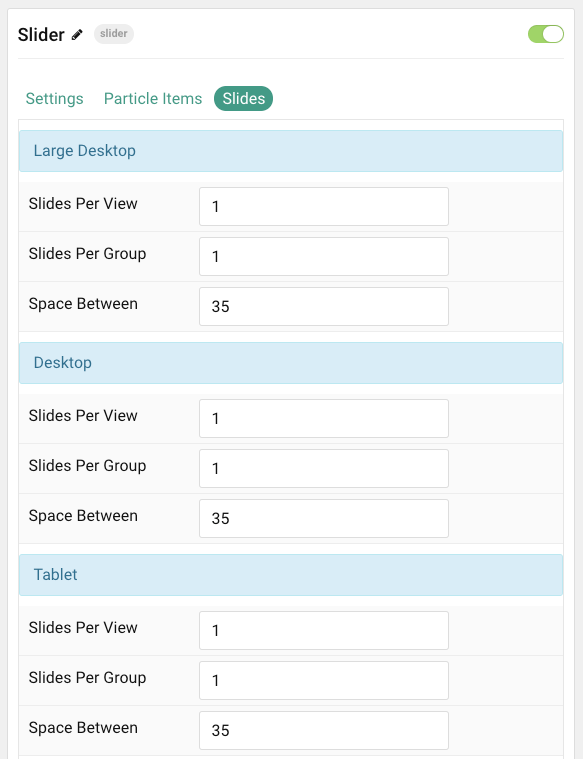
The Slides tab gives you control over how many slides appear for different experiences. It also includes control over the spacing between slides.
| Option | Description |
|---|---|
| Slides Per View | Select a number of slides to appear per view. |
| Slides Per Group | Select a number of slides to appear per group. |
| Space Between | Enter a space (in px) to exist between slides. |
Found errors? Think you can improve this documentation? Please edit this page. You can also view the history of this page.