Phoenix: Latest News Particle
Your Guide to Recreating Elements of the Phoenix Demo for WordPress
Introduction
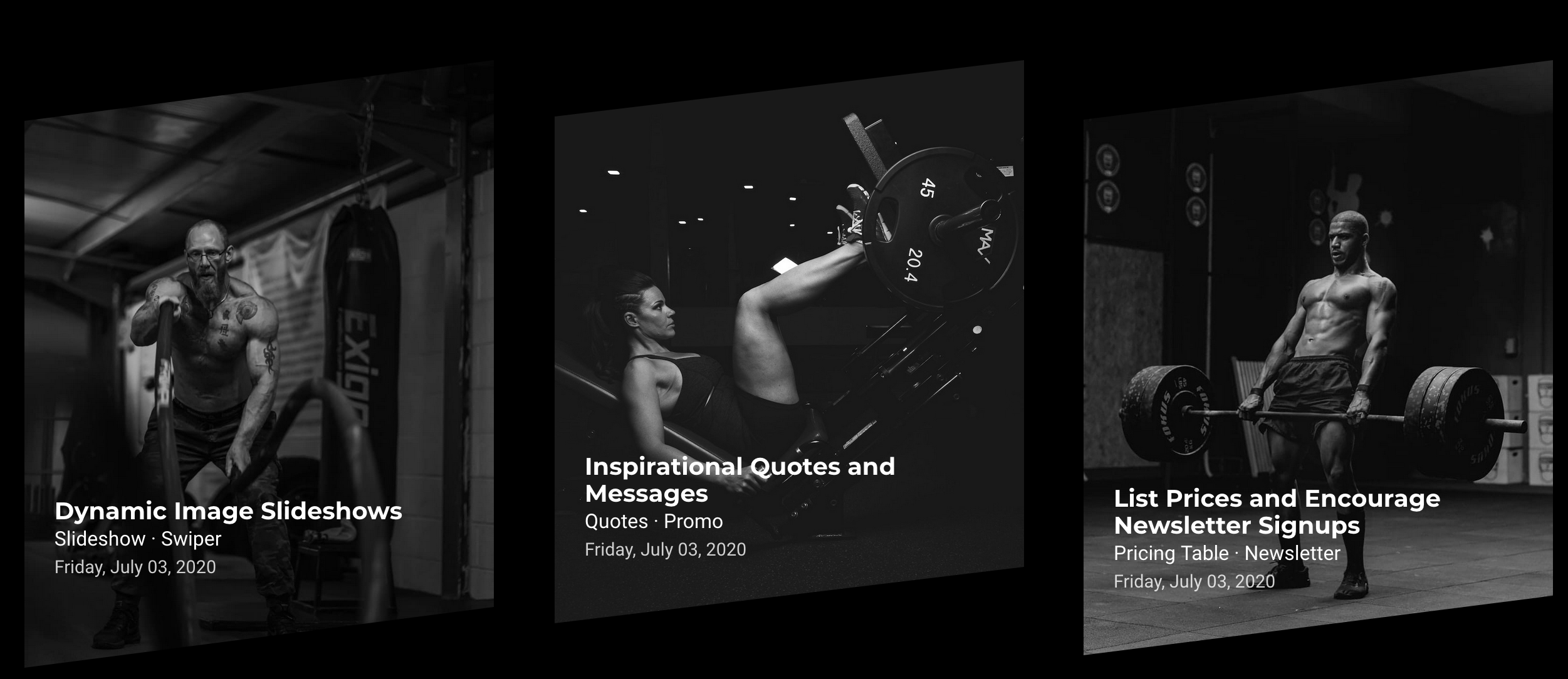
The Latest News particle displays your latest posts or featured content, along with images and text. You can vary the way these items appear, making them more appealing to the eye and magazine-like.
Here are the topics covered in this guide:
Configuration
Settings
These options affect the main area of the particle, and not the individual items within.
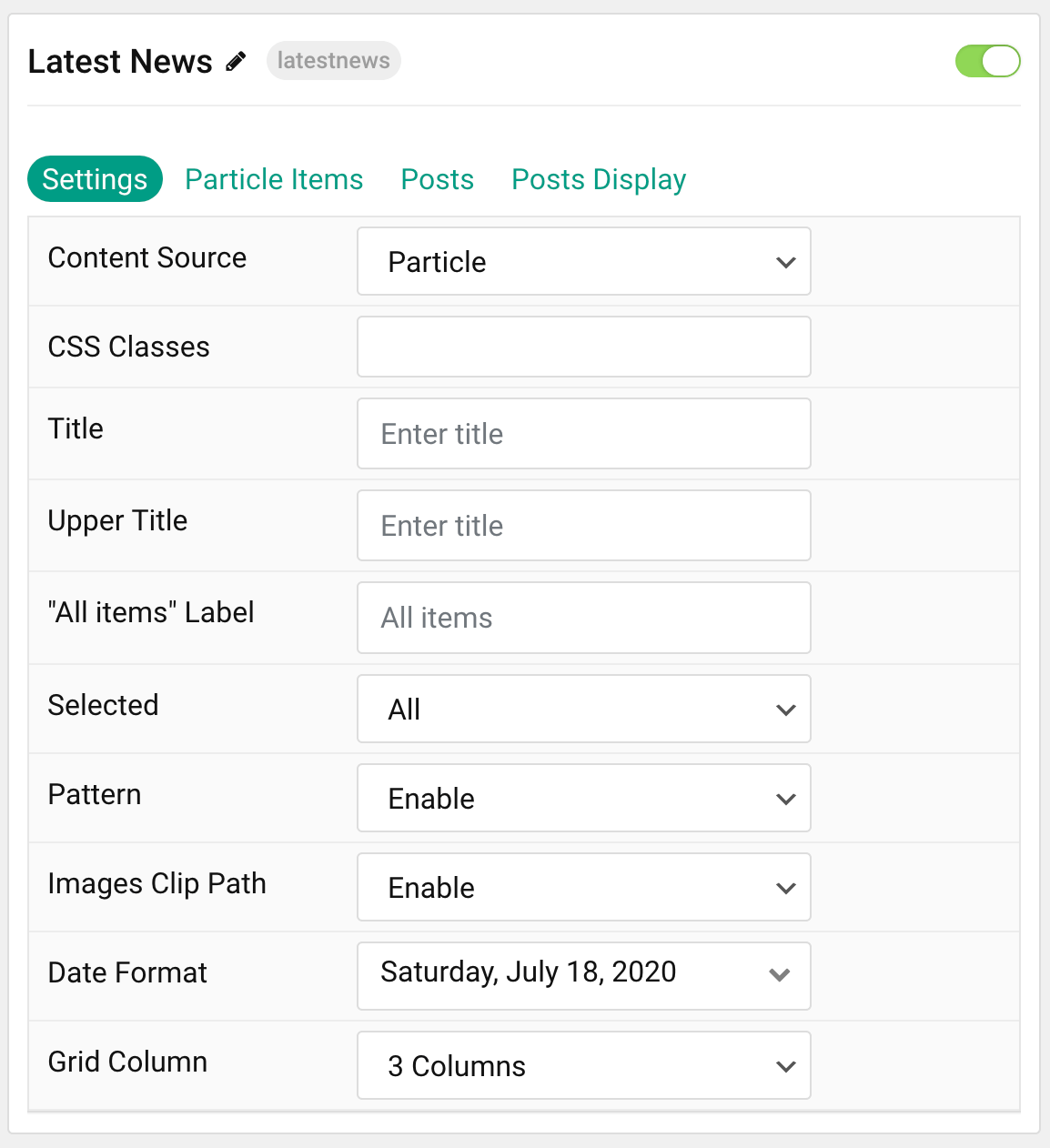
| Option | Description |
|---|---|
| Particle Name | This is the name of the particle used for back end management. It does not appear on the front end. |
| Content Source | Choose whether to have content load from particle items or the CMS. |
| CSS Classes | Enter any CSS class(es) you wish to have apply to the particle. |
| Title | Set a title for the particle. |
| Upper Title | Enter a title to appear above the main title. |
| "All Items" Label | Enter a label to display items from all categories. |
| Selected | Choose the nav item to be selected by default on page load. |
| Pattern | Enable or Disable the pattern feature for the particle. |
| Images Clip Path | If enabled, all images will have the clip path applied at the bottom. |
| Date Format | Select the date format to be displayed. |
| Grid Column | Set the number of columns items appear in. |
Particle Item Options
These items make up the individual featured items in the particle.
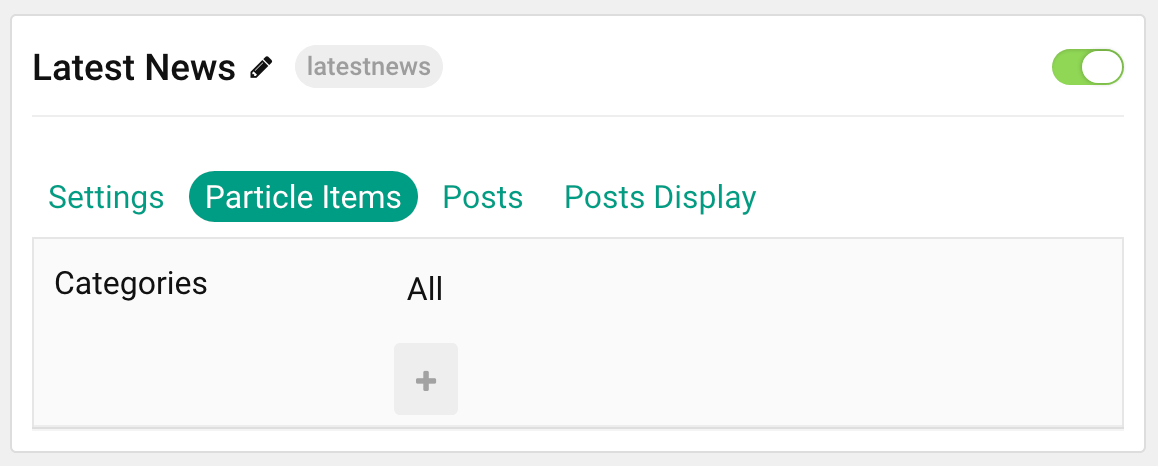
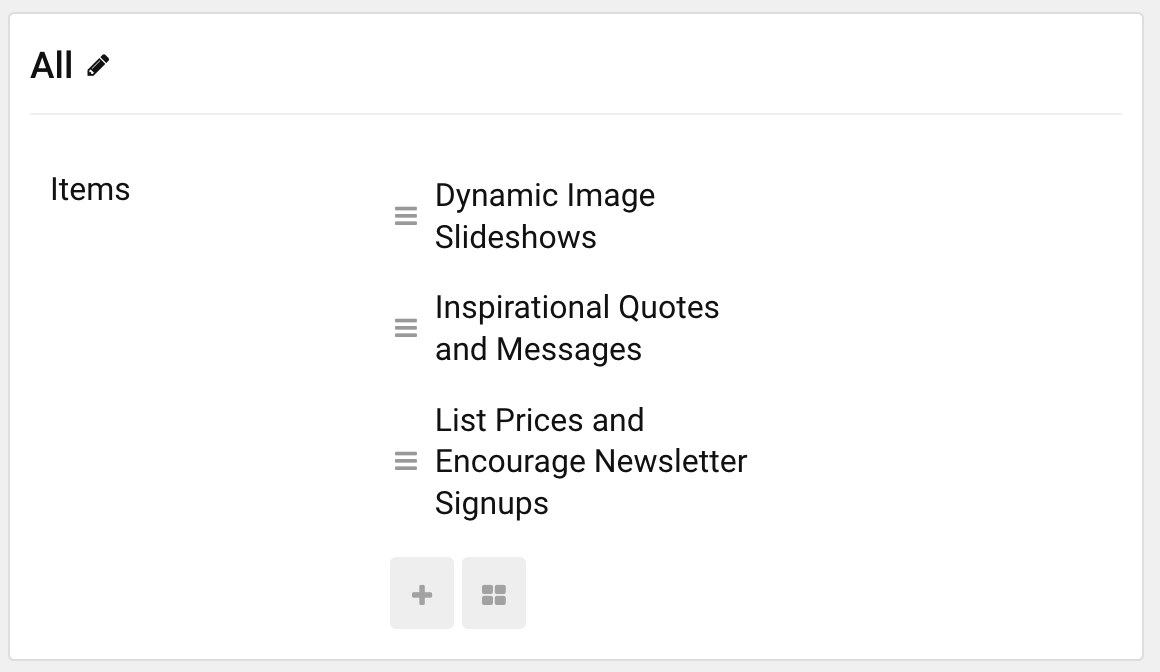
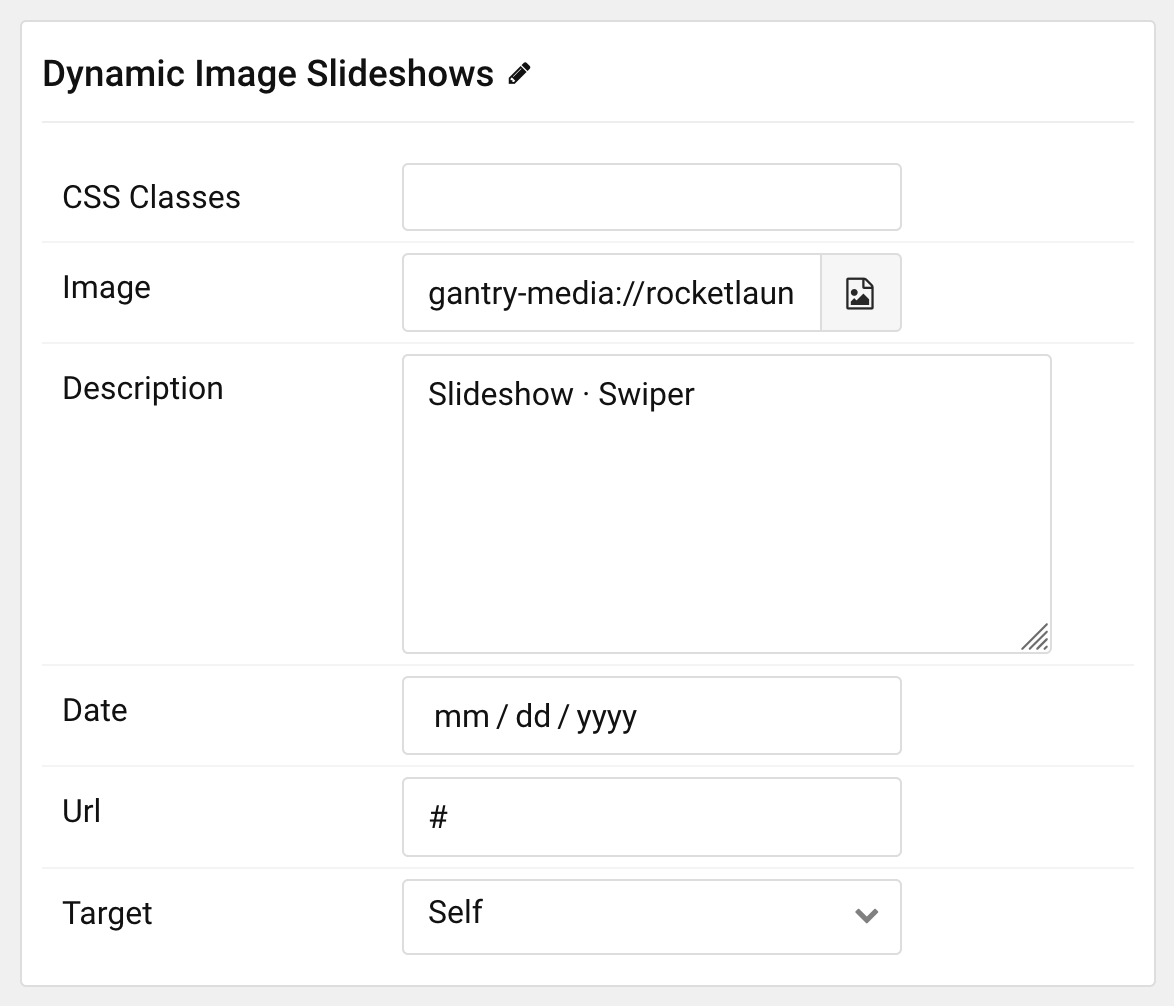
| Option | Description |
|---|---|
| Item Name | This is the name of the item. This appears as the item's title on the front end. |
| Image | Set an image to appear in the item. |
| Description | Enter a text description for the item. |
| Date | Enter a date to appear with the item. |
| URL | Enter a URL you would like the item to link to. |
| Target | Select a target window for the URL to open through. |
Posts
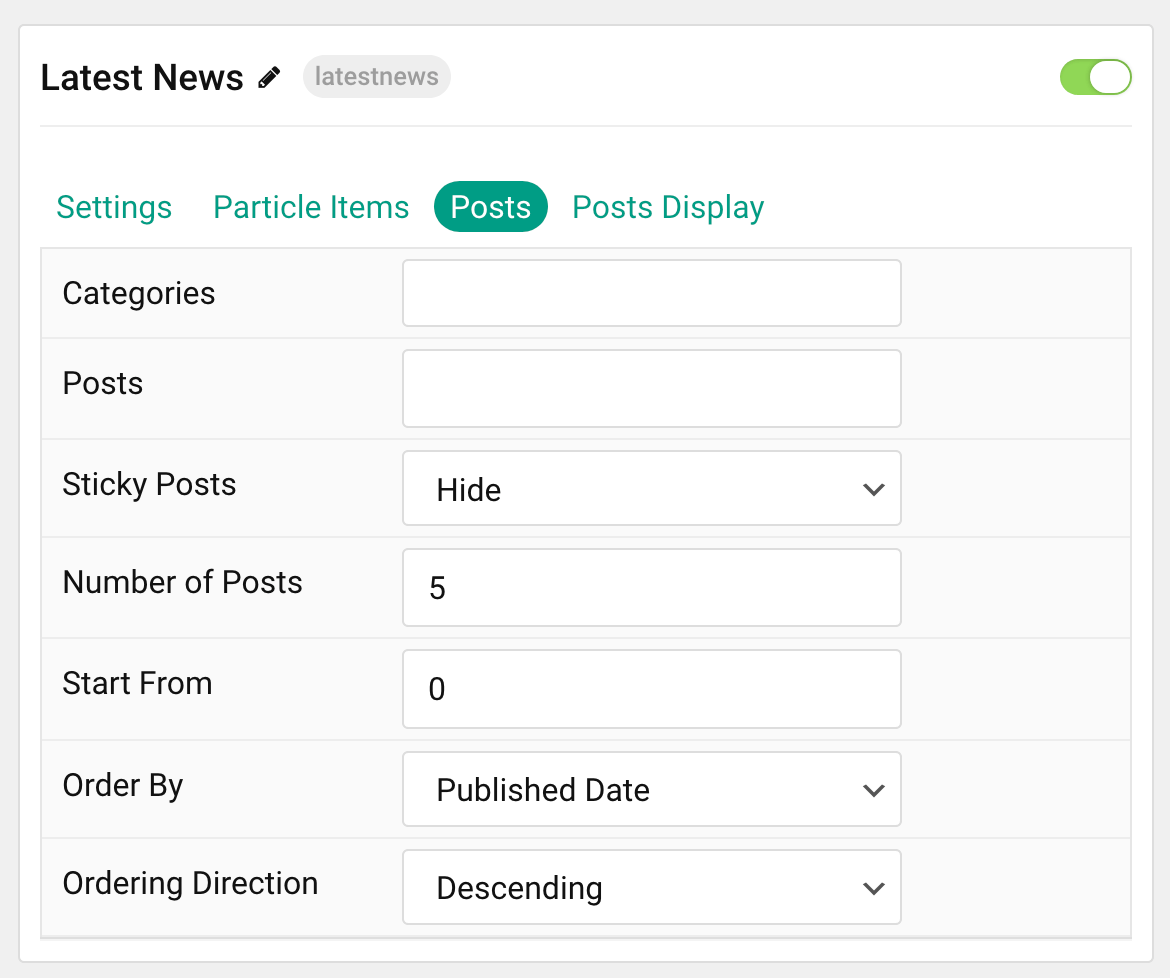
| Option | Description |
|---|---|
| Categories | Select the categories of posts this particle will display. |
| Posts | Select the number of posts you would like the particle to fetch. |
| Sticky Posts | Choose to Hide or Show Sticky posts. |
| Number of Posts | Enter the maximum number of posts to display. |
| Start From | Enter offset specifying the first post to return. The default is '0' (the first post). |
| Order By | Choose the type of factor to order by. |
| Ordering Direction | Choose between Ascending and Descending as the post ordering method. |
Display
This section configures how posts are displayed.

| Option | Description |
|---|---|
| Image | Choose to Show or Hide the post's image. |
| Content Type | Choose between Content or Excerpt as the content type. You can also Hide content. |
| Content Limit | Enter a character limit for post's content displayed in this particle. |
| Content Formatting | Choose between Plain Text and HTML for the post's content to be displayed in. |
| Date | Choose between showing the Published or Modified date. You can also Hide the date. |
| Date Format | Select the format you want the date to display in. |
| Title | Choose to Show or Hide the post's title. |
| Title Limit | Enter a character limit for post's title displayed in this particle. |
| Link | Choose to Enable or Disable the post's link. |
| Target | Choose which window/tab the link opens to. |
Found errors? Think you can improve this documentation? Please edit this page. You can also view the history of this page.