Phoenix: Slider Particle
Your Guide to Recreating Elements of the Phoenix Demo for WordPress
Introduction
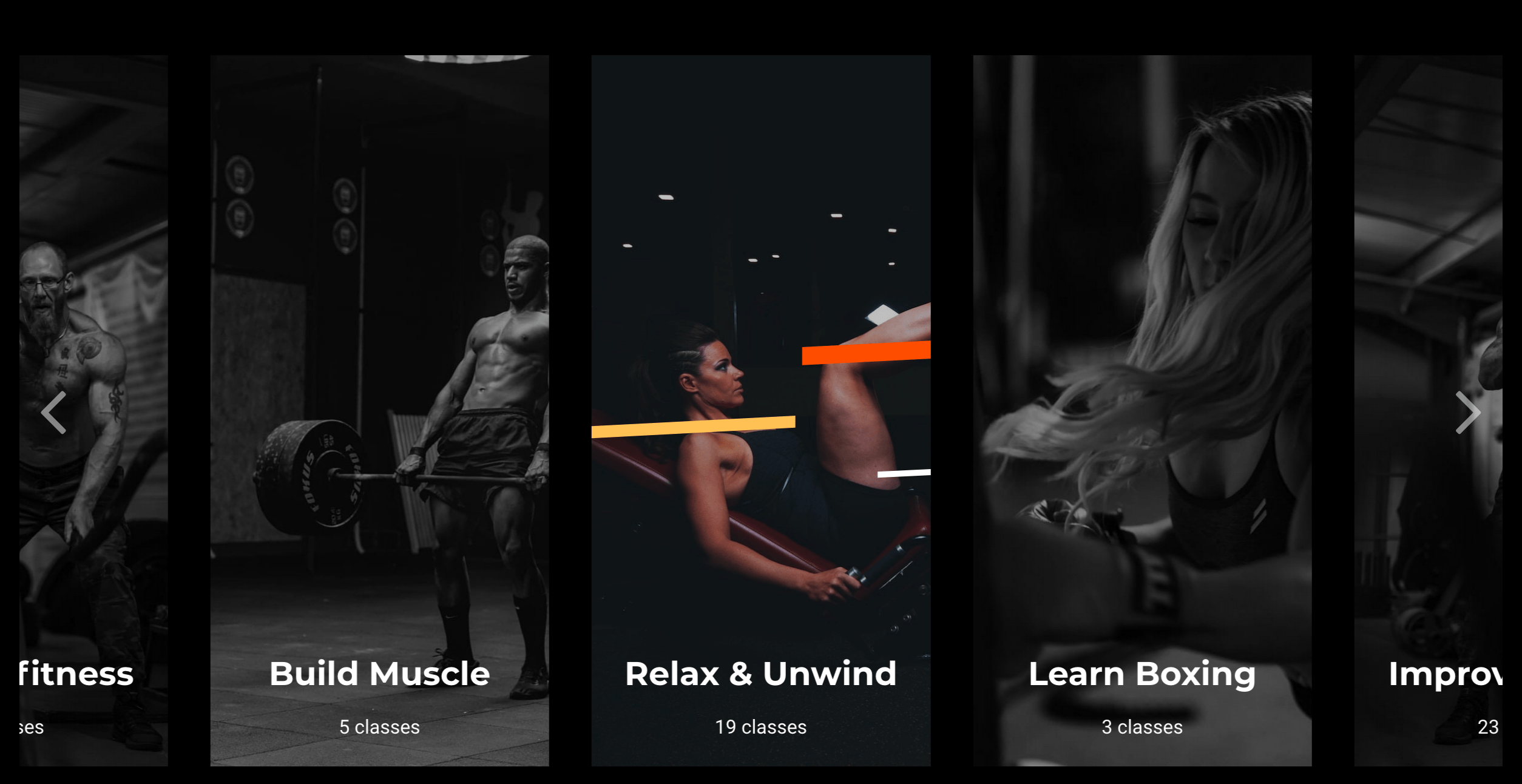
The Slider particle is a great way to display images in your website.
Here are the topics covered in this guide:
Configuration
Settings
These options affect the main area of the particle, and not the individual items within.
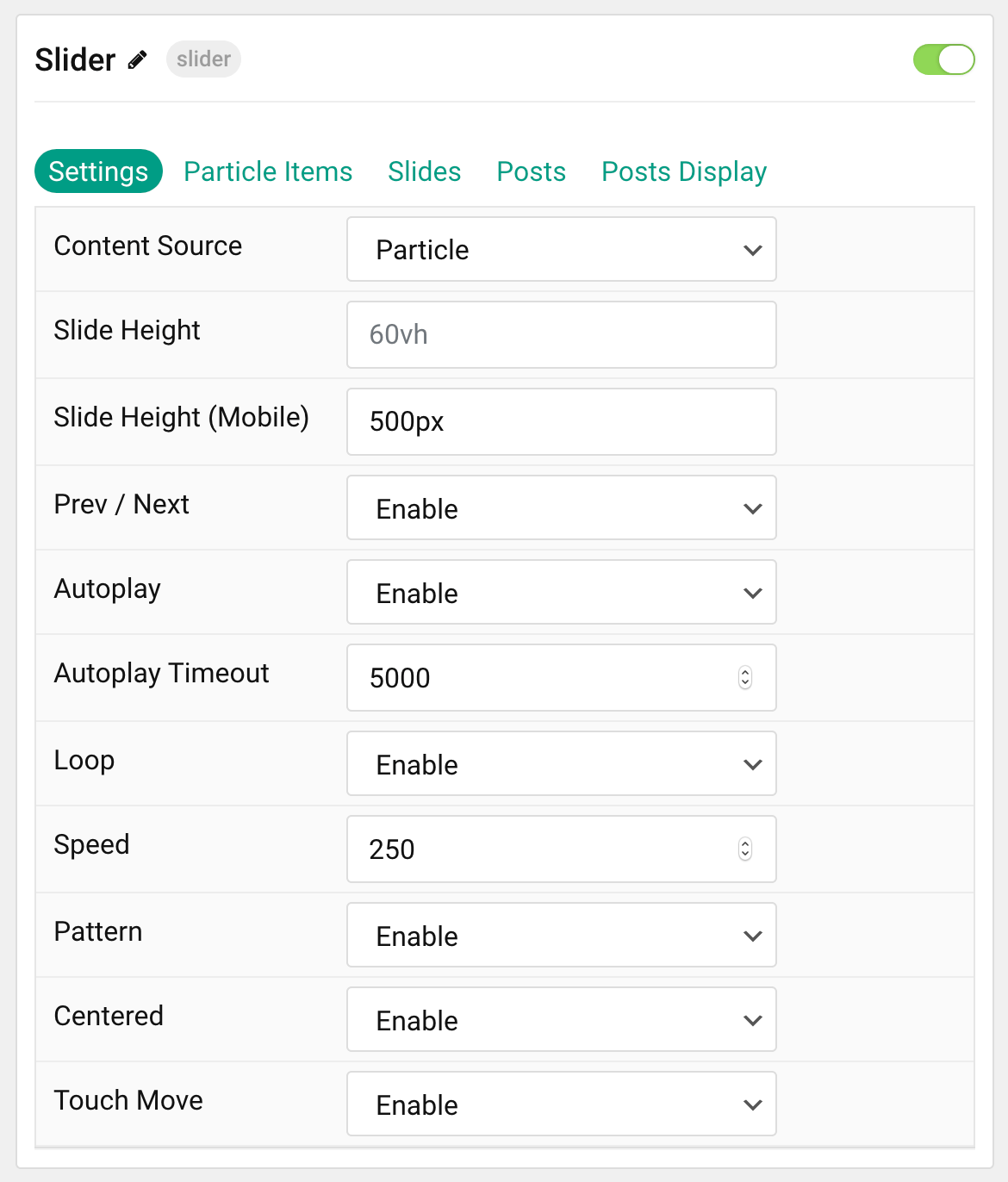
| Option | Description |
|---|---|
| Particle Name | This is the name of the particle used for back end management. It does not appear on the front end. |
| Content Source | Choose between Particle and WordPress as the Content Source. |
| Slide Height | Enter the desired slide height. |
| Slide Height (Mobile) | Enter the desired slide height on mobile devices. |
| Prev / Next | Choose to Enable or Disable the prev / next navigation. |
| Autoplay | Choose to Enable or Disable autoplay. |
| Autoplay Timeout | Enter the desired time between each transition during autoplay. |
| Loop | Choose to Enable or Disable looping. |
| Speed | Enter the desired transition speed between slides. |
| Pattern | Choose to Enable or Disable the pattern. |
| Centered | Choose to Enable or Disable centered slides. |
| Touch Move | Choose to Enable or Disable touch-based control of slide movements. |
Particle Item Options
These items make up the individual featured items in the particle. Items in this section will only appear if Particle is selected as the Content Source.
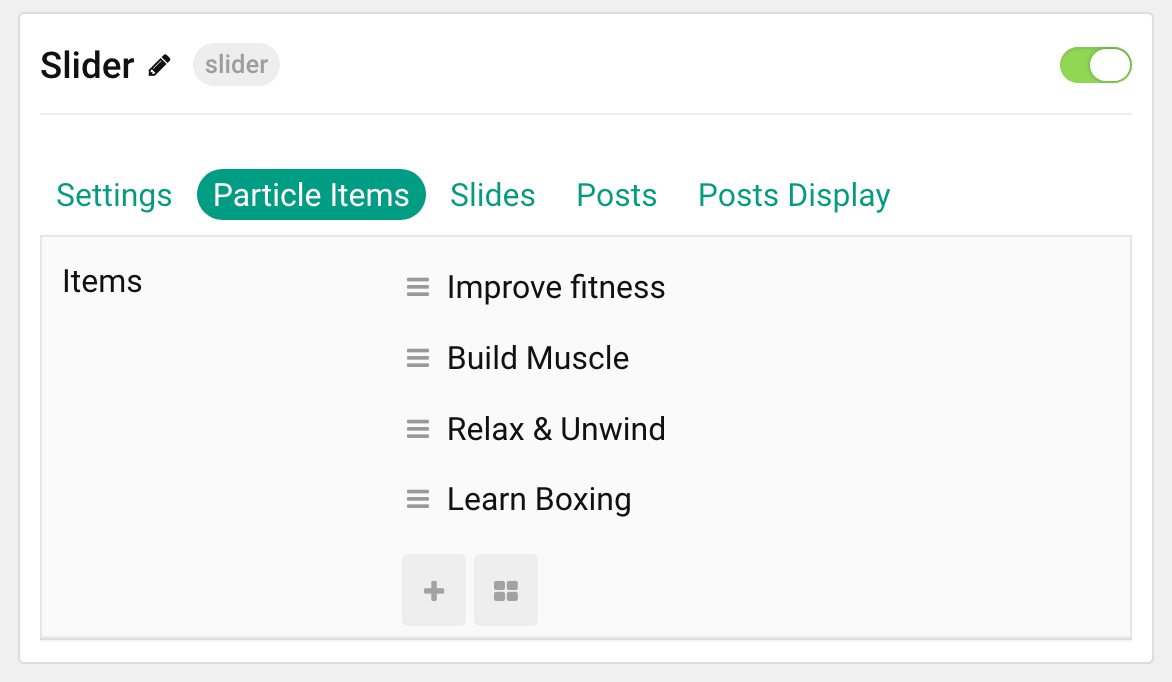
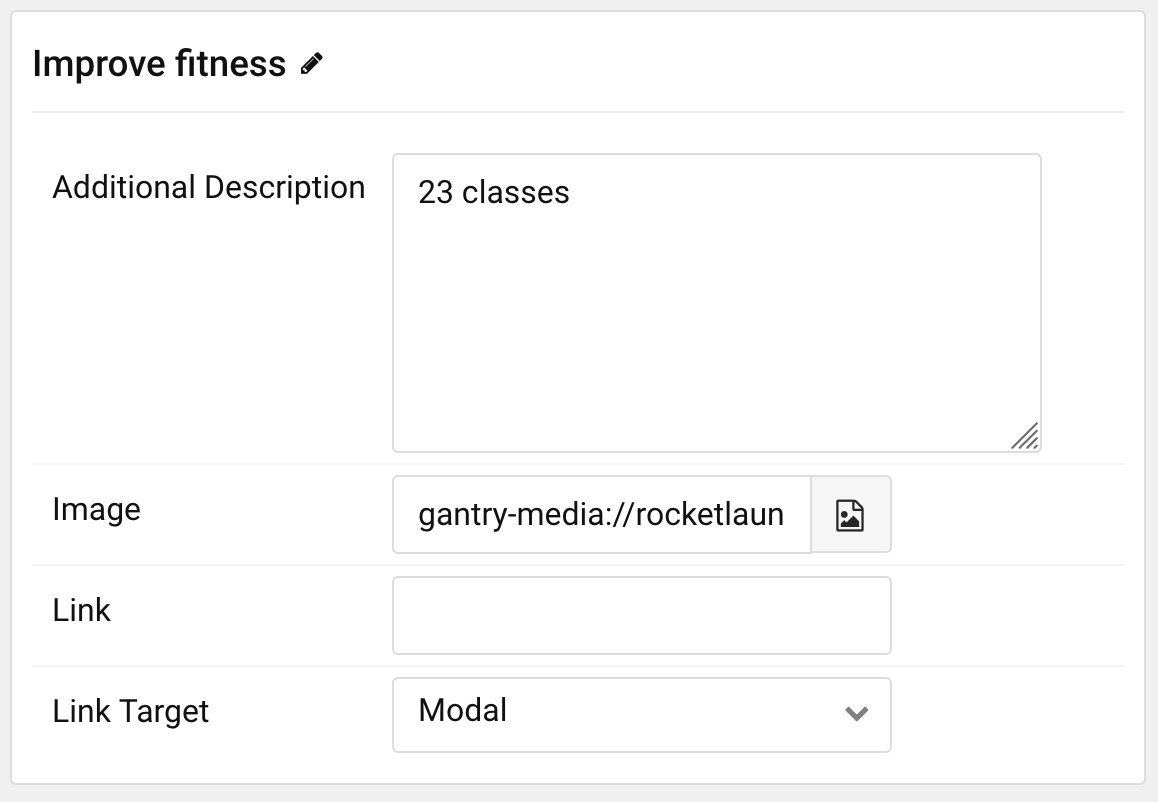
| Option | Description |
|---|---|
| Item Name | This is the name of the item. This only appears in the back end. |
| Additional Description | Enter a text description to add to the item. |
| Icon | Select a Font Awesome icon for the item. |
| Image | Select an image to appear in the slide. |
| Link | Enter a URL you would like the item to link to. |
| Link Target | Choose the target tab you would like the URL to open to. |
Slides
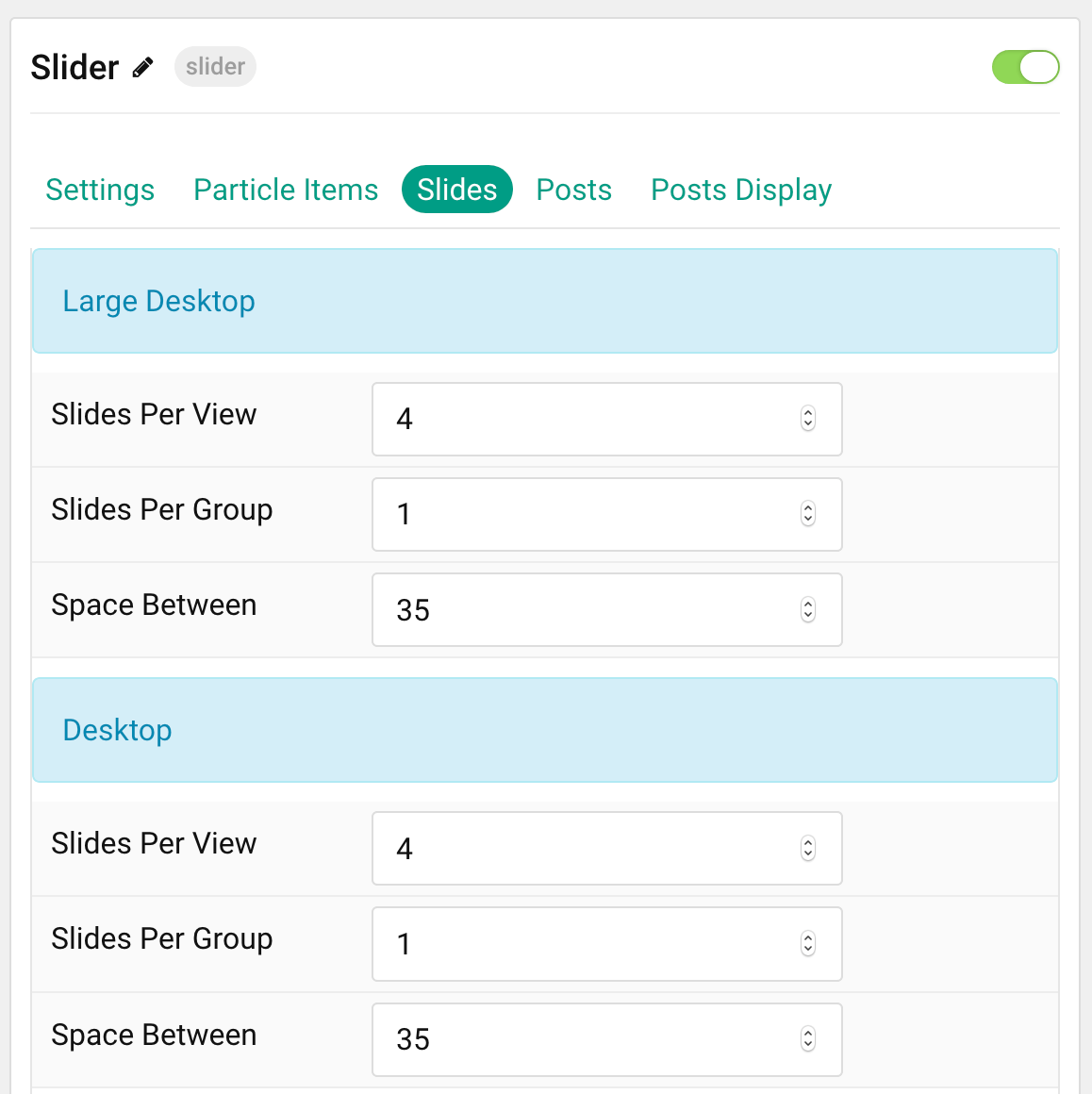
The Slides tab gives you control over how many slides appear for different experiences. It also includes control over the spacing between slides.
| Option | Description |
|---|---|
| Slides Per View | Select a number of slides to appear per view. |
| Slides Per Group | Select a number of slides to appear per group. |
| Space Between | Enter a space (in px) to exist between slides. |
Posts
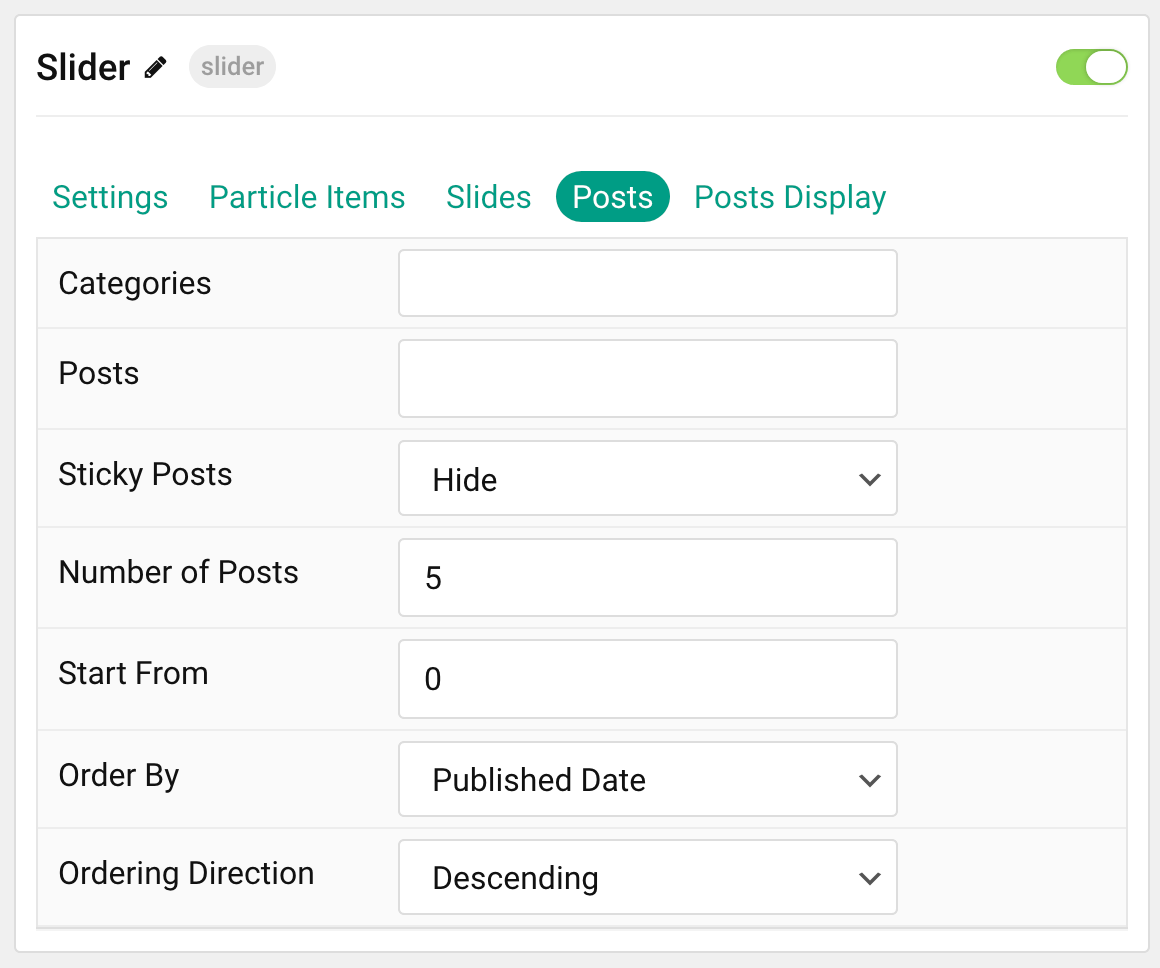
| Option | Description |
|---|---|
| Categories | Select the categories of posts this particle will display. |
| Posts | Select the number of posts you would like the particle to fetch. |
| Sticky Posts | Choose to Hide or Show Sticky posts. |
| Number of Posts | Enter the maximum number of posts to display. |
| Start From | Enter offset specifying the first post to return. The default is '0' (the first post). |
| Order By | Choose the type of factor to order by. |
| Ordering Direction | Choose between Ascending and Descending as the post ordering method. |
Display
This section configures how posts are displayed.
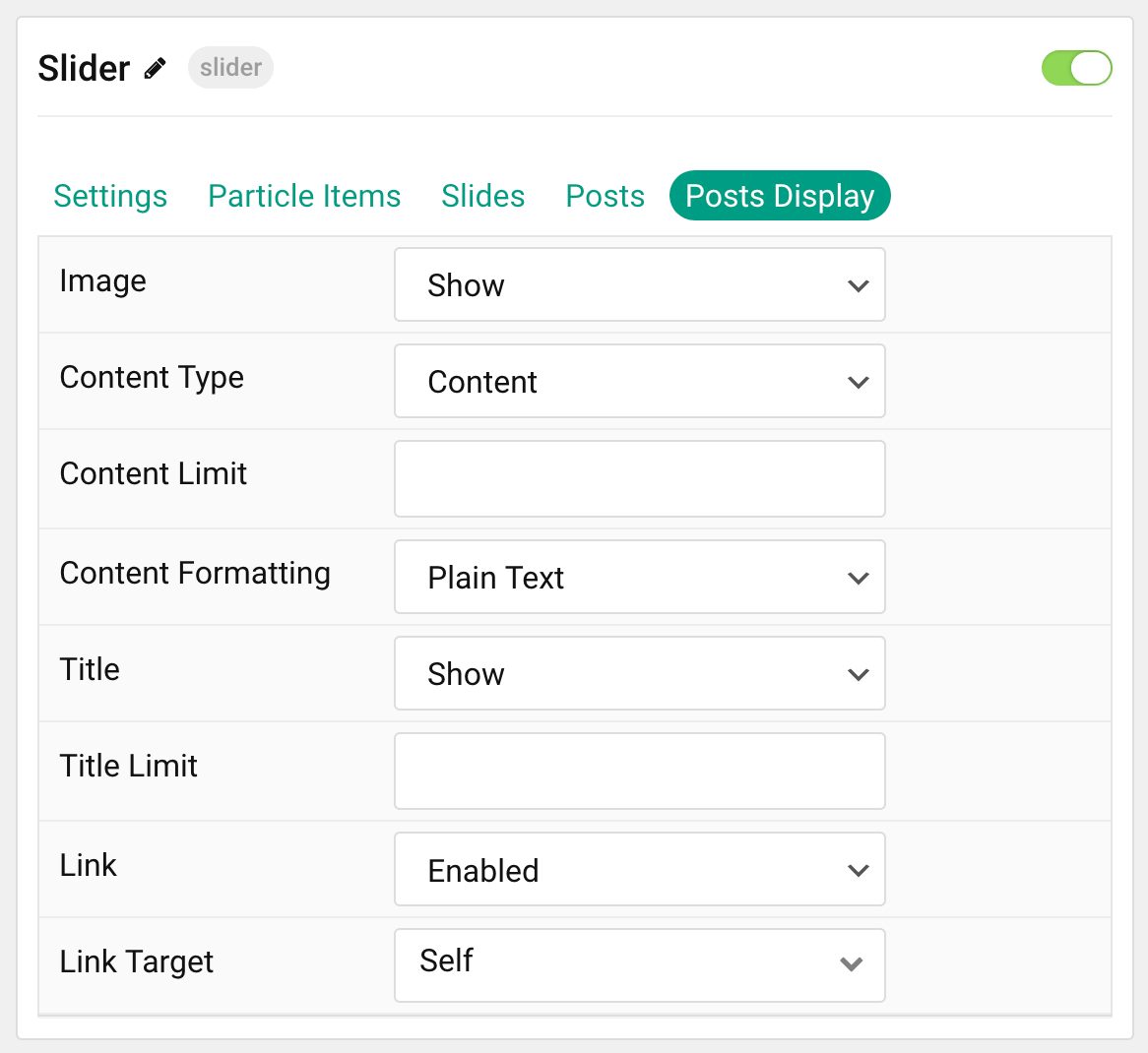
| Option | Description |
|---|---|
| Image | Choose to Show or Hide the post's image. |
| Content Type | Choose between Content or Excerpt as the content type. You can also Hide content. |
| Content Limit | Enter a character limit for post's content displayed in this particle. |
| Content Formatting | Choose between Plain Text and HTML for the post's content to be displayed in. |
| Title | Choose to Show or Hide the post's title. |
| Title Limit | Enter a character limit for post's title displayed in this particle. |
| Link | Choose to Enable or Disable the post's link. |
| Link Target | Choose which window/tab the link opens to. |
Found errors? Think you can improve this documentation? Please edit this page. You can also view the history of this page.