RokAjaxSearch
Your Guide to Using RokAjaxSearch for WordPress
Introduction
RokAjaxSearch is a truly powerful widget that brings fantastic search functionality to WordPress, using the powerful and versatile JavaScript library, Mootools, and full Google Search integration.
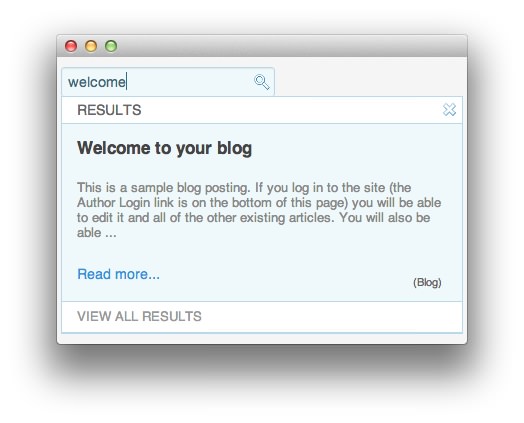
RokAjaxSearch adds real-time search to your site that is both powerful and customizable to meet your site's individual needs. It allows you to make full use of Google's Search API in addition to other features that allow for easier and more accurate discovery of content within your site. Best yet, you do not have to depend on Google to provide the UI for the results. Results appear as a seamless addition to your theme's design.
Requirements
RokAjaxSearch has the following requirements in order to operate:
- WordPress 5.x - Ensure that you are using the latest version.
- Compatible Browsers: Firefox, Chrome, Safari, IE8+, Opera.
NOTE: Internet Explorer 11+ and Edge are supported, but versions 8, 9, and 10 are no longer supported by Microsoft and while they may work, are not recommended.
Key Features
- Real Time Search: AJAX loads search results in real time.
- Multiple Sources: Search your local WordPress site or the web at large.
- Search Options: Even more search options with Blog, Video and Images.
- Advanced usability: Script enhancements for intuitive navigation.
How to Install
Installing RokAjaxSearch takes just a matter of few minutes.
The first thing you will need to do is download the latest version of RokAjaxSearch. The package you will download contains everything you need to get RokAjaxSearch up and running and it is compatible with WordPress 3.2 or higher. It does not need to be uncompressed.
Once you have downloaded the package, go into the WordPress Administrator and:
From WordPress 5.x:
- Select from the top menu:
wp-admin -> Plugins -> Add New -> Upload - Click on the Choose File button
- Select the
wp_rokajaxsearch.zipthat you just downloaded from your local drive. - Click the Install Now button.
Once installation is complete, you will receive a message (shown above) indicating that the plugin was installed successfully. To activate RokAjaxSearch right away, select Activate Plugin from this confirmation page.
NOTE: RocketTheme packages can be updated by uploading the new plugin and/or theme files via FTP, replacing the ones that currently exist on the server. Alternatively, you can remove the existing plugin directory you would like to update via FTP and upload the new package through the backend Installation tool. Deleting a plugin and replacing it using only the Plugin Manager can cause plugin settings to be lost. In either case, we recommend deactivating the plugin or theme prior to replacing its files.