Paradox: Recreating the Demo - Introducing Paradox for December 2010
Your Guide to Recreating Elements of the Paradox Template for Joomla
Introducing Paradox for December 2010
-
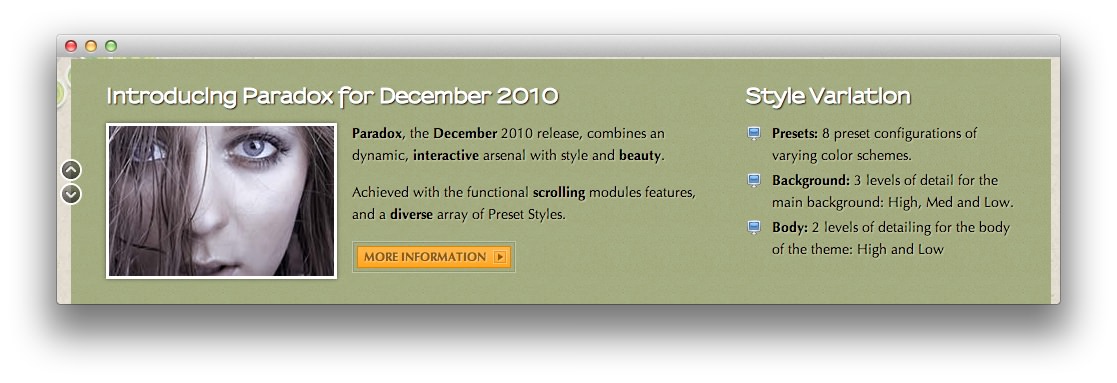 1mod_custom
1mod_custom
This area of the front page is a Custom HTML module. You will find the settings used in our demo below.
Any mod_custom (Custom HTML) modules are best handled using either RokPad or no editor as a WYSIWYG editor can cause issues with any code that exists in the Custom Output field.
Scrolling Modules
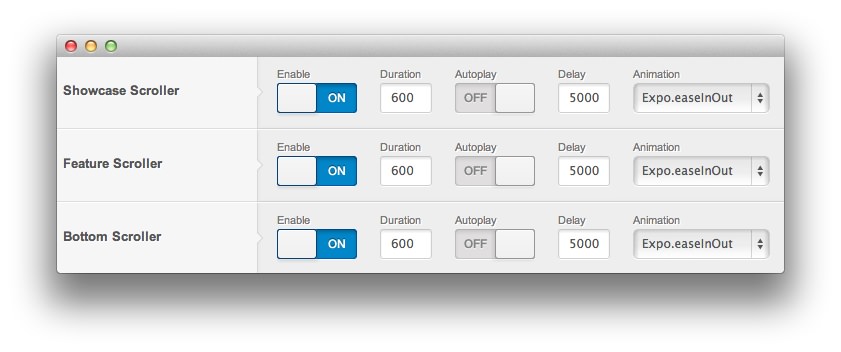
This particular module is part of a scrolling module position enabled via the template settings. To enable scrolling modules (allowing you to place multiple modules in the same positions, scrollable using a controller present on the frontend), navigate to Admin -> Template Manager -> Paradox -> Features and toggle the Scroller options to enable them.
Since this particular module is in a Showcase position, the scroller can be toggled using the Showcase Scroller option. There has to be at least two modules in the same position for this feature to work.
Details

| Option | Setting |
|---|---|
| Title | Introducing Paradox for December 2010 |
| Show Title | Show |
| Position | showcase-a |
| Status | Published |
| Access | Public |
| Language | All |
Custom Output
Enter the following in the Custom Output text editor.
<img src="/images/stories/demo/frontpage/fp1.jpg" alt="image" class="rt-image floatleft" width="225" height="150"/>
<p><strong>Paradox</strong>, the <strong>December</strong> 2010 release, combines an dynamic, <strong>interactive</strong> arsenal with style and <strong>beauty</strong>.</p>
<p>Achieved with the functional <strong>scrolling</strong> modules features, and a <strong>diverse</strong> array of Preset Styles.</p>
<a href="/component/content/article?id=2&Itemid=106" class="readon" target="_blank"><span>More Information</span></a>
Basic

| Option | Setting |
|---|---|
| Prepare Content | Yes |
| Select a Background Image | Blank |
Advanced

| Option | Setting |
|---|---|
| Module Class Suffix |