RokIntroScroller
Your Guide to Using RokIntroScroller for WordPress
Introduction
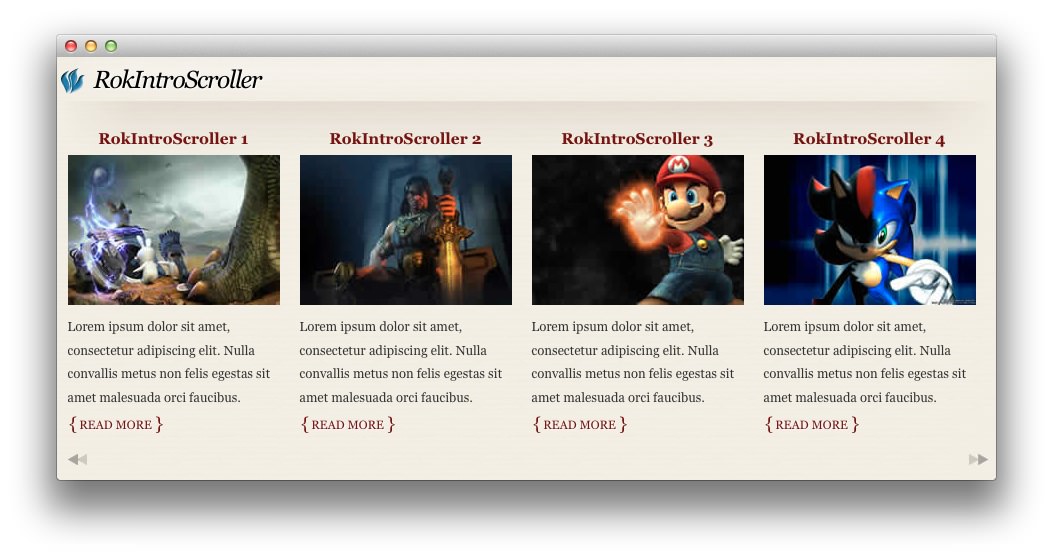
RokIntroScroller is a widget which crawls through a selected category and displays the images added to posts in an easy-to-navigate slider. It allows you to display images, content, and post titles in a way that is aesthetically pleasing to the eye and intuitive for your users.
Note: This plugin was designed to work with specific themes, and may not work with all current products.
Key Features
- Uses images included to display content in an aesthetically pleasant and intuitive way.
- Gives you the option to choose which components of the associated posts to display.
- Assists in visitor discovery and navigation to new content.
Requirements
RokIntroScroller has the following requirements in order to operate:
- WordPress 5.x - Ensure you have the latest version.
- Compatible Browsers: Firefox, Chrome, Safari, IE8+, Opera.
NOTE: Internet Explorer 11+ and Edge are supported, but versions 8, 9, and 10 are no longer supported by Microsoft and while they may work, are not recommended.
How to install
Installing RokIntroScroller takes just a matter of few minutes.
The first thing you will need to do is download the latest version of RokIntroScroller. The package you will download contains everything you need to get RokIntroScroller up and running and it is compatible with WordPress 3.2 or higher. It does not need to be uncompressed.
Once you have downloaded the package, go into the WordPress Administrator and:
From WordPress 5.x:
- Select from the top menu:
wp-admin -> Plugins -> Add New -> Upload - Click on the Choose File button
- Select the
wp_rokintroscroller.zipthat you just downloaded from your local drive. - Click the Install Now button.
Once installation is complete, you will receive a message (shown above) indicating that the plugin was installed successfully. To activate RokIntroScroller right away, select Activate Plugin from this confirmation page.
NOTE: RocketTheme packages can be updated by uploading the new plugin and/or theme files via FTP, replacing the ones that currently exist on the server. Alternatively, you can remove the existing plugin directory you would like to update via FTP and upload the new package through the backend Installation tool. Deleting a plugin and replacing it using only the Plugin Manager can cause plugin settings to be lost. In either case, we recommend deactivating the plugin or theme prior to replacing its files.