RokMicroNews
Your Guide to Using RokMicroNews for WordPress
Introduction
RokMicroNews is a new widget perfect for displaying your content. Your content and its associated images are displayed adjacent to post titles. When you hover your cursor over or click the titles, it triggers a JavaScript transition to another post. Perfect for showcasing news items in a small, but structured space.
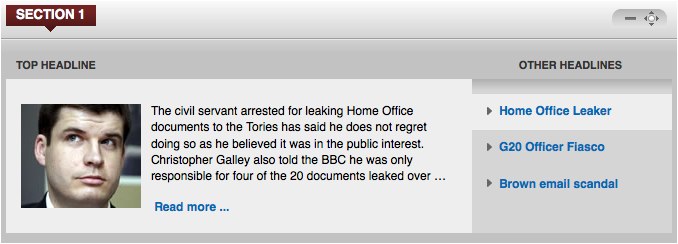
It is just another way to display your content in a way that encourages users to click through and see more content in your site.
What sets RokMicroNews apart from many of the other content delivery plugins is its ability to stack and interact with other instances. If you have just one RokMicroNews widget in a widget area, it will maintain its own settings and features. When two are present, users can rearrange them at will on the frontend by clicking and dragging them.
RokMicroNews is not intended to be just one little widget somewhere on the page, but a full-on content delivery experience for your users.
Requirements
RokMicroNews has the following requirements in order to operate:
- WordPress 5.x - Ensure you have the latest version.
- Compatible Browsers: Firefox, Chrome, Safari, IE8+, Opera.
NOTE: Internet Explorer 11+ and Edge are supported, but versions 8, 9, and 10 are no longer supported by Microsoft and while they may work, are not recommended..
How to install
Installing RokMicroNews takes just a matter of few minutes.
The first thing you will need to do is download the latest version of RokMicroNews. The package you will download contains everything you need to get RokMicroNews up and running and it is compatible with WordPress 3.2 or higher. It does not need to be uncompressed.
Once you have downloaded the package, go into the WordPress Administrator and:
From WordPress 5.x:
- Select from the top menu:
wp-admin -> Plugins -> Add New -> Upload - Click on the Choose File button
- Select the
wp_rokmicronews.zipthat you just downloaded from your local drive. - Click the Install Now button.
Once installation is complete, you will receive a message indicating that the plugin was installed successfully. To activate RokSprocket right away, select Activate Plugin from this confirmation page.
NOTE: RocketTheme packages can be updated by uploading the new plugin and/or theme files via FTP, replacing the ones that currently exist on the server. Alternatively, you can remove the existing plugin directory you would like to update via FTP and upload the new package through the backend Installation tool. Deleting a plugin and replacing it using only the Plugin Manager can cause plugin settings to be lost. In either case, we recommend deactivating the plugin or theme prior to replacing its files.