Anacron: Features Slider Particle
Your Guide to Using Particles in Anacron for WordPress
Introduction
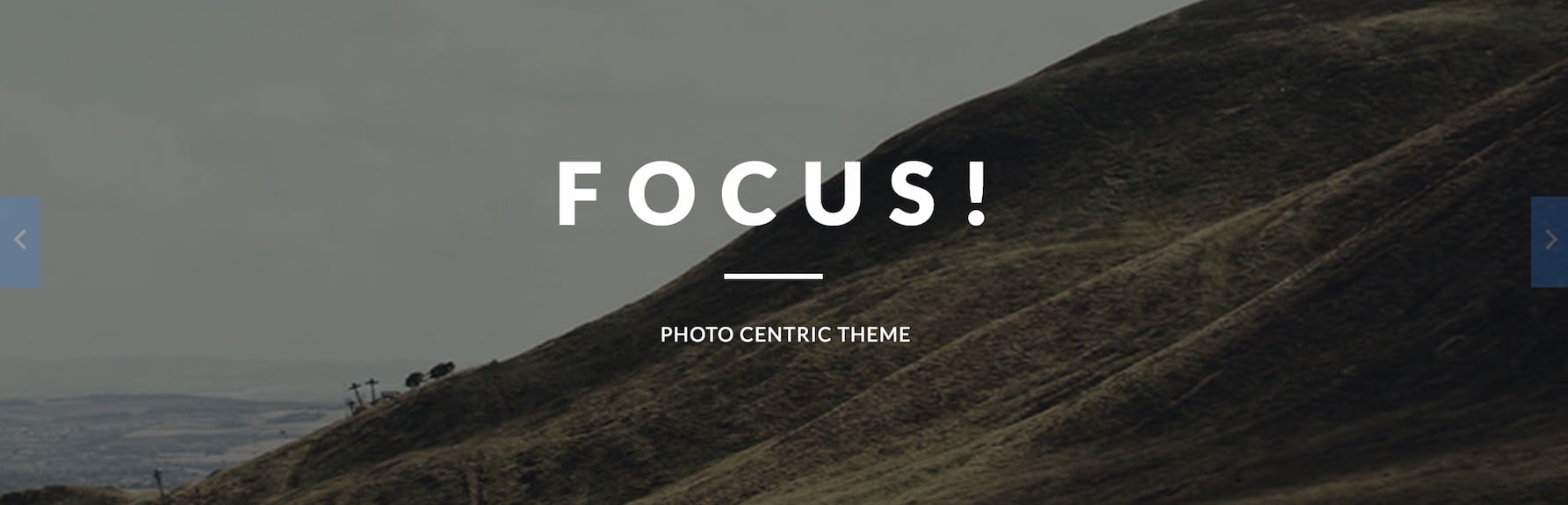
The Features Slider particle makes it easy to create smooth, modern sliders for your website.
Here are the topics covered in this guide:
Configuration
Main Options
These options affect the main area of the particle, and not the individual items within.
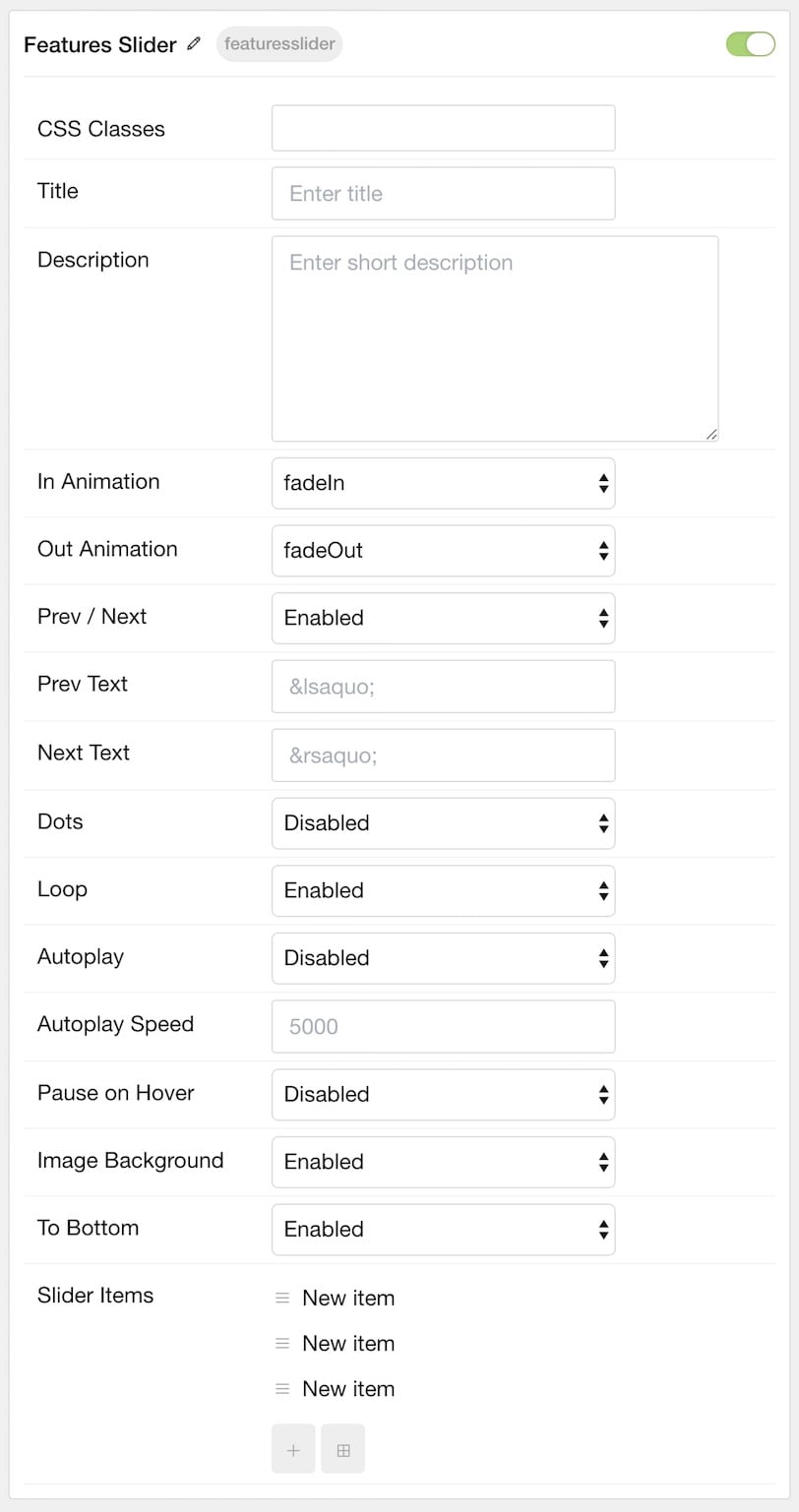
| Option | Setting |
|---|---|
| Particle Name | The name of the particle for organizational use in the backend. |
| CSS Classes | CSS Class(es) you would like to have apply to the particle's content. |
| Title | Title of the particle as it will appear on the front end. |
| Description | A text description to appear on the front end for the particle. |
| In Animation | Select an animation to use when a slide is coming in. |
| Out Animation | Select an animation to use when a slide is going out. |
| Prev Next | Enable or Disable the Prev/Next Buttons. |
| Prev Text | Enter the text you want to have appear as the prev. |
| Next Text | Enter the text you want to have appear as the next. |
| Dots | Enable or Disable navigation dots. |
| Loop | Enable or Disable looping of slides. |
| Autoplay | Enable or Disable autoplay for the particle. |
| Autoplay Speed | Set the speed (in milliseconds) of the particle's animation. |
| Pause on Hover | Enable or Disable the pause-on-hover effect for the particle. |
| Image Background | Enable or Disable the image background for the item(s). |
| To Bottom | Enable or Disable a to-bottom link that scrolls the browser below the section. |
Item Options
These items make up the individual featured items in the particle.
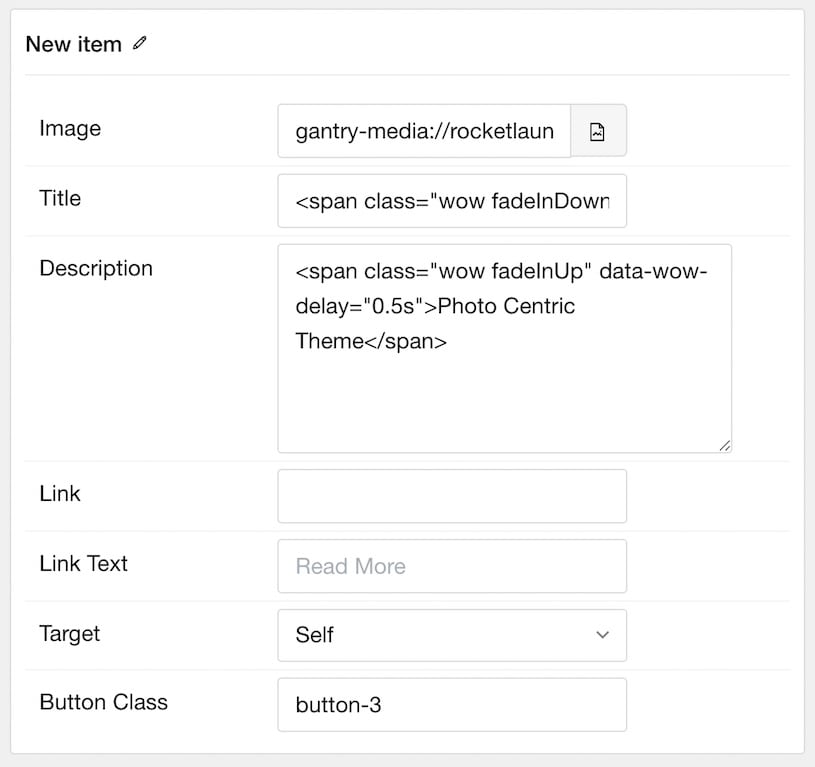
| Option | Description |
|---|---|
| Name | Enter a name for your item. This only appears on the back end. |
| Image | Set an image for the item. |
| Title | Enter a title for the item. |
| Description | Enter a description for the item. |
| Link | Enter a link for the item. |
| Link Text | Enter text that appears as the link for the item. |
| Target | Select between Self and New Window for the link's target. |
| Button Class | Insert and CSS class(es) you want to have apply to the button. |
Found errors? Think you can improve this documentation? Please edit this page. You can also view the history of this page.