Citadel: Grid Statistic Particle
Your Guide to Recreating Elements of the Citadel Demo for Joomla
Introduction
The Grid Statistic particle enables you to display animated, well-organized numbers and statistics on your site.
Here are the topics covered in this guide:
Configuration
Main Options
These options affect the main area of the particle, and not the individual items within. For example, if you want to display content that includes a title, headline, image, and link you can do so here, but if you want to display numerous individual items, each with their own text, images, and/or links, you can do so using the Block Items collection feature.
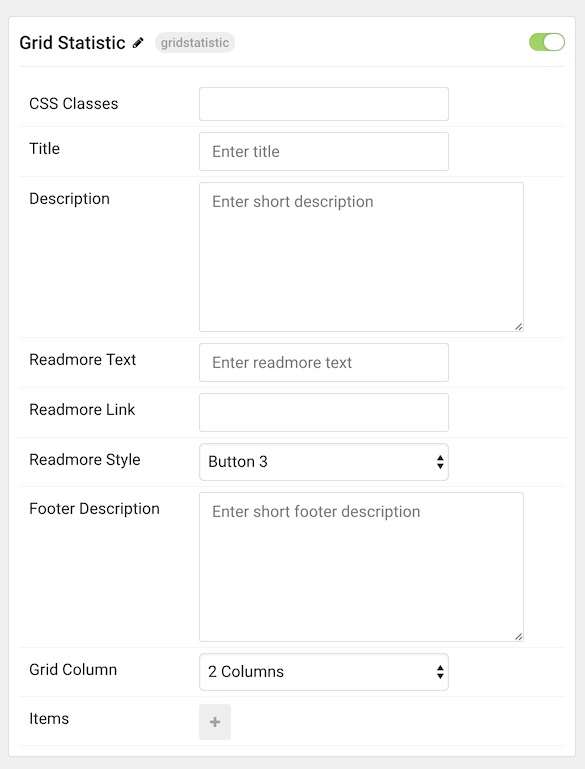
| Option | Description |
|---|---|
| Particle Name | Enter the name you would like to assign to the particle. This only appears in the back end. |
| CSS Classes | Enter the CSS class(es) you want to use in the content of the particle. |
| Title | Enter the title of the particle, as it will appear on the front end. |
| Description | Enter a description you would like to have appear on the front end. |
| Readmore Text | Enter text that will appears as the readmore link for the particle. |
| Readmore Link | Add the link you would like the readmore text to go to. |
| Readmore Style | Enter any CSS class(es) you would like to have apply to the readmore link. |
| Footer Description | Enter a description you would like to have appear at the bottom of the particle. |
| Grid Column | Set the number of columns items will be presented in on the front end. |
Item Options
These items make up the individual featured items in the particle. They sit apart from the particle's title, headline, image, and description. Each item can have its own properties, including images and written content.
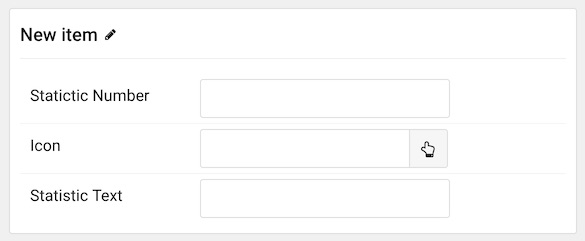
| Option | Description |
|---|---|
| Item Name | Enter the name you would like to assign to the item. This only appears in the back end. |
| Statictic Number | Set the number you would like to have displayed in the item. |
| Icon | Select the icon to be displayed |
| Statistic Text | Add text to describe your statistic item. |