Requiem: Tips and Tricks
Your Guide to Using the requiem Style for phpBB.
Introduction
The Requiem design for phpBB comes with several features that set it apart from other phpBB styles. We have outlined some tips and tricks to help you make the most of the style below.
Modules
Our demo of Requiem features several modules which demonstrate what you can do with Requiem in phpBB 3.1. If you would like to replicate these modules, we recommend downloading the RocketLauncher and installing it on a local test server. There, you will have access to the source files and settings for these modules so you can easily replicate them. Alternatively, you can build your site based on the RocketLauncher and modify these modules to meet your individual needs.
You can find the Twig files used to create the modules in the phpbb_root/styles/your_style/template/modules directory. For a specific module, you will want to find the Twig file with the same name of the module you wish to replicate. For example, the module titled Contact Us is loaded from phpbb_root/styles/your_style/template/modules/contact.html.twig.
If you would like more information on how these modules are assembled and installed in phpBB 3.1, check out our RokBB user guide.
SCSS Compiler
To start using the SCSS compiler right away, you can do so using a _custom.scss file. This file is located inside style directory: ~/styles/requiem/theme/scss/phpbb/_custom.scss. Changes you make here will be saved and automatically recompiled during your next forum visit. If you're not familiar with SCSS, you can find more information about this compiler be visiting its official documentation.
If you want to add your own SCSS file for compilation, open template/modules/styledeclaration.html.twig, find the core section:
{# Core Theme #}
and add something like that
{% INCLUDECSS scss_compiler ~ 'scss/your_file_name.scss' %}
This will load your custom SCSS file, but your custom SCSS file has to be uploaded into the ~/styles/requiem/theme/scss/ directory.
Animation
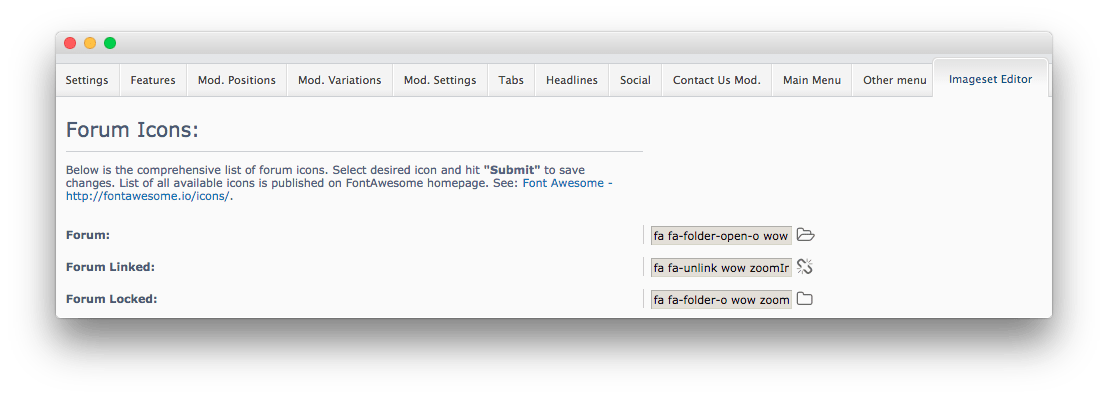
The animated elements that trigger as you scroll down the page are handled via classes applied to HTML elements, icons etc. You can access Requiem's main settings area by navigating to Admin > Styles > Requiem. From here, you will want to select the Imageset Editor tab where you can find the Forum Icons settings. In these fields, you can enter the tag of the animation(s) you wish to use. You can find a list (as well as visual examples) of these animation classes here.
In our demo, we used the following in the three Forum Icons field.
| Option | Setting |
|---|---|
| Forum | fa fa-folder-open-o wow zoomIn |
| Forum Linked | fa fa-unlink wow zoomIn |
| Forum Locked | fa fa-folder-o wow zoomIn |
The class name wow zoomIn sets the animation of each component to zoom in. The wow portion is the prefix, and zoomIn is the name of the animation. The fa fa-(name) classes set the Font Awesome icon used for each component.
Typewriter Effect
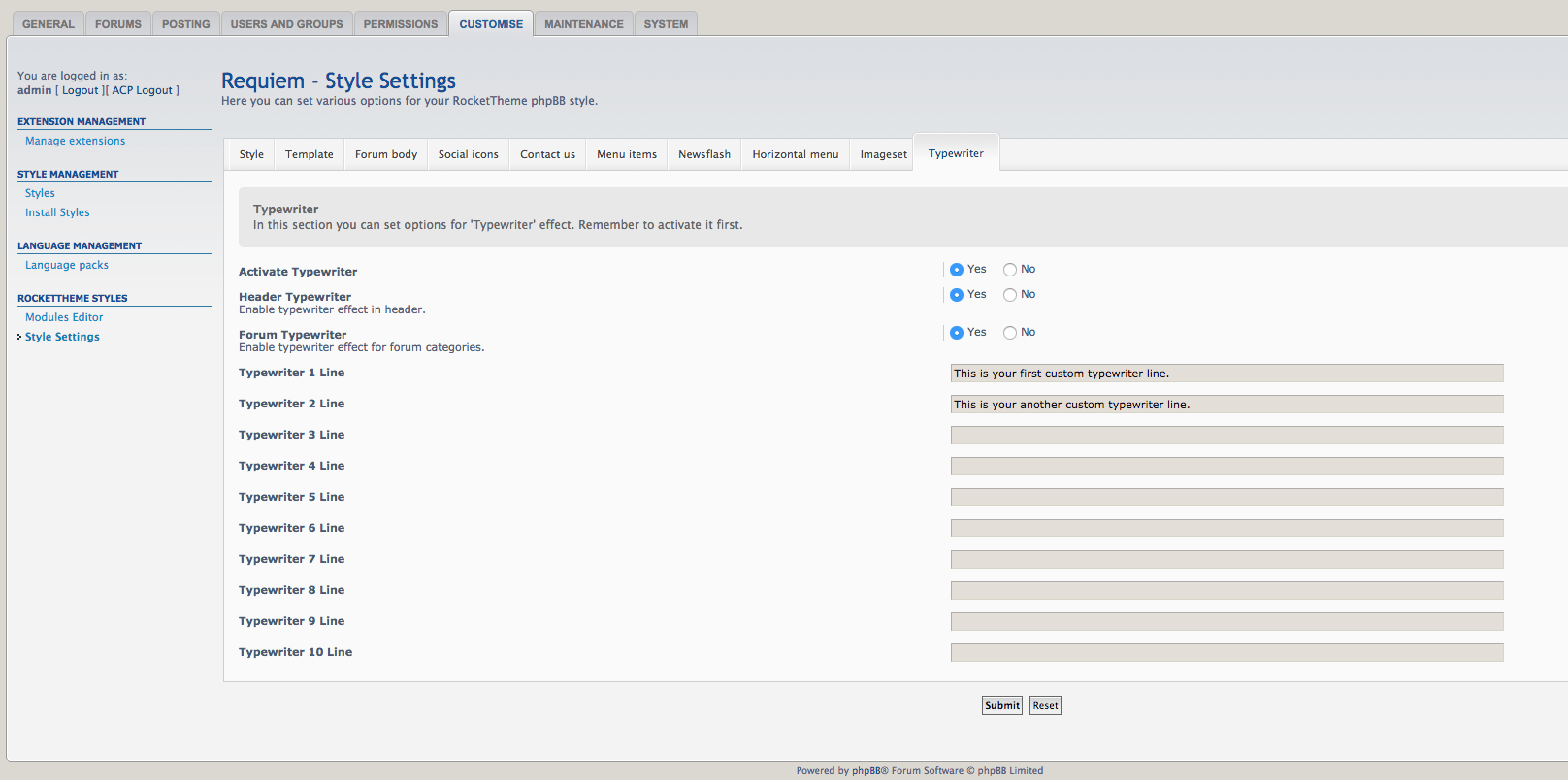
One of the features you might notice in our demo is the typewriter effect that appears near the top of the page. This is very simple to customize. You can access the administrative controls for this feature by navigating to Admin > Styles > Requiem and selecting the Typewriter tab.
Here, you can toggle the typewriter effect for both the header and the category titles. You can also write up to 10 lines of typewriter text which will appear one-after-another on page load.