RocketTheme Forum Guide
Your Guide to Using RocketTheme's Forum for Support
Introduction
RocketTheme's forum is the central community hub for finding and sharing information, receiving support, and communicating with other members of the community. It is a great place to go if you need advice or tips concerning RocketTheme products.
As with any forum, there are recommended practices in place that make it easier to find the answers you need. Below, we have outlined some tips to help you make the most of the RocketTheme forum.
Let Search Help You Find Answers
-
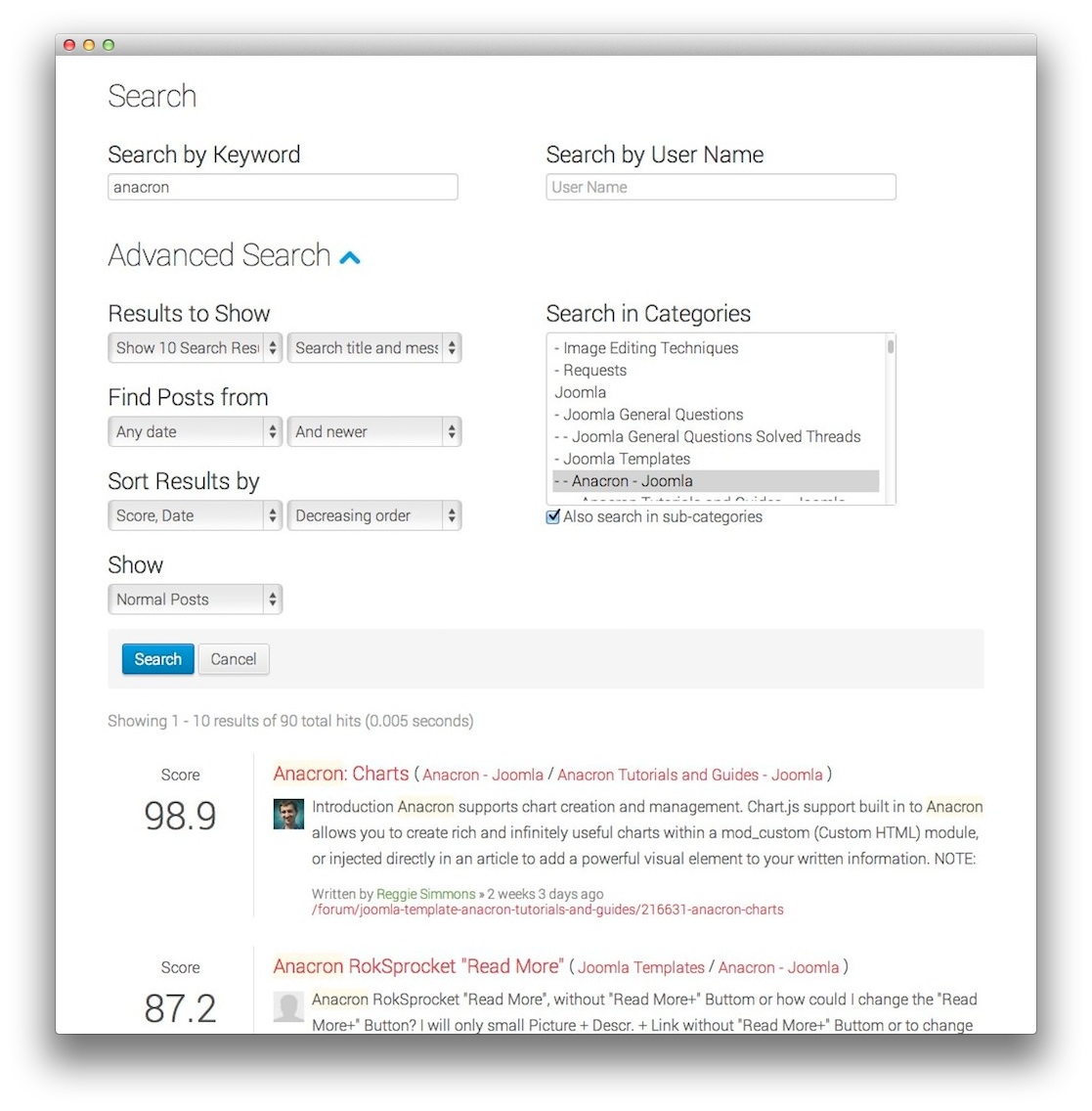 1Search by KeywordThis field allows you to search by keyword or phrase.2Search by User NameEnter a user name here to pull up threads and replies from that user.3Advanced SearchOptions that appear here enable you to further refine your search to include specific categories, post types, and other variables to help you narrow down the results.
1Search by KeywordThis field allows you to search by keyword or phrase.2Search by User NameEnter a user name here to pull up threads and replies from that user.3Advanced SearchOptions that appear here enable you to further refine your search to include specific categories, post types, and other variables to help you narrow down the results.
RocketTheme has a powerful site-wide search tool in place to help you find what you are looking for in seconds. This tool works remarkably well for finding forum topics, and with over 200,000 subjects already on the RocketTheme forum, there is a good chance the answer you are searching for is already available.
By selecting Search Forum from the forum menu, you can search for the forum thread of your choice by keyword or user name. These results can be further filtered and sorted by category, posting date range, score, title, view count, and more.
Use the Forum Menu
The Forum Menu appears just below the main site menu as you are browsing the forum, and can make it easier to jump to the information you need. You can quickly navigate to recently created topics, see topics that have been posted and have not yet received a reply, and browse your posted topics.
The menu also gives you direct access to forum-specific search so you can find the information you are looking for directly in the forum with ease.
-
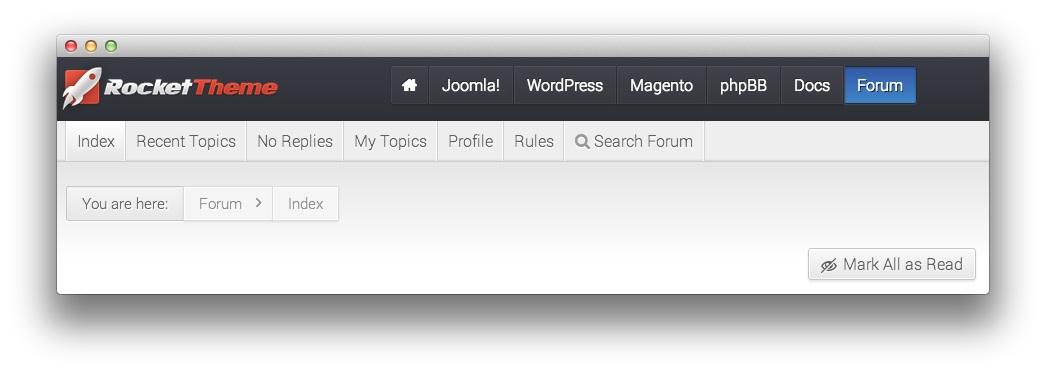 1IndexThis button takes you directly to the front page of the forum.2Recent TopicsYou can quickly find the most recently posted topics on the forum.3No RepliesThis tool allows you to find topics that have not yet received a reply. This is an excellent resource for anyone wanting to lend a hand to fellow community members.4My TopicsThis button takes you directly to topics you have created. It is a great way to follow up on your threads.5ProfileYou can quickly access your forum Profile to make changes here.6RulesClicking this takes you directly to the forum rules. It's a useful quick reference guide for new users.7Search ForumThis button takes you to a powerful search page that scours the forums for the information you need at lightning speed.
1IndexThis button takes you directly to the front page of the forum.2Recent TopicsYou can quickly find the most recently posted topics on the forum.3No RepliesThis tool allows you to find topics that have not yet received a reply. This is an excellent resource for anyone wanting to lend a hand to fellow community members.4My TopicsThis button takes you directly to topics you have created. It is a great way to follow up on your threads.5ProfileYou can quickly access your forum Profile to make changes here.6RulesClicking this takes you directly to the forum rules. It's a useful quick reference guide for new users.7Search ForumThis button takes you to a powerful search page that scours the forums for the information you need at lightning speed.
Index: This button takes you directly to the front page of the forum.
Recent Topics: You can quickly find the most recently posted topics on the forum.
No Replies: This tool allows you to find topics that have not yet received a reply. This is an excellent resource for anyone wanting to lend a hand to fellow community members.
My Topics: This button takes you directly to topics you have created. It is a great way to follow up on your threads.
Profile: You can quickly access your forum Profile to make changes here.
Rules: Clicking this takes you directly to the forum rules. It's a useful quick reference guide for new users.
Search Forum: This button takes you to a powerful search page that scours the forums for the information you need at lightning speed.
Ask the Right Questions
It can be very difficult to determine the best answer for someone if their question is broad, and without necessary information. Your topic title should be clear and concise, and your supporting text should outline the situation you are facing in as much detail as you can provide.
Choose the Right Category
-
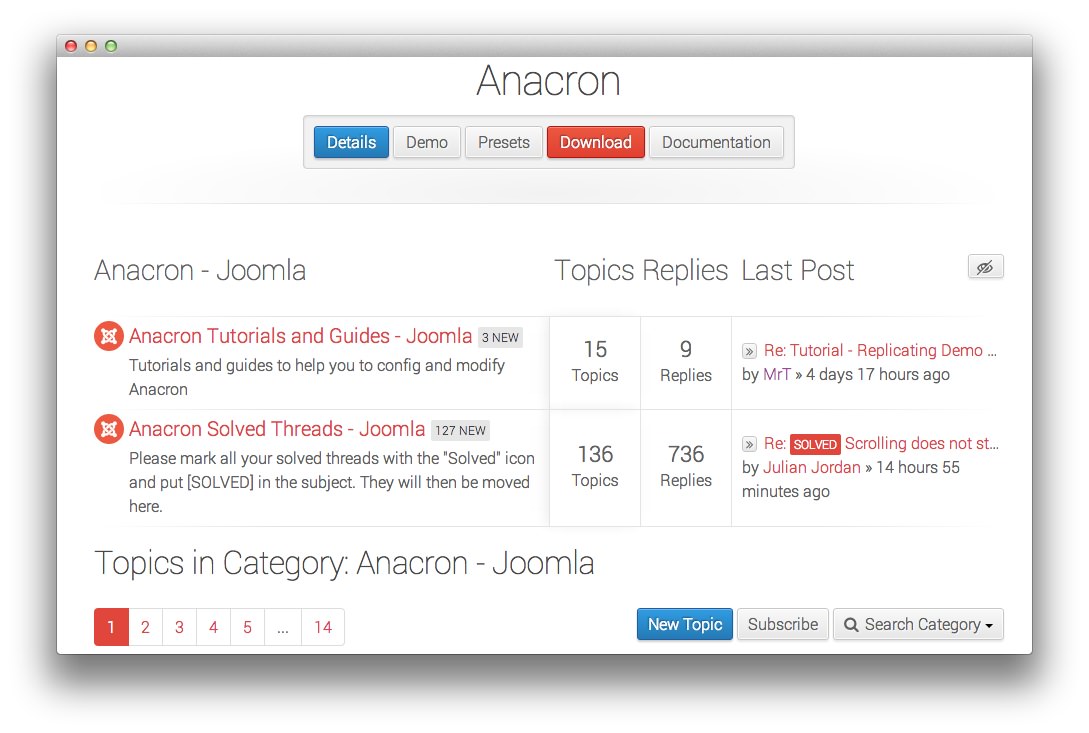 1New TopicThis button allows you to create a new topic within the presently-selected forum category.
1New TopicThis button allows you to create a new topic within the presently-selected forum category.
RocketTheme's moderators regularly check for new questions and follow-up inquiries from members on several different categories. Just about every product RocketTheme produces has at least one dedicated sub-category, with many of those having sections dedicated to solved issues and/or tutorials.
If you have a question or issue that is not already answered in the Solved Threads sub-category, you can ask a new one from the primary category by selecting the blue New Topic button within the category's index page.
For example, if you have a question about the Joomla Anacron template, you would need to navigate to the primary Anacron category under Joomla and select New Topic.
Give Your Topic an Appropriate Title
The title of your topic makes a big difference on how it is found and responded to by moderators and other members of the RocketTheme community. Use this space to poise your question in a brief, yet comprehensive way.
For the interest of this example, we will assume the user is attempting to get some help changing the logo on their website.
Here are a few examples of topic titles that are less likely to be properly discovered and answered:
- This isn't Working!!!
- Help me, PLEASE!
- Logo Broken
Here is an example of how the topic title can be worded in a way that makes it easy for someone to find and answer:
- How Do I Change the Site Logo in Anacron for Joomla 2.5?
This single sentence tells a moderator and/or community member everything they need to know to get a clear idea of what it is this topic is about. If someone else is searching for the same solution later on, it will be easy for them to find.
Our moderators are actively searching for questions that need to be answered throughout the forums. By titling the topics in a way that makes it easy for them to identify an issue, they can quickly provide relevant information and/or forward them to someone that can provide insight.
Give Detailed Information in the Body of Your Post
Sometimes, issues can be a bit more complex than a single question can handle. You have the ability to be as specific as you need to be when you post a new topic. Any relevant information you can share here that does not put your site at any security risk will help someone to give you a quick and thorough answer.
When it comes to a process as complicated as site development, leaving a lot of room for interpretation in your question can lead to confusion. Explain exactly what you want to accomplish, as well as any steps you have taken so far.
This will improve your chances of receiving the answer you need without having to engage in a lot of back-and-forth discussion as troubleshooters run down the list of possible solutions.
Here are four questions that should be answered in the body of your topic's initial post.
- What is Your Current Situation?
- What Would You Like to Accomplish?
- What Solutions Have You Tried So Far?
- What Were the Results of these Attempts?
If these four questions are answered, you will be far more likely to receive the answers you need in a timely manner.
It can also be very helpful to provide information about the server and platform. Which version of PHP is running, the version number of the RocketTheme product (if applicable), the browser(s) affected by a frontend display issue, any error codes that appear, and any other relevant information can be very useful in providing accurate support.
Screenshots and URLs can be helpful as well.
Remember to Mark Your Message as Solved
Once you have received an answer to your question, you can mark your topic as Solved by editing the topic title and adding either [Solved] or (Solved) at the beginning. This will give the topic a badge in the list that lets moderators know to move your topic to the Solved category.
This makes it easier for future users to find solutions to the same issue you faced. It makes the whole forum easier to navigate and use as it frees up more people to answer new and pressing issues rather than answer the same question numerous times.
Using the Secure Tab
The Secure Tab that appears in the editor page is an important tool that enables you to post your information without having it appear visible to the general user base. Only moderators and the person you are replying to are able to see the content of posts made using the Secure Tab feature.
You can create a new post using the Secure Tab, which will make its content visible only to the moderator team. The post topic and your name will appear as normal, but its content will be replaced with a notice indicating that the message's content is secure.
This will allow your initial post to remain private from the community, but will also take away the advantage of receiving tips and advice from the user base.
If you aren't posting any proprietary information, we recommend posting publicly whenever possible in order to allow our user base to assist with the matter. This has proven invaluable in many occasions as our community has an incredible wealth of knowledge.
If you wish to perform a secure reply, there are two ways to go about it. You can reply to the topic, or an individual post within that thread. Here are the differences between these two, as they relate to secure posts.
-
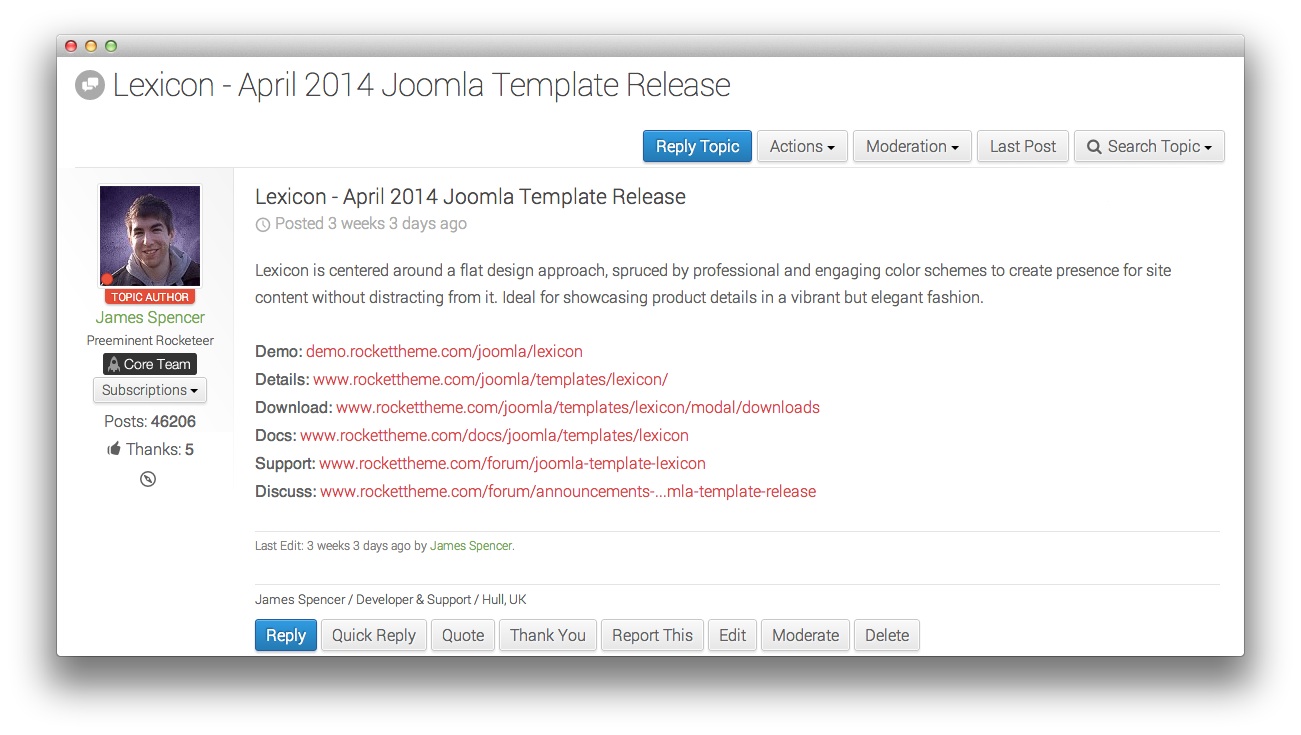 1Reply to TopicThis option allows you to reply directly to the topic and/or the original poster. The content of any posts made using this reply via the Secure Tab will be visible to the original poster and the moderator team.2Reply to PostThis button enables you to reply to a specific post in the thread. The content of any posts made using this reply button via the Secure Tab will be visible to the person you are replying directly to and the moderator team.
1Reply to TopicThis option allows you to reply directly to the topic and/or the original poster. The content of any posts made using this reply via the Secure Tab will be visible to the original poster and the moderator team.2Reply to PostThis button enables you to reply to a specific post in the thread. The content of any posts made using this reply button via the Secure Tab will be visible to the person you are replying directly to and the moderator team.
Reply to Topic: This option allows you to reply directly to the topic and/or the original poster. The content of any posts made using this reply via the Secure Tab will be visible to the original poster and the moderator team.
Reply to Post: This button enables you to reply to a specific post in the thread. The content of any posts made using this reply button via the Secure Tab will be visible to the person you are replying directly to and the moderator team.
-
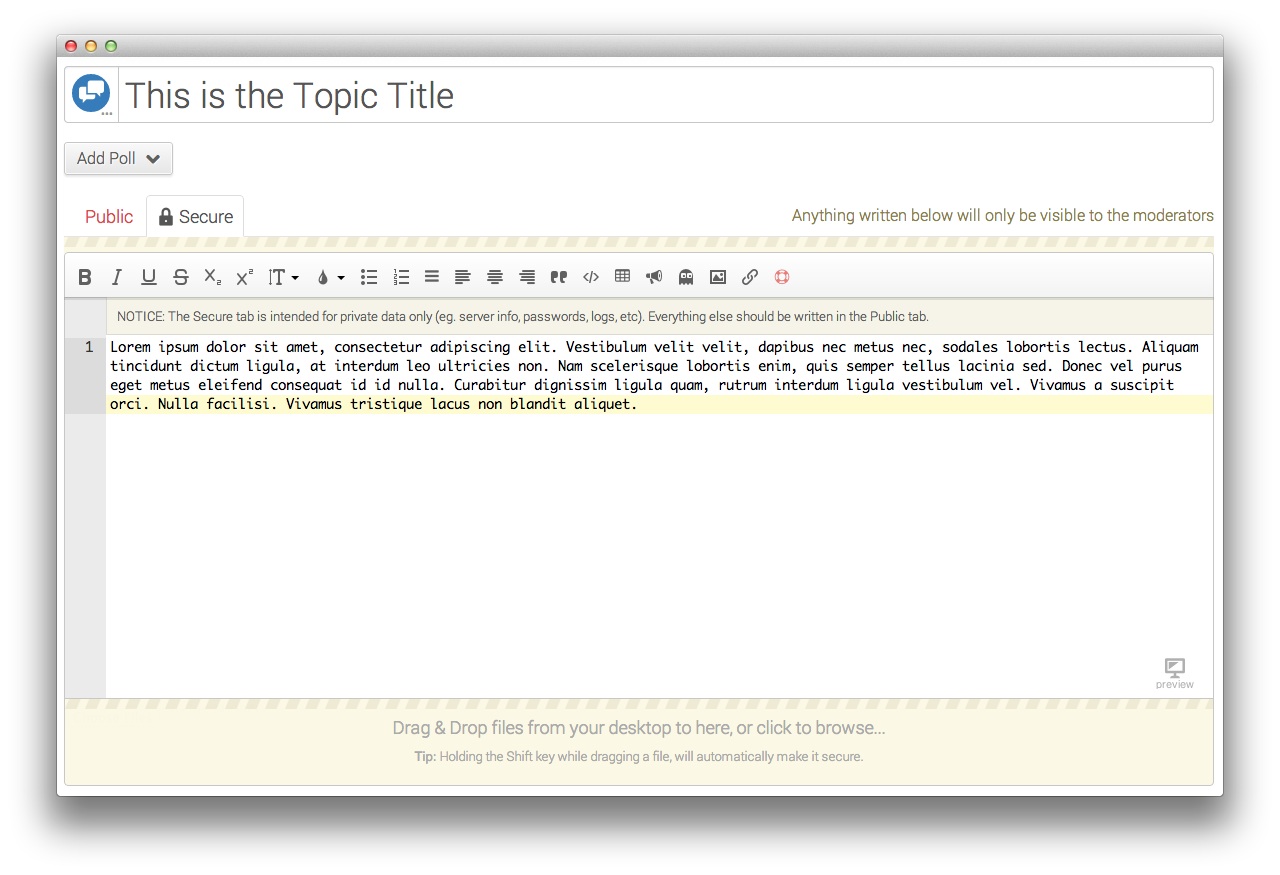 1Secure TabSelecting this tab will restrict the post's visibility to moderators and/or any individual you are replying to. If you are creating a new post (as pictured above) the post's content will only be visible to moderators.2Security IndicatorThis text will let you know who can see the post content once it has been submitted.
1Secure TabSelecting this tab will restrict the post's visibility to moderators and/or any individual you are replying to. If you are creating a new post (as pictured above) the post's content will only be visible to moderators.2Security IndicatorThis text will let you know who can see the post content once it has been submitted.
Secure Tab: Selecting this tab will restrict the post's visibility to moderators and/or any individual you are replying to. If you are creating a new post (as pictured above) the post's content will only be visible to moderators.
Security Indicator: This text will let you know who can see the post content once it has been submitted.
Check Documentation
Most of the information regarding standard practices such as replicating a template's demo content, installing and updating products, and setting up a site using RocketTheme extensions or templates can be found directly in RocketTheme's documentation.
These guides are complete with images, step-by-step instructions, and other useful information written for users at any level of experience. Even if you are installing and running WordPress, Joomla, Magento, or phpBB for the first time, our documentation should have plenty of useful information to help you get started.