Chapelco: Recreating the Demo - Footer
Your Guide to Recreating Elements of the Chapelco Theme for WordPress
Footer Section
-
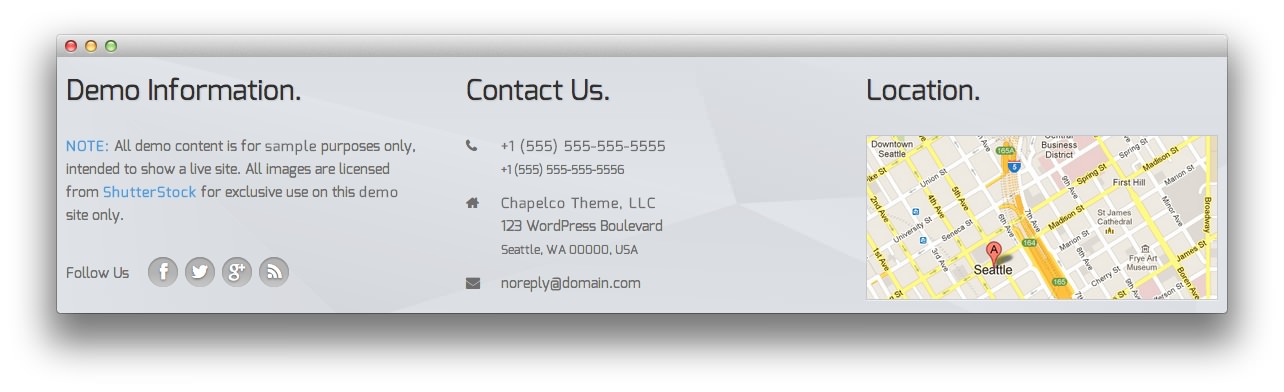 1Text2Text3Text
1Text2Text3Text
Here is the widget breakdown for the Footer section:
- Text
- Gantry Divider
- Text
- Gantry Divider
- Text
Text
You will need to enter the following in the main text field to create this text widget as it appears in our demo.
<p><strong><a href="#">NOTE:</a></strong> <span class="hidden-tablet">All demo content is for <strong>sample</strong> purposes only, intended to show a live site. </span>All images are licensed from <a href="http://www.shutterstock.com" target="_blank"><strong>ShutterStock</strong></a> for exclusive use on this <strong>demo</strong> site only.</p>
<div class="rt-social-buttons largemargintop largepaddingtop">
<span class="largepaddingright hidden-tablet hidden-phone">Follow Us</span>
<a class="social-button rt-facebook-btn" href="http://www.facebook.com/RocketTheme"><span class="icon-facebook"></span></a>
<a class="social-button rt-twitter-btn" href="https://twitter.com/rockettheme"><span class="icon-twitter"></span></a>
<a class="social-button rt-google-btn" href="https://plus.google.com/114430407008695950828/posts"><span class="icon-google-plus"></span></a>
<a class="social-button rt-rss-btn" href="http://www.rockettheme.com/blog?format=feed&type=rss"><span class="icon-rss"></span></a>
</div>
Here is a breakdown of options changes you will want to make to match the demo.
- Enter
Demo Info[span class=\"hidden-tablet\"]rmation[/span].in the Title field. - Leaving everything else at its default setting, select Save.
Gantry Divider
This widget tells WordPress to start a new widget column beginning with the widget placed directly below the divider in the section.
Text
The second Text widget in the section is made a lot like the other. You will need to enter the following in the main text field.
<div class="gantry-width-10 gantry-width-block">
<span class="icon-phone"></span>
</div>
<div class="gantry-width-80 gantry-width-block">
<strong><span>+1 (555) 555-555-5555</span></strong><br />
<small>+1 (555) 555-555-5556</small>
</div>
<div class="clear medmarginbottom"> </div>
<div class="gantry-width-10 gantry-width-block">
<span class="icon-home"></span>
</div>
<div class="gantry-width-80 gantry-width-block">
<strong><span>Chapelco Theme, LLC</span></strong><br />
<span>123 WordPress Boulevard</span><br />
<small>Seattle, WA 00000, USA</small>
</div>
<div class="clear medmarginbottom"> </div>
<div class="gantry-width-10 gantry-width-block">
<span class="icon-envelope-alt"></span>
</div>
<div class="gantry-width-80 gantry-width-block">
<span>noreply/@domain.com</span>
</div>
<div class="clear largemarginbottom"> </div>
Here is a breakdown of options changes you will want to make to match the demo.
- Set the Title to
Contact Us. - Set the Custom Variations to
hidden-phone. - Leaving everything else at its default setting, select Save.
Text
You will need to enter the following in the main text field to create this text widget as it appears in our demo.
<div class="rt-image">
<img src="http://demo.rockettheme.com/wordpress-themes/wp_chapelco/wp-content/rockettheme/rt_chapelco_wp/frontpage/footer/img1.jpg" alt="Image" />
</div>
Here is a breakdown of options changes you will want to make to match the demo.
- Enter
Locationin the Title field. - Enter
hidden-phonein the Custom Variations field. - Leaving everything else at its default setting, select Save.