Epsilon: Mosaic Particle
Your Guide to Using Particles in Epsilon for WordPress
Introduction
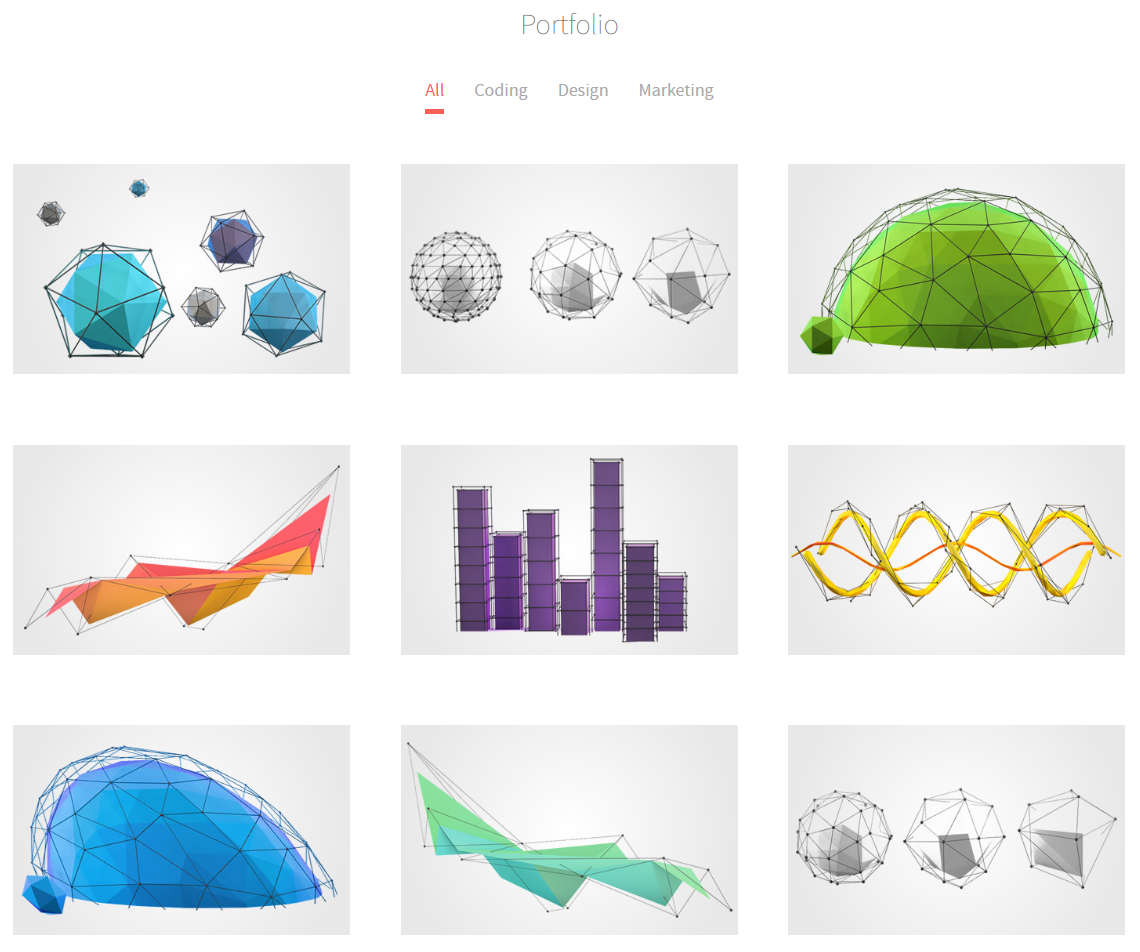
The Mosaic is a great way to showcase your site's content.
Here are the topics covered in this guide:
Configuration
Main Options
These options affect the main area of the particle, and not the individual items within.
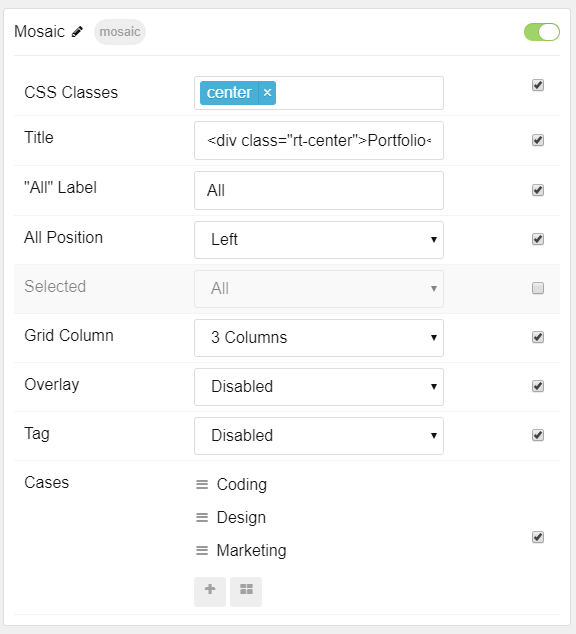
| Option | Setting |
|---|---|
| Particle Name | The name of the particle for organizational use in the backend. |
| CSS Classes | CSS Class(es) you would like to have apply to the particle's content. |
| Title | Title of the particle as it will appear on the front end. |
| All Label | Enter tha "all items" button label. |
| All Position | Select the position you want the "all items" filter to appear. |
| Selected | Choose the selected nav item. |
| Grid Column | Number of column(s) to display content in. |
| Overlay | Enable or Disable the overlay. |
| Tag | Enable or Disable tag. |
Item Options
These items make up the individual featured items in the particle.
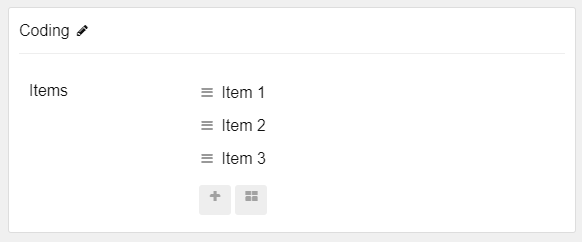
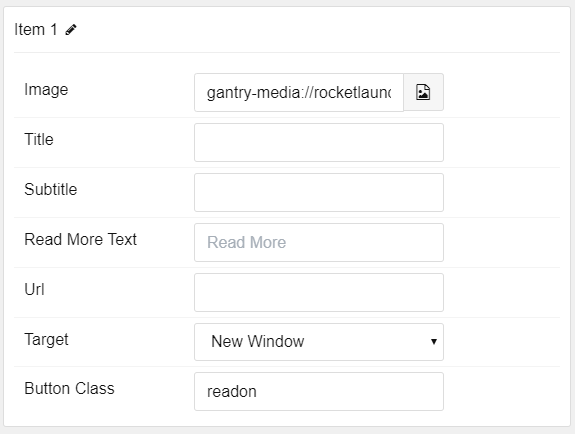
| Option | Description |
|---|---|
| Name | Enter a name for your item. This appears on the front end. |
| Image | Choose an image to display in the item. |
| Title | Enter a title for the item. |
| Subtitle | Enter a subtitle for the item. |
| Read More Text | Enter text to appear as the read more link. |
| URL | Enter a URL you wish to have the item link to. |
| Target | Select a target for the URL. |
| Button Class | Enter any CSS class(es) you want to have apply to the button. |
Found errors? Think you can improve this documentation? Please edit this page. You can also view the history of this page.