Hadron: Audio Player Particle
Your Guide to Recreating Elements of the Hadron Demo for WordPress
Introduction
The Audio Player particle enables you to quickly and easily add embedded audio content to your page.
Here are the topics covered in this guide:
Configuration
Main Options
These options affect the main area of the particle, and not the individual items within.
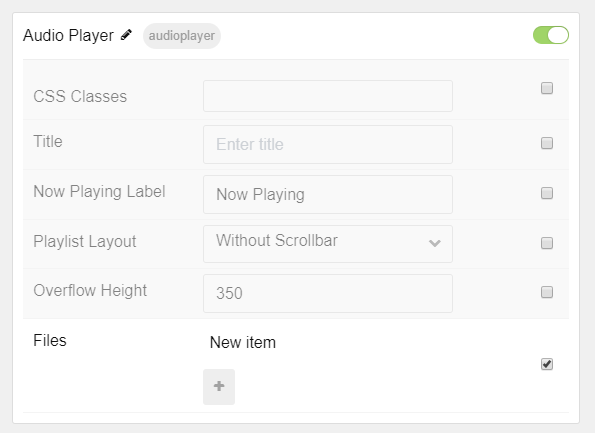
| Option | Description |
|---|---|
| Particle Name | Enter the name you would like to assign to the particle. This only appears in the back end. |
| CSS Classes | Sets any CSS class(es) you want to have apply to the particle's content. |
| Title | Enter a title for the particle. |
| Now Playing Label | Enter a label for the Now Playing section of the player. |
| Playlist Layout | Choose whether or not you wish to have a scrollbar appear in the playlist. |
| Overflow Height | Sets the overflow size (in pixels) for the playlist with the scrollbar. |
Item Options
These items make up the individual featured items in the particle.
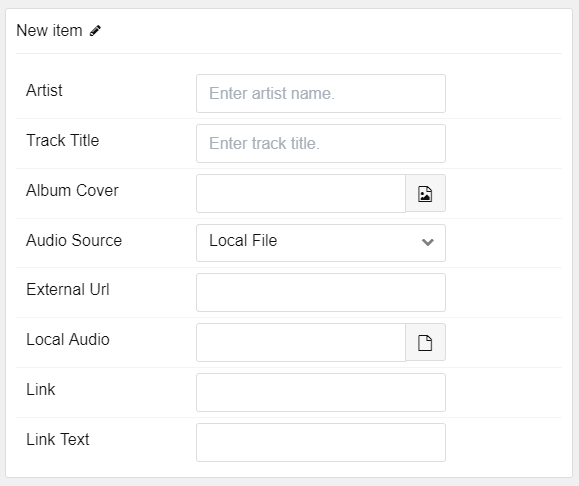
| Option | Description |
|---|---|
| Item Name | Designates a name for the item that appears in the back end only. |
| Artist | Enter an artist name that will be displayed with the item. |
| Track Title | Enter a title for the track. |
| Album Cover | Add cover art for the album that will be displayed along with the track in the particle. |
| Audio Source | Enables you to select an external URL, or local audio file as the audio for the track. |
| External URL | If External URL is selected as the Audio Source, this is where you enter that URL. |
| Local Audio | If Local Audio is selected as the Audio Source, this is where you enter the file's location or select it. |
The particle has local support for any audio format that can be natively embedded using HTML5. This includes: mp3, ogg, and wav.
Found errors? Think you can improve this documentation? Please edit this page. You can also view the history of this page.