Leviathan: Recreating the Demo - Showcase
Your Guide to Recreating Elements of the Leviathan Theme for WordPress
Showcase Section
-
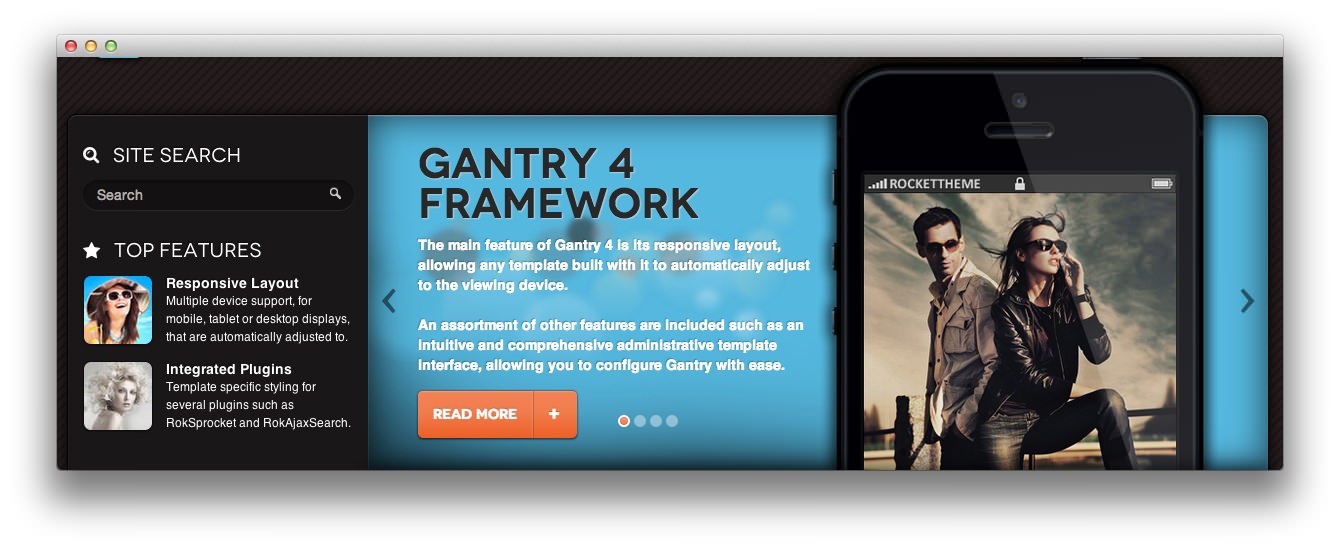 1Showcase - RokAjaxSearch2Showcase - Text3Showcase - RokSprocket
1Showcase - RokAjaxSearch2Showcase - Text3Showcase - RokSprocket
Here is the widget breakdown for the Showcase section:
- RokAjaxSearch
- Text
- Gantry Divider
- RokSprocket
RokAjaxSearch
The RokAjaxSearch widget allows users to search your site for interesting content. Here is a breakdown of the options you will want to change to match the demo.
- Enter
Site Searchin the Title field. - Set the Custom Variations field to
fp-rokajaxsearch icon-search nomarginbottom nopaddingbottom hidden-tablet hidden-phone nomarginright nomarginleft. - Leaving everything else at its default setting, select Save.
Text
The text widget in this section is titled Top Feature(s) and has the following in the main text field.
<div class="visible-large">
<div class="gantry-width-25 gantry-width-block">
<span class="rt-image"><img alt="image" src="http://demo.rockettheme.com/wordpress-themes/wp_leviathan/wp-content/rockettheme/rt_leviathan_wp/frontpage/sidebar-a/img1.jpg" /></span>
</div>
<div class="gantry-width-75 gantry-width-block rt-condensed-text">
<div class="largemarginleft">
<h4 class="normalfont nomargintop nomarginbottom">Responsive Layout</h4>
<small>Multiple device support, for mobile, tablet or desktop displays, that are automatically adjusted to.</small>
</div>
</div>
<div class="clear"></div>
<div class="gantry-width-25 gantry-width-block largemargintop">
<span class="rt-image"><img alt="image" src="http://demo.rockettheme.com/wordpress-themes/wp_leviathan/wp-content/rockettheme/rt_leviathan_wp/frontpage/sidebar-a/img2.jpg" /></span>
</div>
<div class="gantry-width-75 gantry-width-block rt-condensed-text largemargintop">
<div class="largemarginleft">
<h4 class="normalfont nomargintop nomarginbottom">Integrated Plugins</h4>
<small>theme specific styling for several plugins such as RokSprocket and RokAjaxSearch.</small>
</div>
</div>
</div>
<div class="hidden-phone hidden-tablet hidden-large">
<div class="gantry-width-30 gantry-width-block">
<span class="rt-image"><img alt="image" src="http://demo.rockettheme.com/wordpress-themes/wp_leviathan/wp-content/rockettheme/rt_leviathan_wp/frontpage/sidebar-a/img1.jpg" /></span>
</div>
<div class="gantry-width-70 gantry-width-block rt-condensed-text">
<div class="largemarginleft">
<h4 class="normalfont nomargintop nomarginbottom">Responsive</h4>
<small>Multiple device support, for mobile, tablet or desktop displays.</small>
</div>
</div>
</div>
- Set the Title to
[span class=\"hidden-large\"]Top Feature[/span][span class=\"visible-large\"]Top Features[/span]. - Set the Custom Variations field to
fp-topfeature icon-star hidden-tablet hidden-phone smallpaddingtop nopaddingbottom medpaddingleft medpaddingright smallmarginleft smallmarginright. - Leaving everything else at its default setting, select Save.
Gantry Divider
This widget tells WordPress to start a new widget column beginning with the widget placed directly below the divider in the section.
RokSprocket
The main feature showcase located near the top of the demo is a RokSprocket widget. You will need to do two things to prepare this widget so that it looks similar to the one in the demo.
First, you will need to create the RokSprocket Widget. You can do this by navigating to Administration -> RokSprocket Admin and creating a new Features widget.
You can find out more about RokSprocket and how to set up and modify widgets by visiting our RokSprocket documentation.
Here is a look at the Features Layout Options for this widget.
| Option | Setting |
|---|---|
| Display Limit | ∞ |
| Theme | Showcase |
| Article Titles | Show |
| Article Text | Show |
| Preview Length | ∞ |
| Strip HTML Tags | No |
| Arrow Navigation | Show |
| Pagination | Show |
| Animation | Crossfade |
| Autoplay | Disable |
| Autoplay Delay | 5 |
| Image Resize | Disable |
You can set the RokSprocket filters to include any category, specific posts, or otherwise you would like to have featured in this widget.
Once you have created this widget, you can add it via the Widgets menu by clicking RokSprocket and dragging it to the appropriate section. When you have done this, you will need to complete the following.
- Select your RokSprocket Features widget in the Choose Widget field.
- Set the Custom Variations field to
nomarginall nopaddingall. - Leaving everything else at its default setting, select Save.
The widget should now be created and ready for use on the front page of your WordPress site.