Notio: Image Grid Particle
Your Guide to Recreating Elements of the Notio Demo for WordPress
Introduction
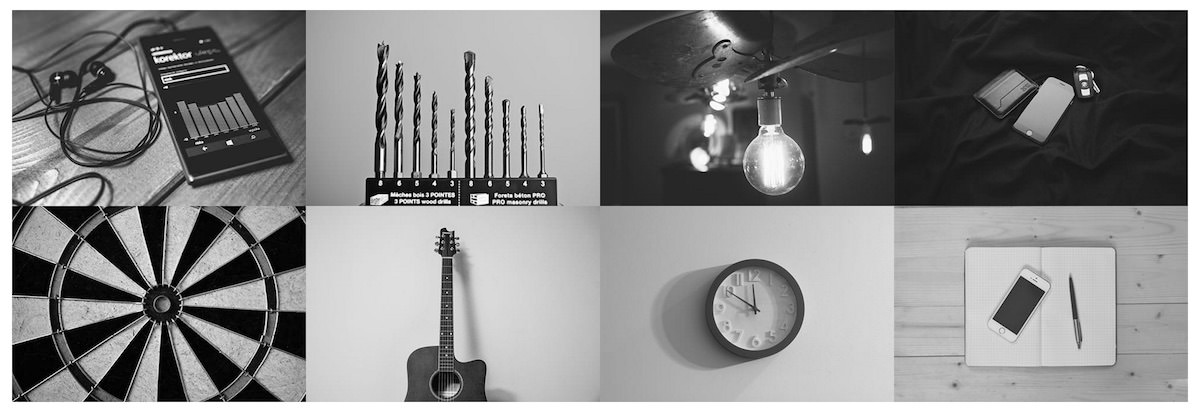
The Image Grid particle gives you the ability to quickly set up a clean, organized grid of images. This particle is perfect for image portfolios and galleries.
Here are the topics covered in this guide:
Configuration
Main Options
These options affect the main area of the particle, and not the individual items within.
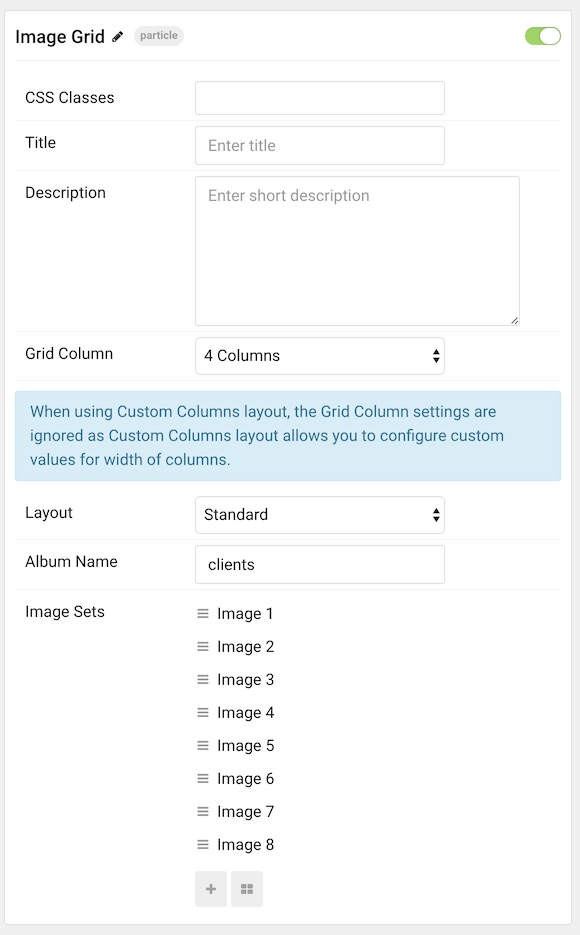
| Option | Description |
|---|---|
| Particle Name | Enter the name you would like to assign to the particle. This only appears in the back end. |
| CSS Classes | Enter the CSS class(es) you want to use in the content of the particle. |
| Title | Enter a title for the particle. |
| Description | Enter a description for your particle. |
| Grid Column | Enter the number of columns you would like to have items displayed in. |
| Layout | Enables you to select between Standard and Custom Columns as a layout type. |
| Album Name | Enter a name for the album of images featured in the particle's items. |
Item Options
These items make up the individual featured items in the particle.
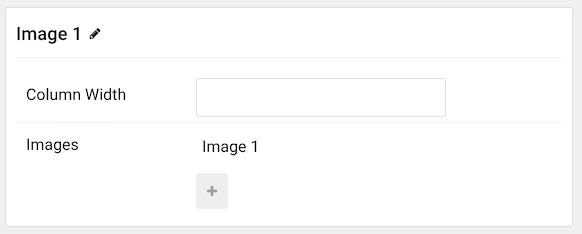
| Option | Description |
|---|---|
| Column Width | Set the width (in pixels) for the column. This option is used with the Custom Columns layout. |
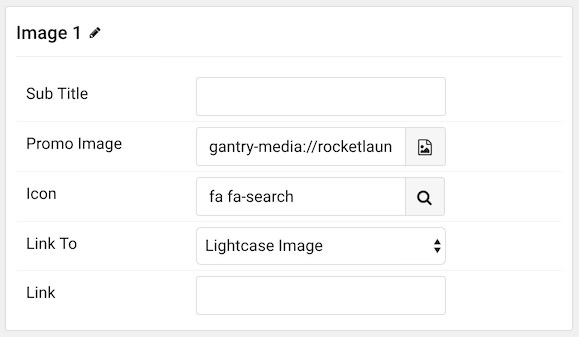
| Option | Description |
|---|---|
| Item Name | Enter the name you would like to assign to the item. This only appears in the back end. |
| Promo Image | Point the item to the image you wish to have featured in this item. |
| Caption | Add a caption to the image. This caption appears when the image is selected on the front end. |
| Icon | Select a Font Awesome icon to appear on hover. |
| Link to | Select between a Link and a Lightcase Image which displays the full image in a beautiful lightcase popup. |
| Link | Enter a URL to use if you select Link as the Link To. |
Found errors? Think you can improve this documentation? Please edit this page. You can also view the history of this page.