Plethora: Recreating the Demo - Main Top
Your Guide to Recreating Elements of the Plethora Theme for WordPress
Main Top Section
-
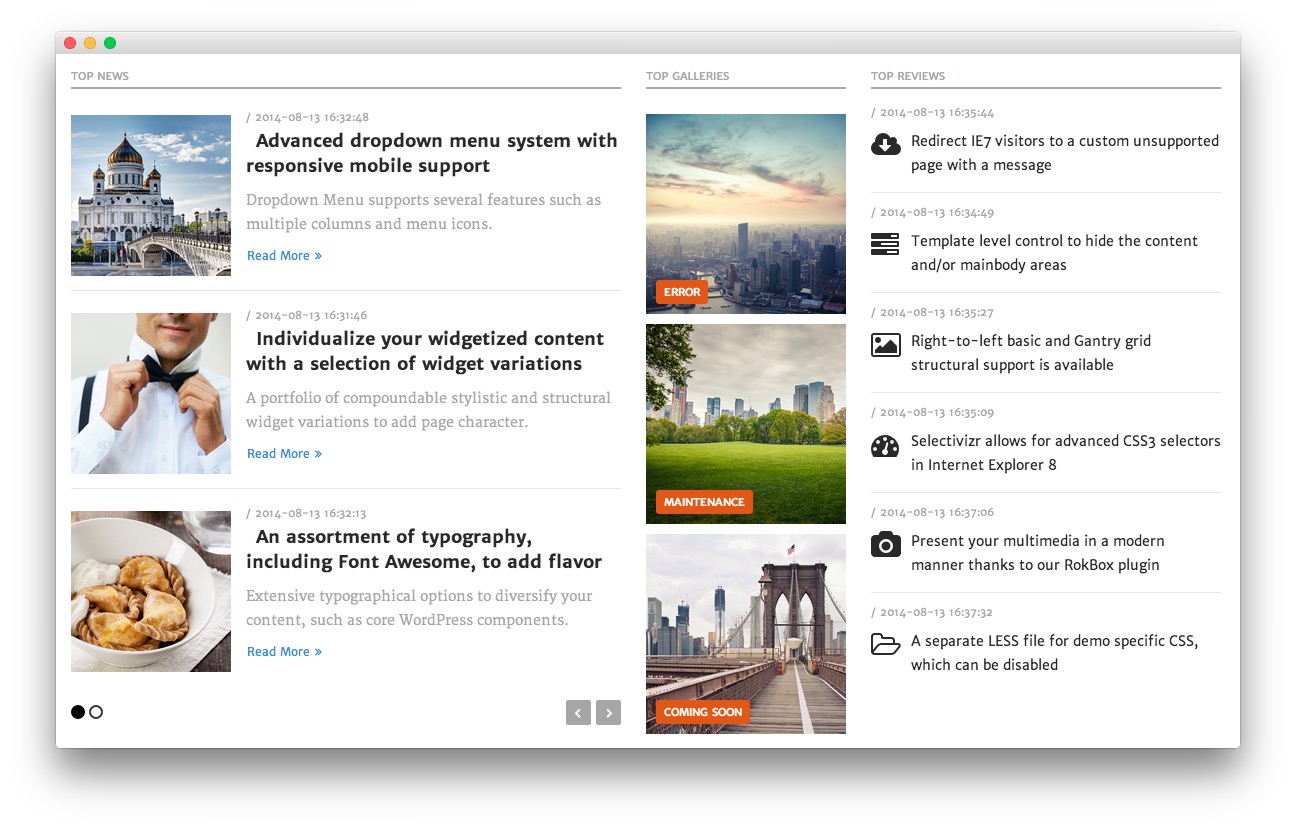 1RokSprocket (Lists)2Text3RokSprocket (Lists)
1RokSprocket (Lists)2Text3RokSprocket (Lists)
Here is the widget breakdown for the Main Top section:
- RokSprocket (Lists)
- Gantry Divider
- Text
- Gantry Divider
- RokSprocket (Lists)
RokSprocket (Lists)
The widget located in this section of the page is a RokSprocket Lists widget created in a very similar way to the previous RokSprocket widgets featured on the front page of the demo.
First, you will need to create the RokSprocket widget. You can do this by navigating to Administration -> RokSprocket Admin and creating a new Lists widget.
You can find out more about RokSprocket and how to set up and modify widgets by visiting our RokSprocket documentation.
We used the WordPress provider, pulling information directly from posts. The default link has been set to # and the images are custom set for each item in the Filtered Article List.
Here is a look at the Lists Layout Options for this widget.
| Option | Setting |
|---|---|
| Theme | Default |
| Display Limit | ∞ |
| Collapsible Preview | Disable |
| Preview Length | 20 |
| Strip HTML Tags | Yes |
| Previews Per Page | 3 |
| Article Details | Show Author and Date |
| Arrow Navigation | Show |
| Pagination | Show |
| Autoplay | 5 |
| Image Resize | Disable |
You can set the RokSprocket filters to include any category, specific posts, or otherwise you would like to have featured in this widget.
Once you have created this widget, you can add it via the Widgets menu by clicking RokSprocket and dragging it to the appropriate section. When you have done this, you will need to complete the following.
- Set the Title to
Top News. - Set the Widget Variations to Title 1.
- Enter
fp-roksprocket-lists-maintopin the Custom Variations field. - Leaving everything else at its default setting, select Save.
Gantry Divider
This widget tells WordPress to start a new widget column beginning with the widget placed directly below the divider in the section.
Text
This section of the page is a standard text widget. You will need to enter the following in the main text field.
<div class="rt-image-group">
<div class="rt-image-block">
<div class="rt-image-item">
<img src="http://demo.rockettheme.com/live/wordpress/plethora/wp-content/rockettheme/rt_plethora_wp/home/fp-maintop-b/img-01.jpg" alt="image" />
</div>
<div class="rt-image-tag">
<span>Error</span>
</div>
<div class="rt-image-content">
<p class="smallmarginbottom">Custom 404 error page override</p>
<span class="rt-text-small"><em>error.php</em></span>
</div>
</div>
<div class="rt-image-block">
<div class="rt-image-item">
<img src="http://demo.rockettheme.com/live/wordpress/plethora/wp-content/rockettheme/rt_plethora_wp/home/fp-maintop-b/img-02.jpg" alt="image" />
</div>
<div class="rt-image-tag">
<span>Maintenance</span>
</div>
<div class="rt-image-content">
<p class="smallmarginbottom">Custom maintenance page override</p>
<span class="rt-text-small"><em>maintenance.php</em></span>
</div>
</div>
<div class="rt-image-block">
<div class="rt-image-item">
<img src="http://demo.rockettheme.com/live/wordpress/plethora/wp-content/rockettheme/rt_plethora_wp/home/fp-maintop-b/img-03.jpg" alt="image" />
</div>
<div class="rt-image-tag">
<span>Coming Soon</span>
</div>
<div class="rt-image-content">
<p class="smallmarginbottom">Unique coming soon offline page</p>
<span class="rt-text-small"><em>comingsoon.php</em></span>
</div>
</div>
</div>
Here is a breakdown of options changes you will want to make to match the demo.
- Enter
Top Galleriesin the Title field. - Set the Widget Variations setting to Title 1.
- Enter
fp-maintop-bin the Custom Variations field. - Leaving everything else at its default setting, select Save.
RokSprocket (Lists)
The widget located in this section of the page is a RokSprocket Lists widget created in a very similar way to the previous RokSprocket widgets featured on the front page of the demo.
First, you will need to create the RokSprocket widget. You can do this by navigating to Administration -> RokSprocket Admin and creating a new Lists widget.
You can find out more about RokSprocket and how to set up and modify widgets by visiting our RokSprocket documentation.
We used the WordPress provider, pulling information directly from posts. The default link has been set to # and custom icons are custom set for each item in the Filtered Article List. Here is a quick list of the icons used in our demo:
- fa fa-cloud-download
- fa fa-tasks
- fa fa-picture-o
- fa fa-dashboard
- fa fa-camera
- fa fa-folder-open-o
Here is a look at the Lists Layout Options for this widget.
| Option | Setting |
|---|---|
| Theme | Default |
| Display Limit | ∞ |
| Collapsible Preview | Disable |
| Preview Length | ∞ |
| Strip HTML Tags | No |
| Previews Per Page | 6 |
| Article Details | Show Author and Date |
| Arrow Navigation | Hide |
| Pagination | Hide |
| Autoplay | 5 |
| Image Resize | Disable |
You can set the RokSprocket filters to include any category, specific posts, or otherwise you would like to have featured in this widget.
Once you have created this widget, you can add it via the Widgets menu by clicking RokSprocket and dragging it to the appropriate section. When you have done this, you will need to complete the following.
- Set the Title to
Top Reviews. - Set the Widget Variations to Title 1.
- Enter
fp-roksprocket-lists-maintop2in the Custom Variations field. - Leaving everything else at its default setting, select Save.