Tessellate: Recreating the Demo - Top
Your Guide to Recreating Elements of the Tessellate Theme for WordPress
Top Section
-
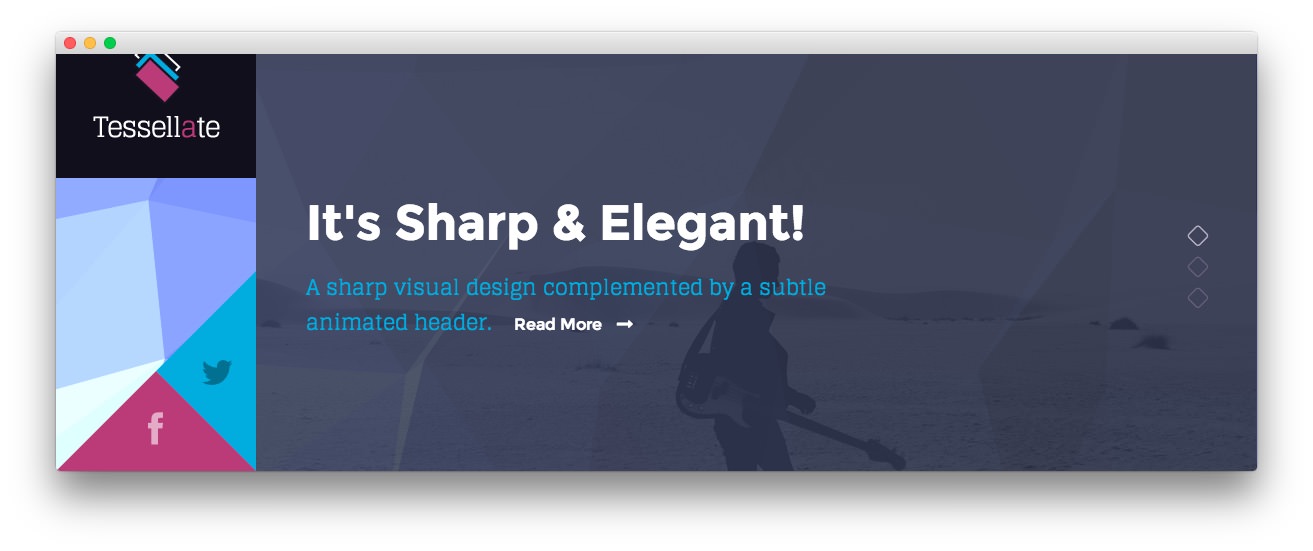 1Text2RokSprocket
1Text2RokSprocket
Here is the widget breakdown for the Top section:
- Text
- Gantry Divider
- RokSprocket
Text
This section of the page is a standard text widget. You will need to enter the following in the main text field.
<span class="rt-top-social-icon rt-twitter">
<span class="rt-icon-triangle-left">
<a href="https://twitter.com/rockettheme">
<i class="fa fa-twitter"></i>
</a>
</span>
</span>
<span class="rt-top-social-icon rt-facebook">
<span class="rt-icon-triangle-up">
<a href="https://www.facebook.com/RocketTheme">
<i class="fa fa-facebook"></i>
</a>
</span>
</span>
Here is a breakdown of options changes you will want to make to match the demo.
- Enter
fp-topin the Custom Variations field. - Leaving everything else at its default setting, select Save.
Gantry Divider
This widget tells WordPress to start a new widget column beginning with the widget placed directly below the divider in the section.
RokSprocket (Features)
This area of the demo is a RokSprocket widget. You will need to do two things to prepare this widget so that it looks similar to the one in the demo.
First, you will need to create the RokSprocket Widget. You can do this by navigating to Administration -> RokSprocket Admin and creating a new Features widget.
You can find out more about RokSprocket and how to set up and modify widgets by visiting our [RokSprocket documentation][roksprocket].
Simple Provider
We used the Simple Provider to enable us to create custom RokSprocket content without having to create separate posts or pages to do so. Here are the details of one of the Simple Items in the Featured Article List.
| Option | Setting |
|---|---|
| Title | It's Sharp & Elegant! |
| Image | Custom |
| Link | # |
Description
A sharp visual design complemented by a subtle animated header.
Here is a look at the Features Layout Options for this widget.
| Option | Setting |
|---|---|
| Display Limit | ∞ |
| Theme | Slideshow |
| Article Titles | Show |
| Article Text | Show |
| Preview Length | ∞ |
| Strip HTML Tags | Yes |
| Arrow Navigation | Hide |
| Pagination | Show |
| Animation | Bottom to Top |
| Autoplay | Disable |
| Autoplay Delay | 5 |
| Image Resize | Disable |
You can set the RokSprocket filters to include any category, specific posts, or otherwise you would like to have featured in this widget.
Once you have created this widget, you can add it via the Widgets menu by clicking RokSprocket and dragging it to the appropriate section. When you have done this, you will need to complete the following.
- Select your RokSprocket Featured widget in the Choose Widget field.
- Set the Widget Variations to No Padding All, No Margin All.
- Enter
fp-roksprocket-features-topin the Custom Variations field. - Leaving everything else at its default setting, select Save.
The widget should now be created and ready for use on the front page of your WordPress site.