Acronym: Owl Showcase Particle
Your Guide to Recreating Elements of the Acronym Demo for Grav
Introduction
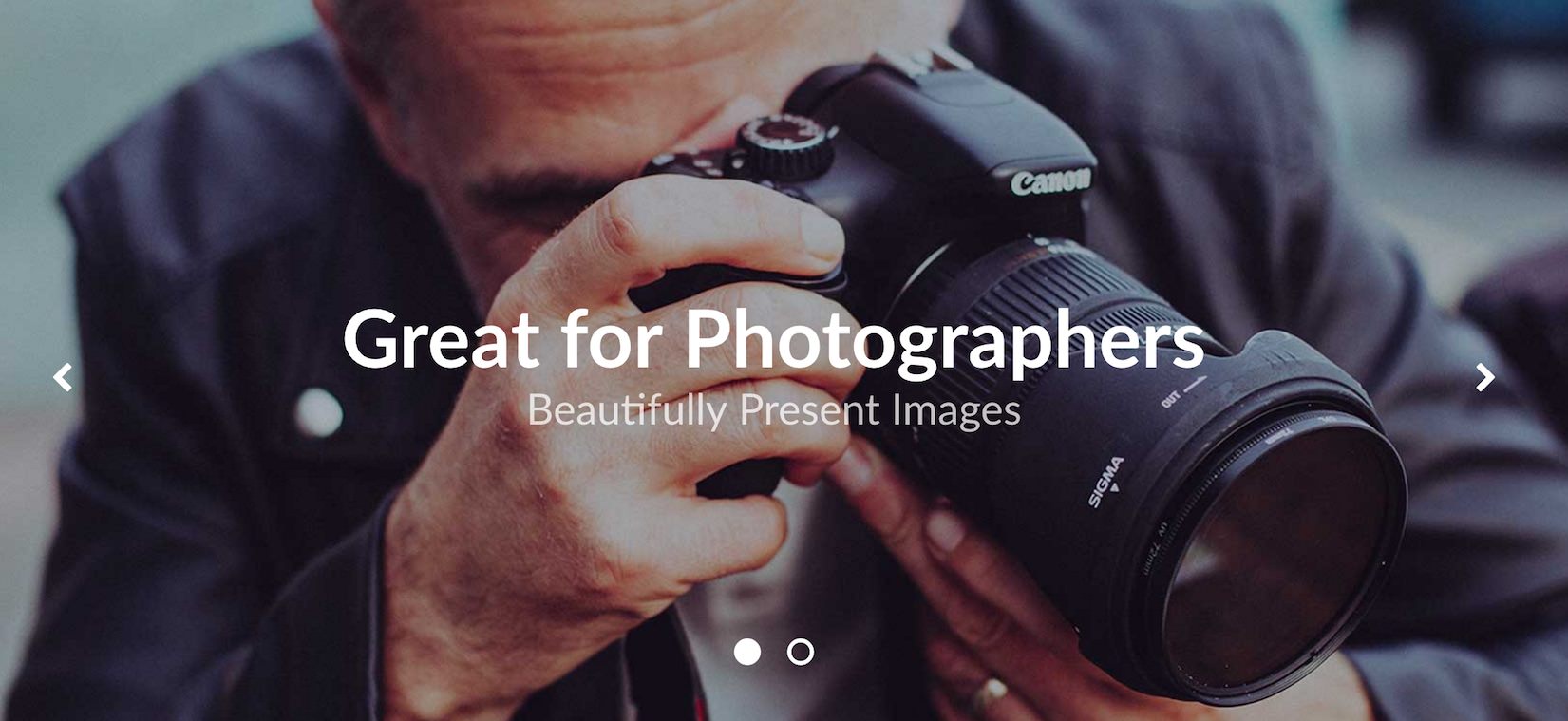
The Owl Showcase particle is a diverse particle with multiple layouts, a wide range of features and customization options.
The Owl Showcase particle is based on the open source project of the same name by Bartosz Wojciechowski.
Here are the topics covered in this guide:
Configuration
The settings panel for Owl Showcase is filled with options, bells, and whistles you can use to configure your particle. Here is a quick breakdown of the settings you will find in this particle in Acronym.
Main Options
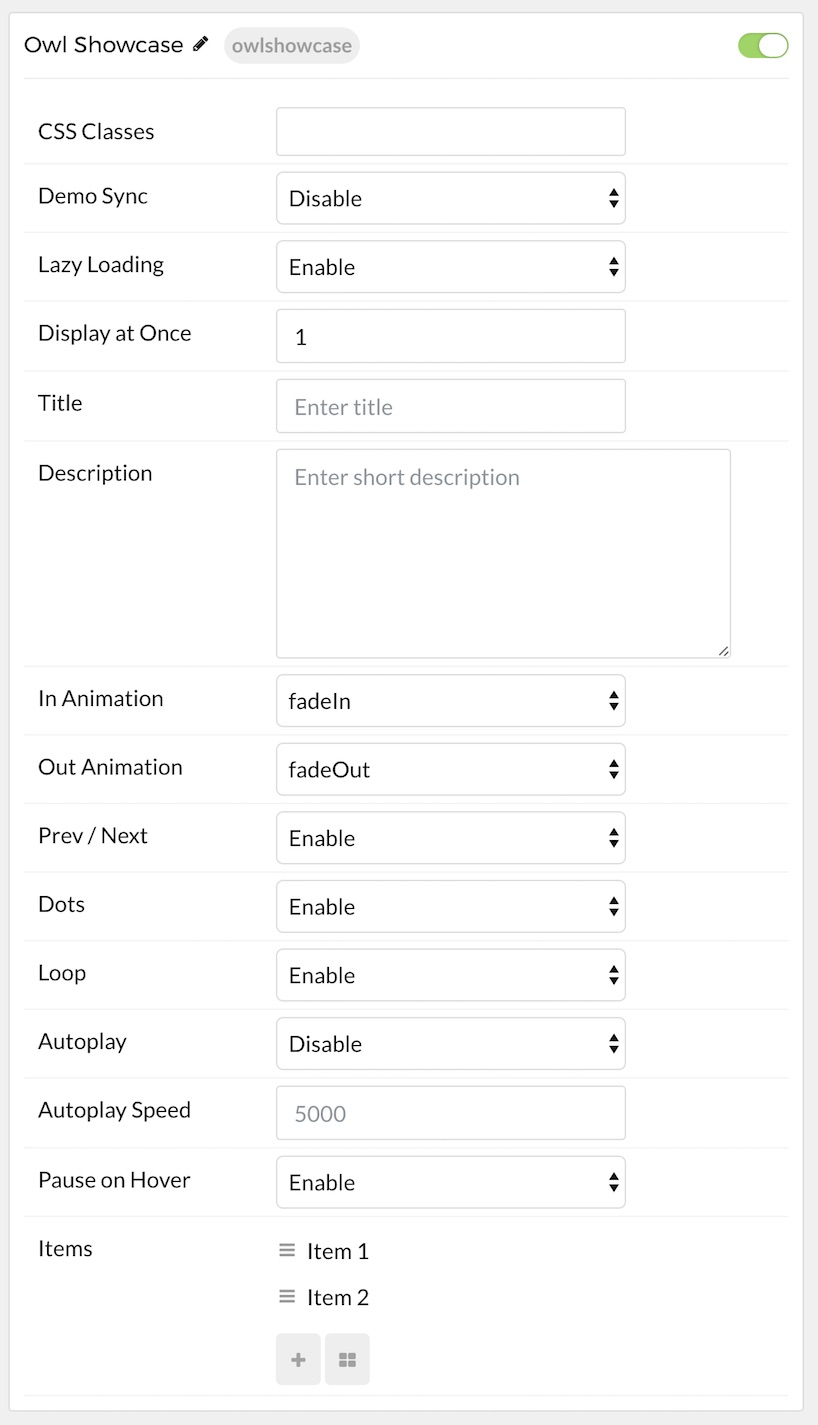
| Option | Description |
|---|---|
| CSS Classes | Sets the CSS class for the content of the particle. |
| Demo Sync | Enable or Disable sync with demo presets. |
| Lazy Loading | Enable or Disable the loading of images as they are needed rather than all at once. |
| Display at Once | Determines how many items are displayed at a given time in the particle. |
| Title | Sets the title of the particle, as it will appear on the front end. |
| Description | s you to enter a description for the particle. This is independent of individual item descriptions. |
| In Animation | Sets the animation type as content is brought in. fadeIn is a popular option. |
| Out Animation | Sets the animation type as content is removed on the front end. fadeOut is a popular option. |
| Prev Next | Enables a previous / next switcher on the front end. |
| Prev Text | Allows you to set text that appears in the Previous switch on the front end. |
| Next Text | Allows you to set text that appears in the Next switch on the front end. |
| Dots | Enables or disables pagination dots. |
| Loop | Enables or disables looping of content, going from finish to start continuously. |
| Autoplay | Enables or disables autoplay, allowing the particle to automatically move through items. |
| Autoplay Speed | Sets the speed at which items are automatically progressed in autoplay. |
| Pause on Hover | Pauses the automatic switching between items in autoplay. |
Item Options
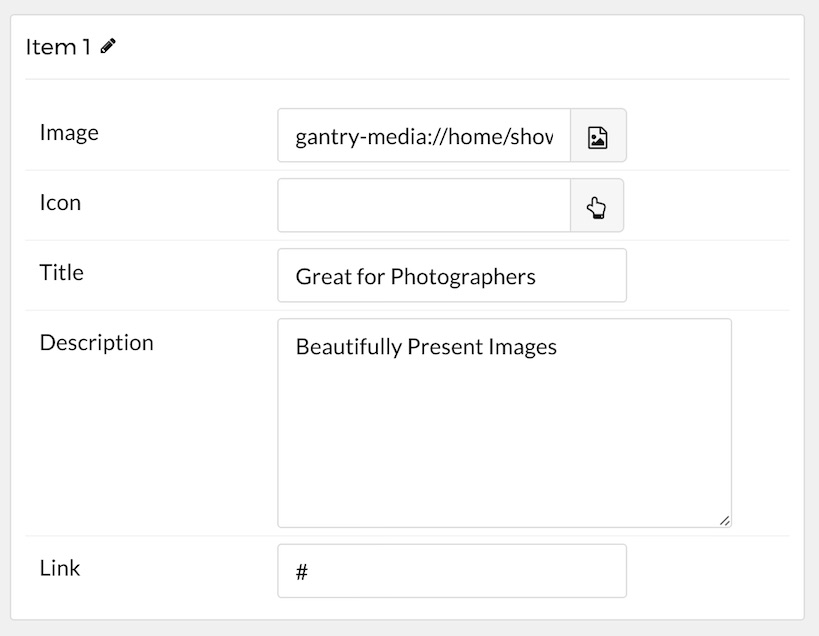
| Option | Description |
|---|---|
| Owl Showcase Item Name | Sets the name for the item in the carousel. This is only seen on the back end. |
| Owl Showcase Item Image | Enables you to define an image for the item. This is the primary image that appears most prominently as the item is displayed. |
| Owl Showcase Item Icon | You can use this field to assign an icon to the item that appears with its Title. For example: fa fa-cogwheel fa-fw. |
| Owl Showcase Item Title | Enter a title for the item here. |
| Owl Showcase Item Description | This is the main content body of the item. Enter any information you want to have displayed in paragraph form here. |
| Owl Showcase Item Link | This is where you would enter a link you want the item to send visitors to when clicked. |
Found errors? Think you can improve this documentation? Please edit this page. You can also view the history of this page.