Introduction
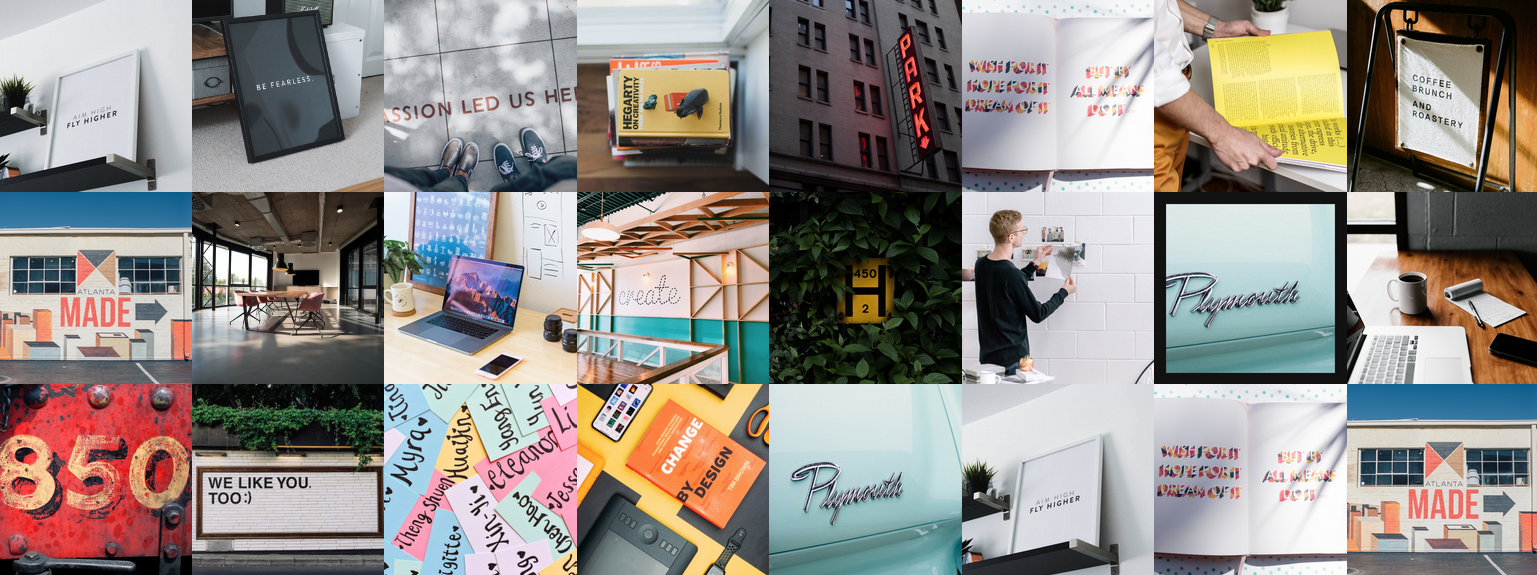
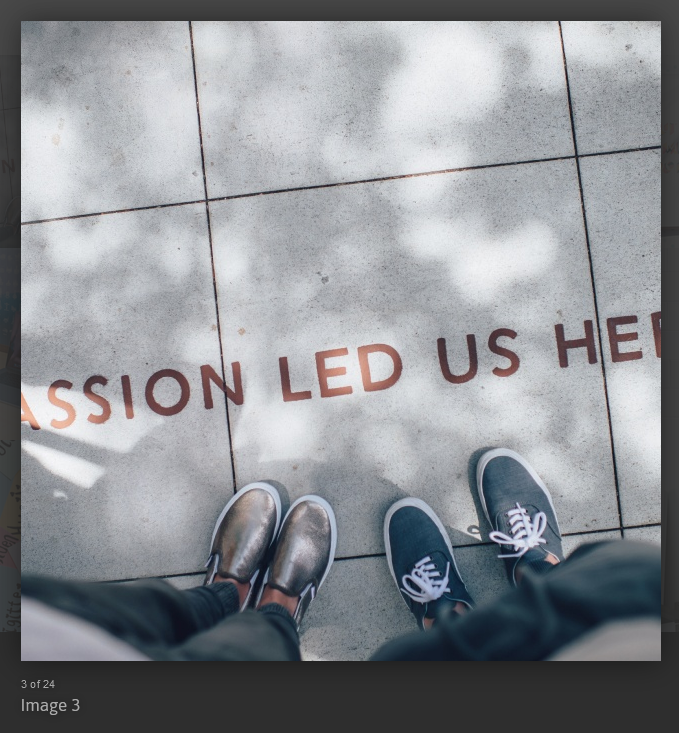
The Social Feed particle is used to display images in a grid content sourced either directly from Gantry or Instagram.
Here are the topics covered in this guide:
Configuration
Main Options
These options affect the main area of the particle, and not the individual items within.
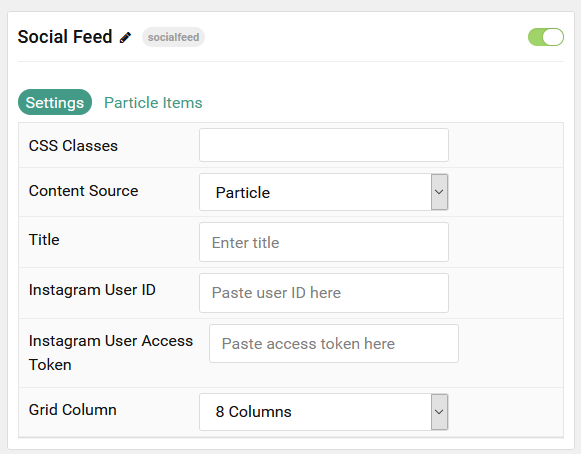
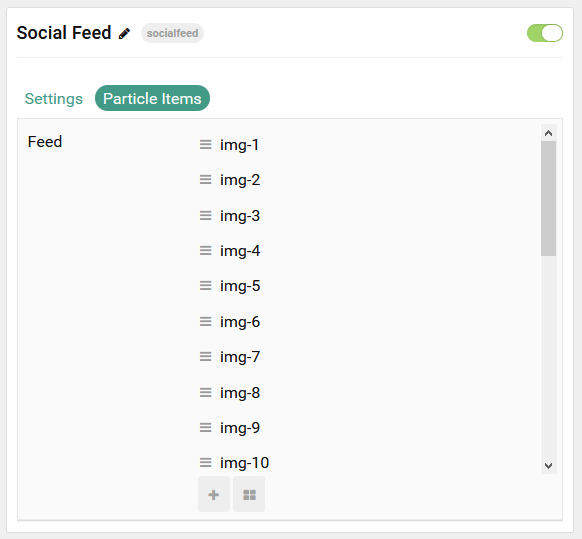
| Option |
Description |
| Particle Name |
Enter the name you would like to assign to the particle. This only appears in the back end. |
| CSS Classes |
Enter the CSS class(es) you want to use in the content of the particle. |
| Content Source |
Choose between Particle and Instagram as the content source for the particle. |
| Title |
Enter a title for the particle. |
| Instagram User ID |
If Instagram is selected as the content source, enter your user ID here. |
| Instagram User Access Token |
If Instagram is selected as the content source, enter the user access token here. |
| Grid Column |
Enter the number of columns for images to display in. |
Please view the following documentation for setting up the content with Instagram:
Item Options
These items make up the individual featured items in the particle.

| Option |
Description |
| Item Name |
Enter the name you would like to assign to the item. This only appears in the back end. |
| Image |
Select the image to appear on the front end. |
| Title |
Enter a title that is displayed when the image is selected and expanded. |