Hadron: Strips Slider Particle
Your Guide to Using Particles in Hadron for Grav
Introduction
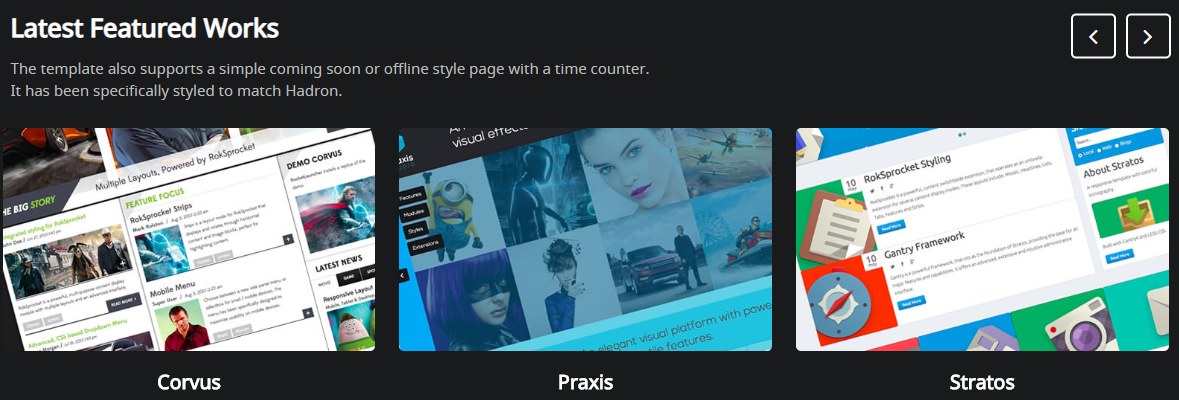
The Strips Slider particle makes it easy to create smooth, modern sliders for your website.
Here are the topics covered in this guide:
Configuration
Main Options
These options affect the main area of the particle, and not the individual items within.
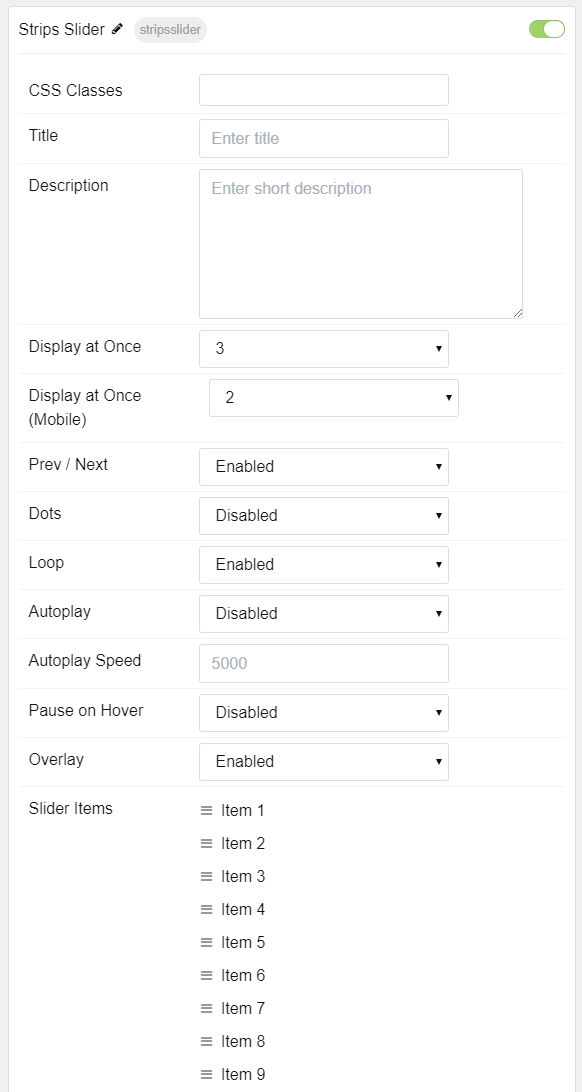
| Option | Setting |
|---|---|
| Particle Name | The name of the particle for organizational use in the backend. |
| CSS Classes | CSS Class(es) you would like to have apply to the particle's content. |
| Title | Title of the particle as it will appear on the front end. |
| Description | A text description to appear on the front end for the particle. |
| Display at Once | Set the number of items to display at a given time. |
| Scroll Theme | Enable or Disable the scroll theme. |
| Prev Next | Enable or Disable the Prev/Next Buttons. |
| Dots | Enable or Disable navigation dots. |
| Loop | Enable or Disable looping of slides. |
| Autoplay | Enable or Disable autoplay for the particle. |
| Autoplay Speed | Set the speed (in milliseconds) of the particle's animation. |
| Pause on Hover | Enable or Disable the pause-on-hover effect for the particle. |
Item Options
These items make up the individual featured items in the particle.
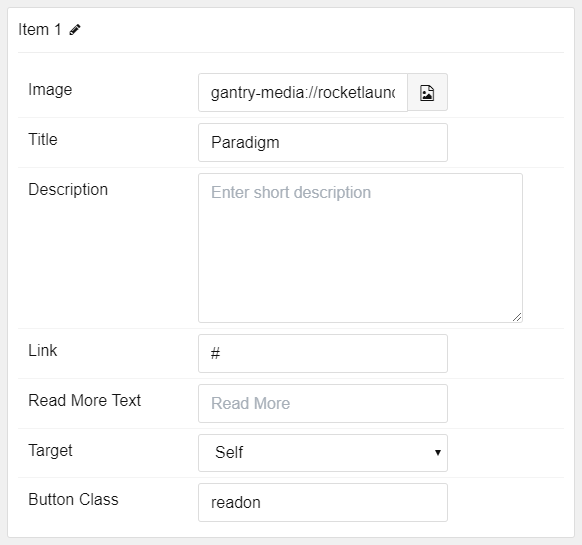
| Option | Description |
|---|---|
| Name | Enter a name for your item. This only appears on the back end. |
| Image | Set an image for the item. |
| Title | Enter a title for the item. |
| Description | Enter a description for the item. |
| Link | Enter a link for the item. |
| Read More Text | Enter text to appear on the read more button. |
| Target | Set the target window for the URL to open in. |
| Button Class | Add CSS class(es) to the button. In our demo, we used readon. |
Found errors? Think you can improve this documentation? Please edit this page. You can also view the history of this page.