Kraken: Swiper Particle
Your Guide to Recreating Elements of the Kraken Demo for Grav
Introduction
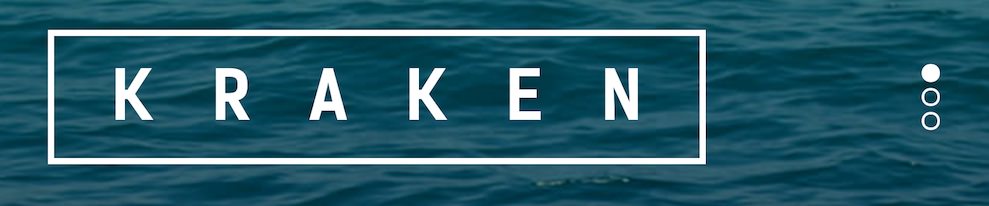
The Swiper particle makes it easy to create smooth, modern sliders for your website.
Here are the topics covered in this guide:
Configuration
Main Options
These options affect the main area of the particle, and not the individual items within.
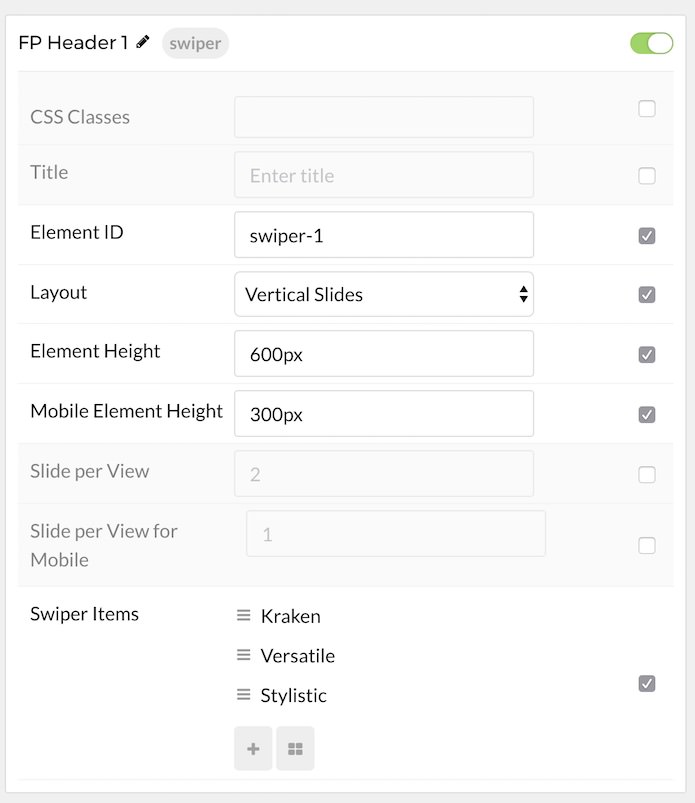
| Option | Setting |
|---|---|
| Particle Name | The name of the particle for organizational use in the backend. |
| CSS Classes | CSS Class(es) you would like to have apply to the particle's content. In the front page of our demo we used: fp-swiper-slideshow. |
| Title | Title of the particle as it will appear on the front end. |
| Element ID | Please put unique text Element ID to differ it with another of the same particle, for example: swiper-1, swiper-2, etc. |
| Layout | Select a layout style to apply to the particle. Choose Horizontal Slides, Vertical Slides, or Carousel. |
| Element Height | Set the Element Height (in pixels) if you choose Horizontal or Vertical Slides layout. |
| Mobile Element Height | Set the Element Height (in pixels) for mobile devices if you choose Horizontal or Vertical Slides layout. |
| Slide per View | Set the amount for the Slide per View for Carousel layout. |
| Slide per View for Mobile | Set the amount for the Slide per View for Carousel layout for mobile devices. |
Item Options
These items make up the individual featured items in the particle.
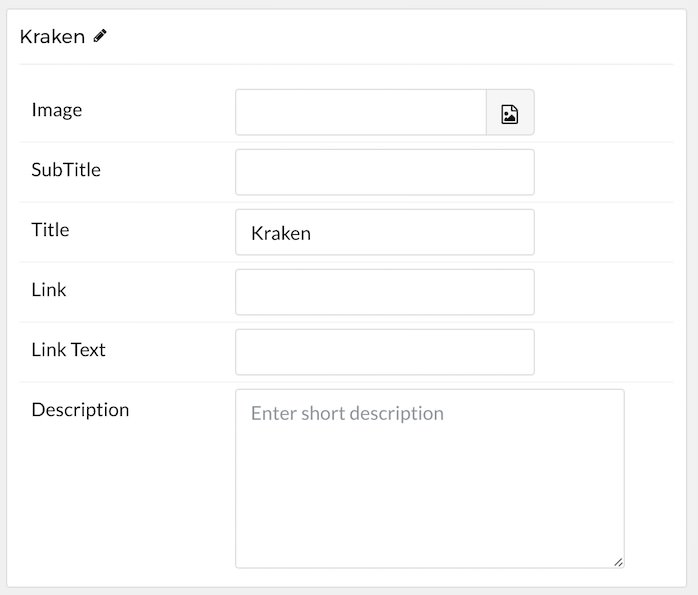
| Option | Description |
|---|---|
| Name | Enter a name for your item. This only appears on the back end. |
| Image | Set an image for the item. |
| Title | Enter a title for the item. |
| Subtitle | Enter a subtitle for the item. |
| Description | Enter a description for the item. |
Found errors? Think you can improve this documentation? Please edit this page. You can also view the history of this page.