Manticore: Latest News Particle
Your Guide to Recreating Elements of the Manticore Demo for Grav
Introduction
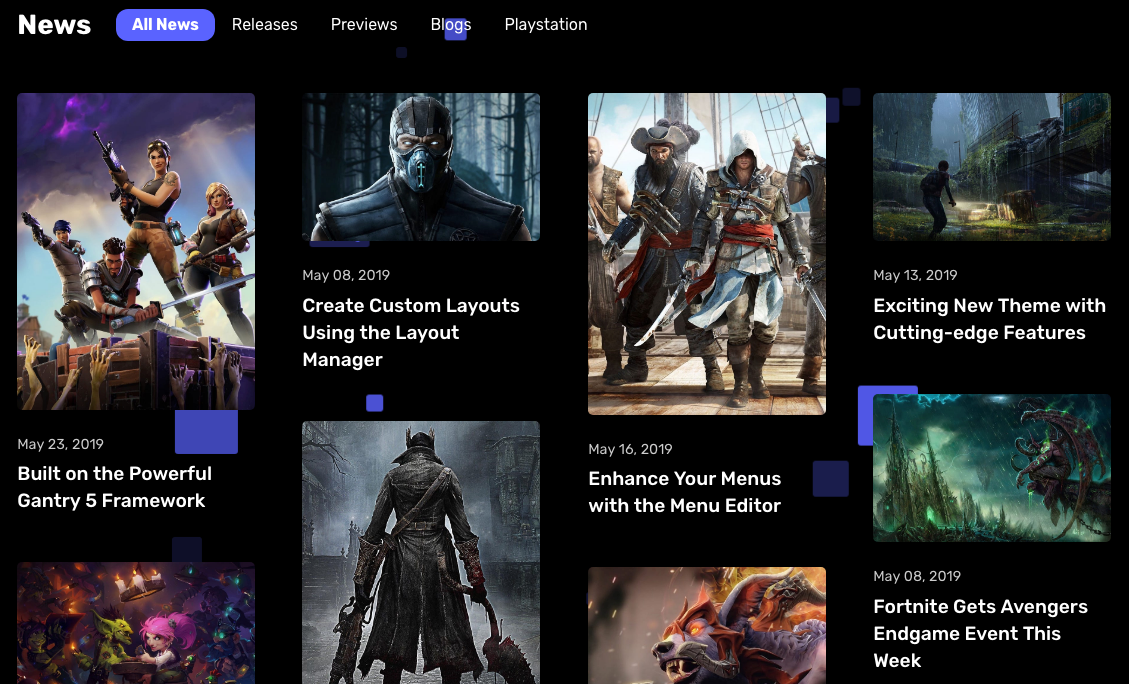
The Latest News particle displays your latest posts or featured content, along with images and text.
Here are the topics covered in this guide:
Configuration
Settings
These options affect the main area of the particle, and not the individual items within. You can set the title of the particle, as well as give it an introductory paragraph here.
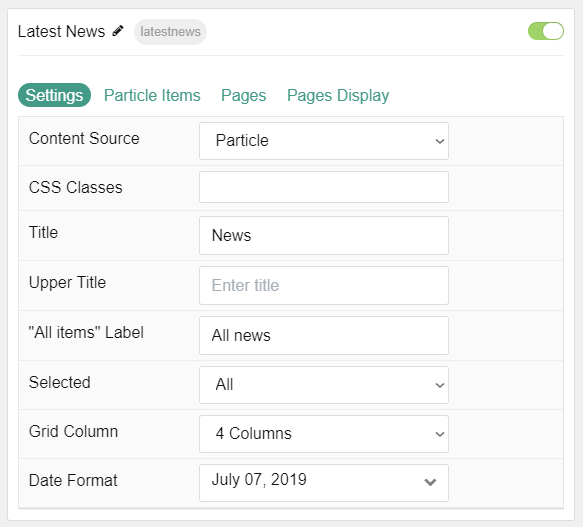
| Option | Description |
|---|---|
| Particle Name | This is the name of the particle used for back end management. It does not appear on the front end. |
| Content Source | Choose between Particle and Grav as the Content Source. |
| CSS Classes | Enter any CSS class(es) you wish to have apply to the particle. |
| Title | Set a title for the particle. |
| Upper Title | Enter a title to appear above the main title. |
| All Items Label | Enter a text label to bring up all items regardless of category. |
| Selected | Choose the selected nav item by default. |
| Grid Column | Set the number of columns items appear in. |
| Date Format | Select the date format to be displayed. |
Particle Item Options
These items make up the individual featured items in the particle. Items in this section will only appear if Particle is selected as the Content Source.
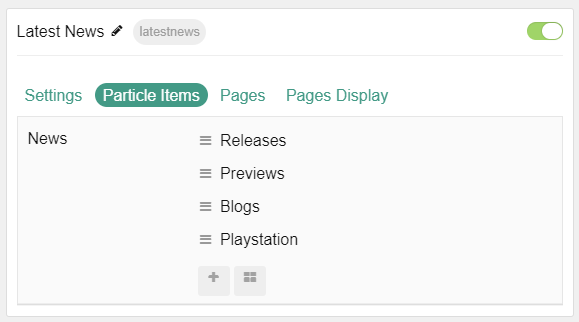
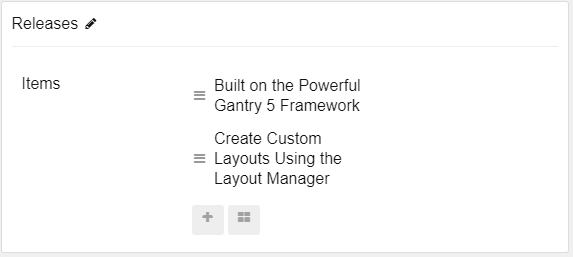
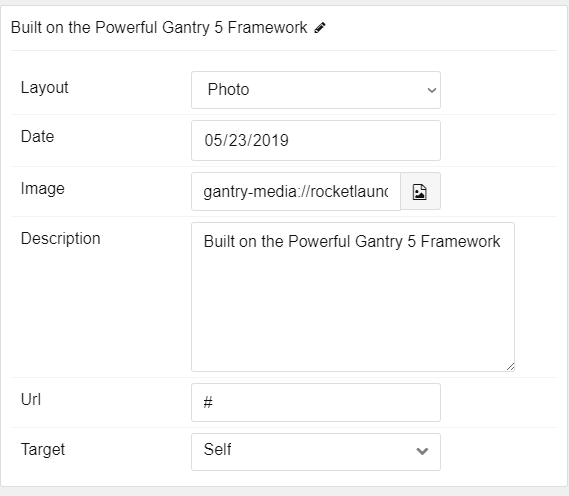
| Option | Description |
|---|---|
| Item Name | This is the name of the item. This appears as the item's title on the front end. |
| Layout | Choose between Photo, Photo Large, and Text as the layout type for the item. |
| Date | Enter a date for the post. |
| Image | Set an image to appear in the item. |
| Description | Enter a text description for the item. |
| URL | Enter a URL you would like the item to link to. |
| Target | Select a target window for the URL to open through. |
Pages
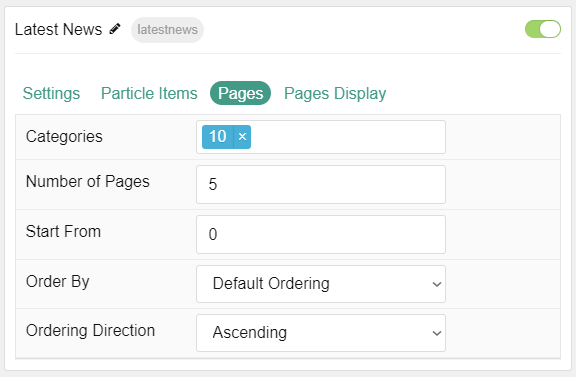
| Option | Description |
|---|---|
| Categories | Select the categories of posts this particle will display. |
| Number of Pages | Enter the number of pages that you would like the particle to fetch. |
| Start From | Enter offset specifying the first post to return. The default is '0' (the first post). |
| Order By | Choose the type of factor to order by. |
| Ordering Direction | Choose between Ascending and Descending as the post ordering method. |
Display
This section configures how posts are displayed.
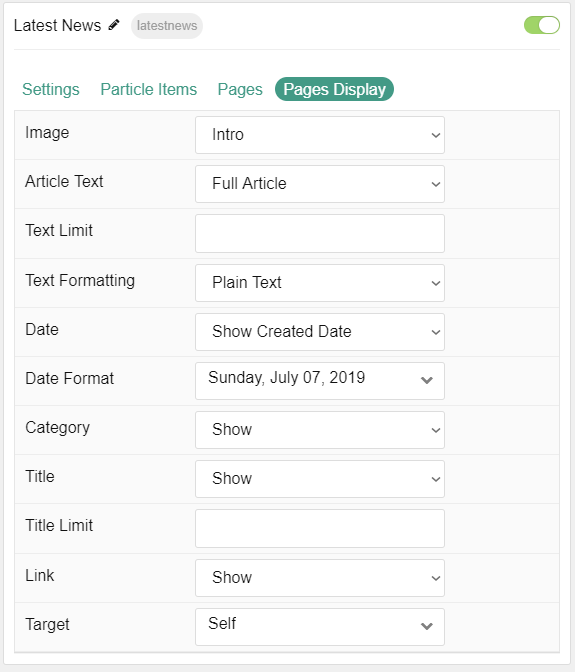
| Option | Description |
|---|---|
| Image | Display the image assigned to the post's Intro, Full or None. |
| Article Text | Choose between Introduction, Hide, and Full Article for the post text to be displayed. |
| Text Limit | Set a limit (in characters) for the post text displayed. |
| Text Formatting | Choose between HTML and Plain Text formatting for the post's text. |
| Date | Show or Hide post dates. |
| Date Format | Set the format that dates will be displayed in. |
| Category | Show or Hide the category. |
| Read More | Show or Hide the Read More link. |
| Read More Label | Enter a text label to appear as the read more link |
| Title | Show or Hide the post's title. |
| Title Limit | Enter the maximum number of characters in the title to display. |
| Link | Show or Hide the link. |
| Target | Choose the target window for the link to open into. |
Note: When using Grav Content source, images can utilize the Photo Large layout by adding photo-large to the Alt Text field for either the Intro or Full image of the Article(s) you are displaying.