Orion: Latest News Particle
Your Guide to Recreating Elements of the Orion Demo for Grav
Introduction
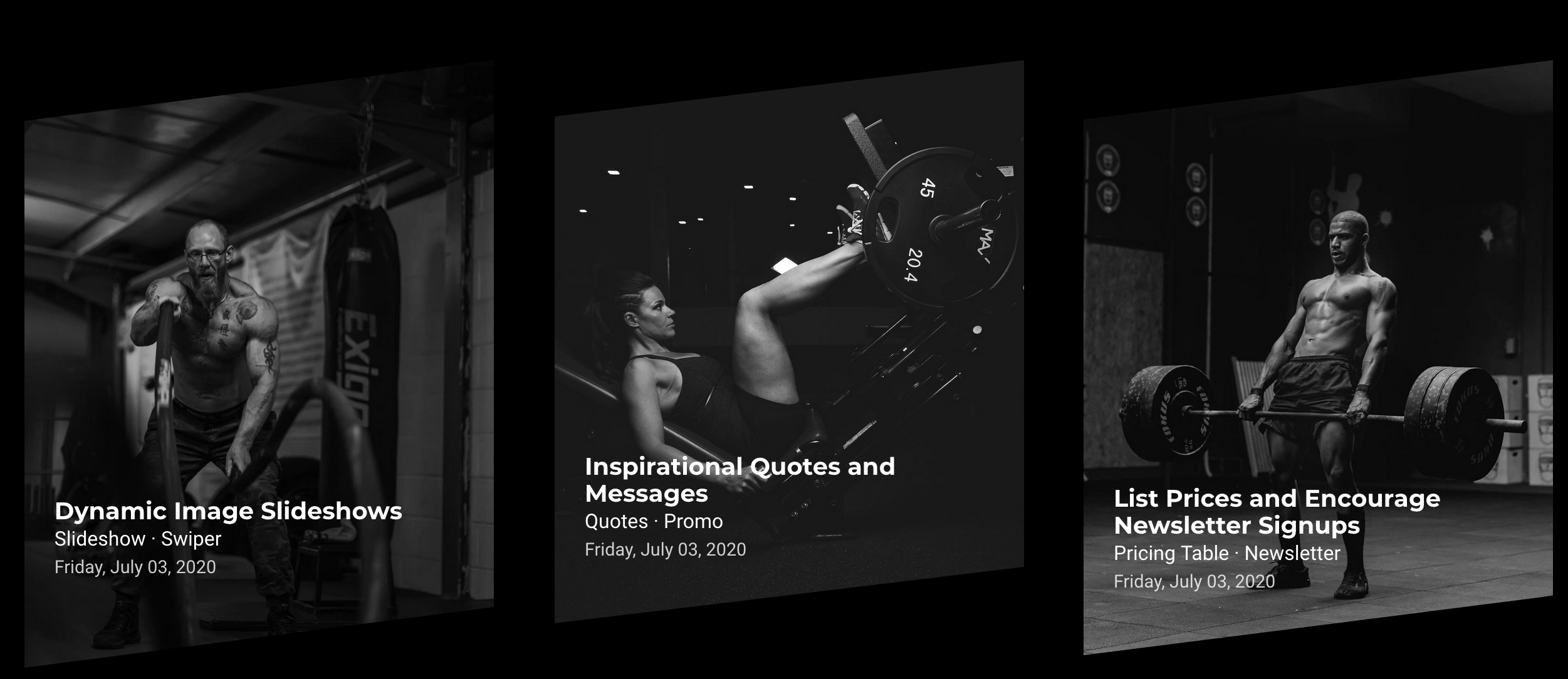
The Latest News particle displays your latest pages or featured content, along with images and text. You can vary the way these items appear, making them more appealing to the eye and magazine-like.
Here are the topics covered in this guide:
Configuration
Settings
These options affect the main area of the particle, and not the individual items within.
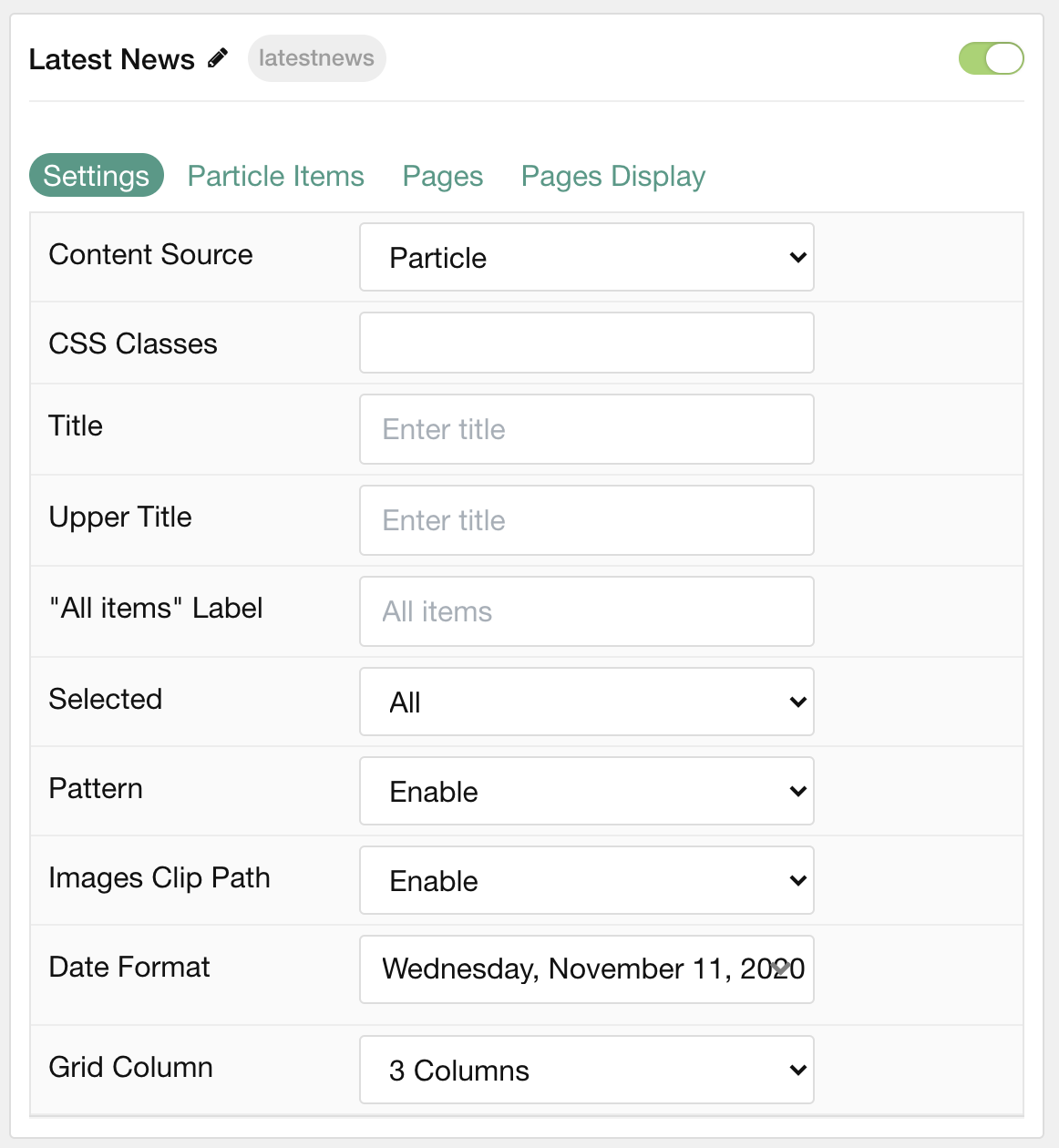
| Option | Description |
|---|---|
| Particle Name | This is the name of the particle used for back end management. It does not appear on the front end. |
| Content Source | Choose whether to have content load from particle items or the CMS. |
| CSS Classes | Enter any CSS class(es) you wish to have apply to the particle. |
| Title | Set a title for the particle. |
| Upper Title | Enter a title to appear above the main title. |
| "All Items" Label | Enter a label to display items from all categories. |
| Selected | Choose the nav item to be selected by default on page load. |
| Pattern | Enable or Disable the pattern feature for the particle. |
| Images Clip Path | If enabled, all images will have the clip path applied at the bottom. |
| Date Format | Select the date format to be displayed. |
| Grid Column | Set the number of columns items appear in. |
Particle Item Options
These items make up the individual featured items in the particle.
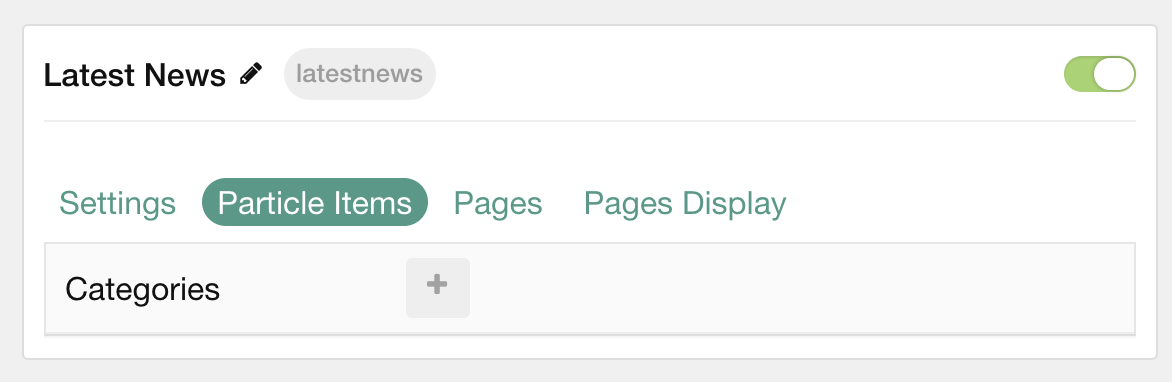
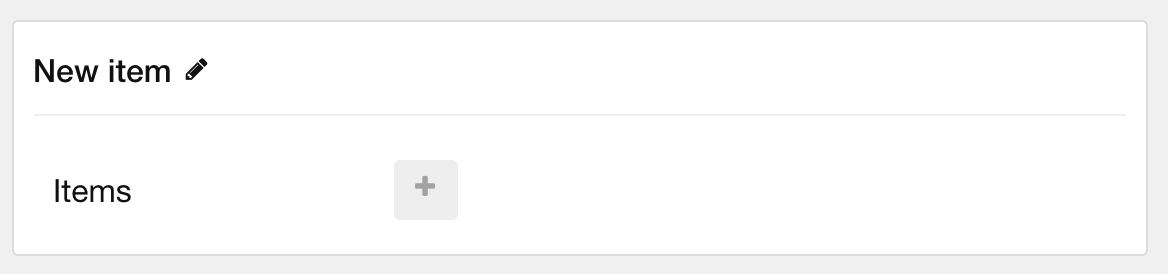

| Option | Description |
|---|---|
| Item Name | This is the name of the item. This appears as the item's title on the front end. |
| Image | Set an image to appear in the item. |
| Description | Enter a text description for the item. |
| Date | Enter a date to appear with the item. |
| URL | Enter a URL you would like the item to link to. |
| Target | Select a target window for the URL to open through. |
Pages
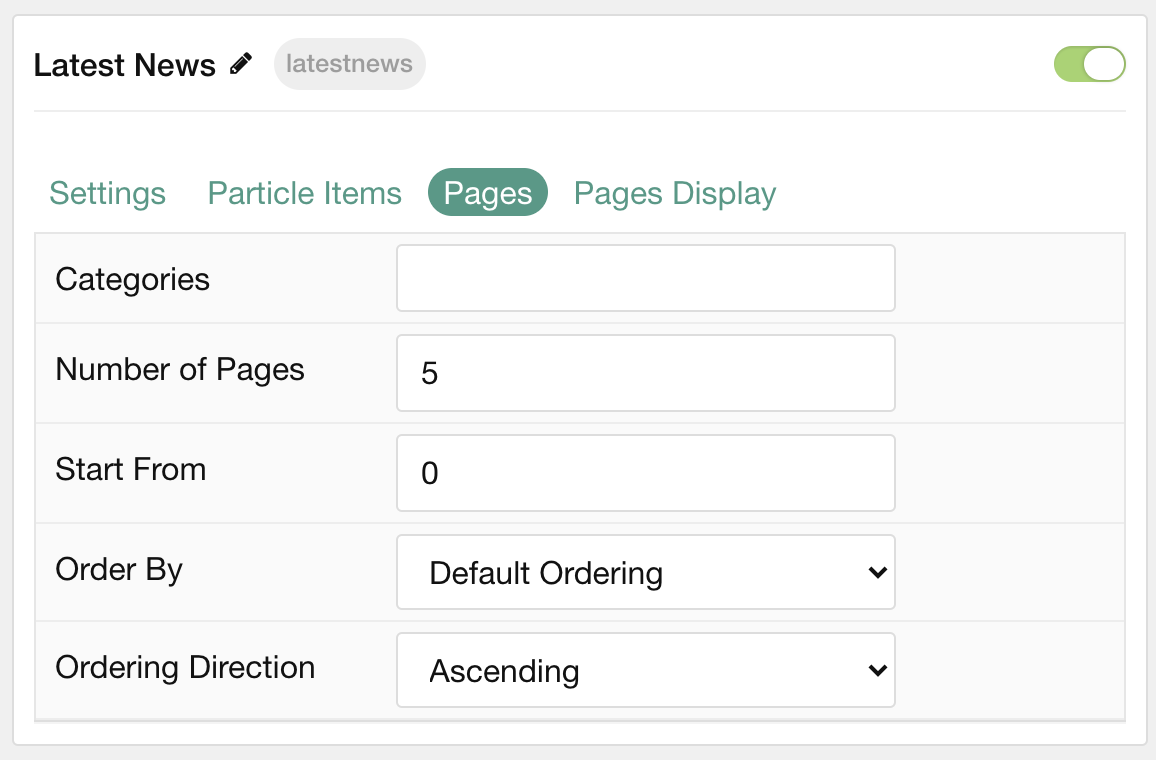
| Option | Description |
|---|---|
| Categories | Select the categories of pages this particle will display. |
| Number of Pages | Enter the maximum number of pages to display. |
| Start From | Enter offset specifying the first page to return. The default is '0' (the first page). |
| Order By | Choose the type of factor to order by. |
| Ordering Direction | Choose between Ascending and Descending as the page ordering method. |
Display
This section configures how pages are displayed.
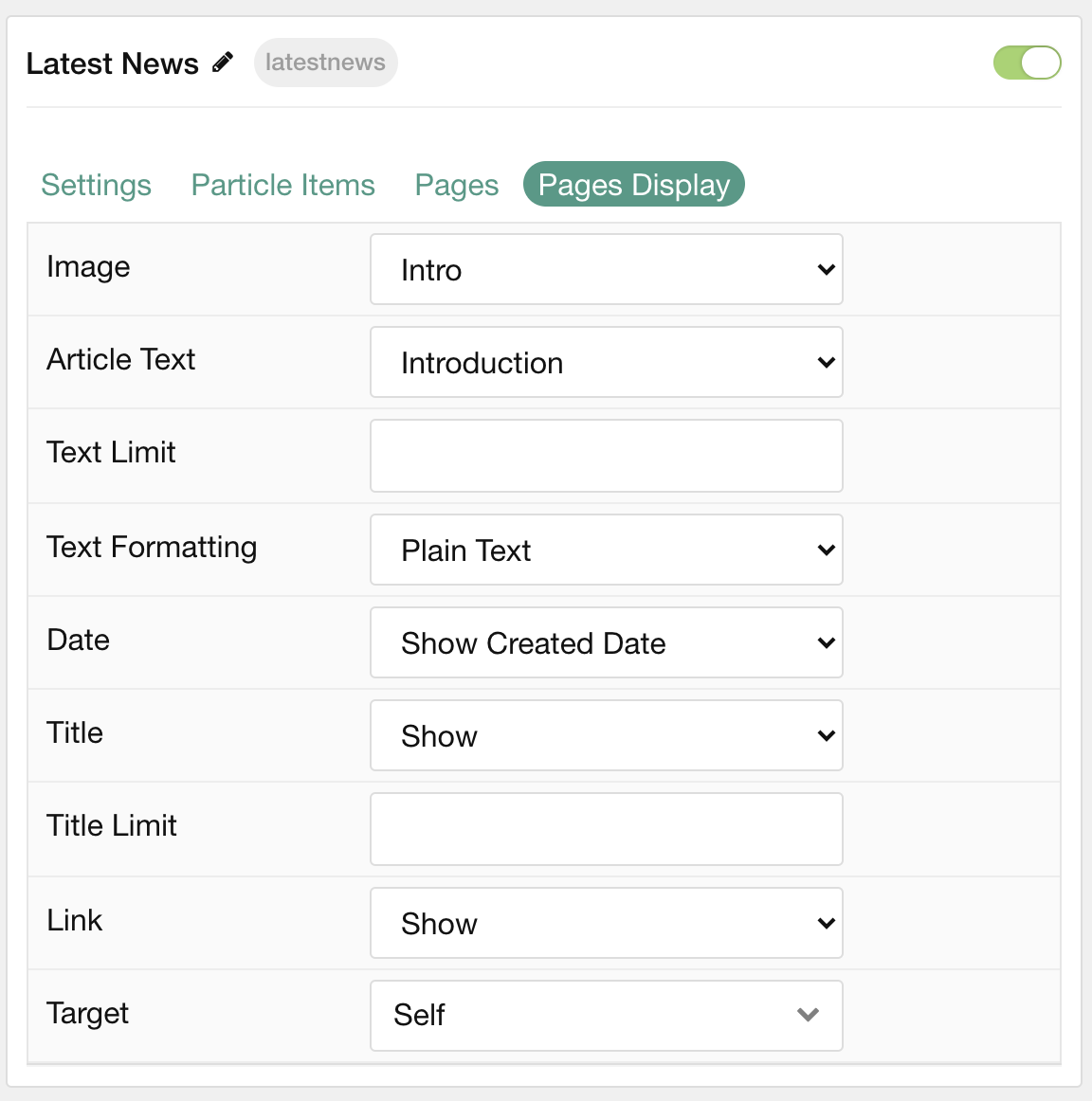
| Option | Description |
|---|---|
| Image | Select which image in an post should be displayed. |
| Article Text | Choose between showing the Introduction or Full Article text to display. You can also Hide text. |
| Text Limit | Set a limit (in characters) of the post's text to appear. |
| Text Formatting | Select between Plain Text and HTML text formatting. |
| Date | Choose which date (if any) to show with each item. |
| Date Format | Select the preferred date format for display. |
| Title | Choose whether or not the title of an post should be shown. |
| Title Limit | Set a character limit for titles. |
| Link | Show or Hide the link. |
| Target | Select a target window for the URL to open through. |
Found errors? Think you can improve this documentation? Please edit this page. You can also view the history of this page.