Reiko: Latest News Particle
Your Guide to Recreating Elements of the Reiko Demo for Grav
Introduction
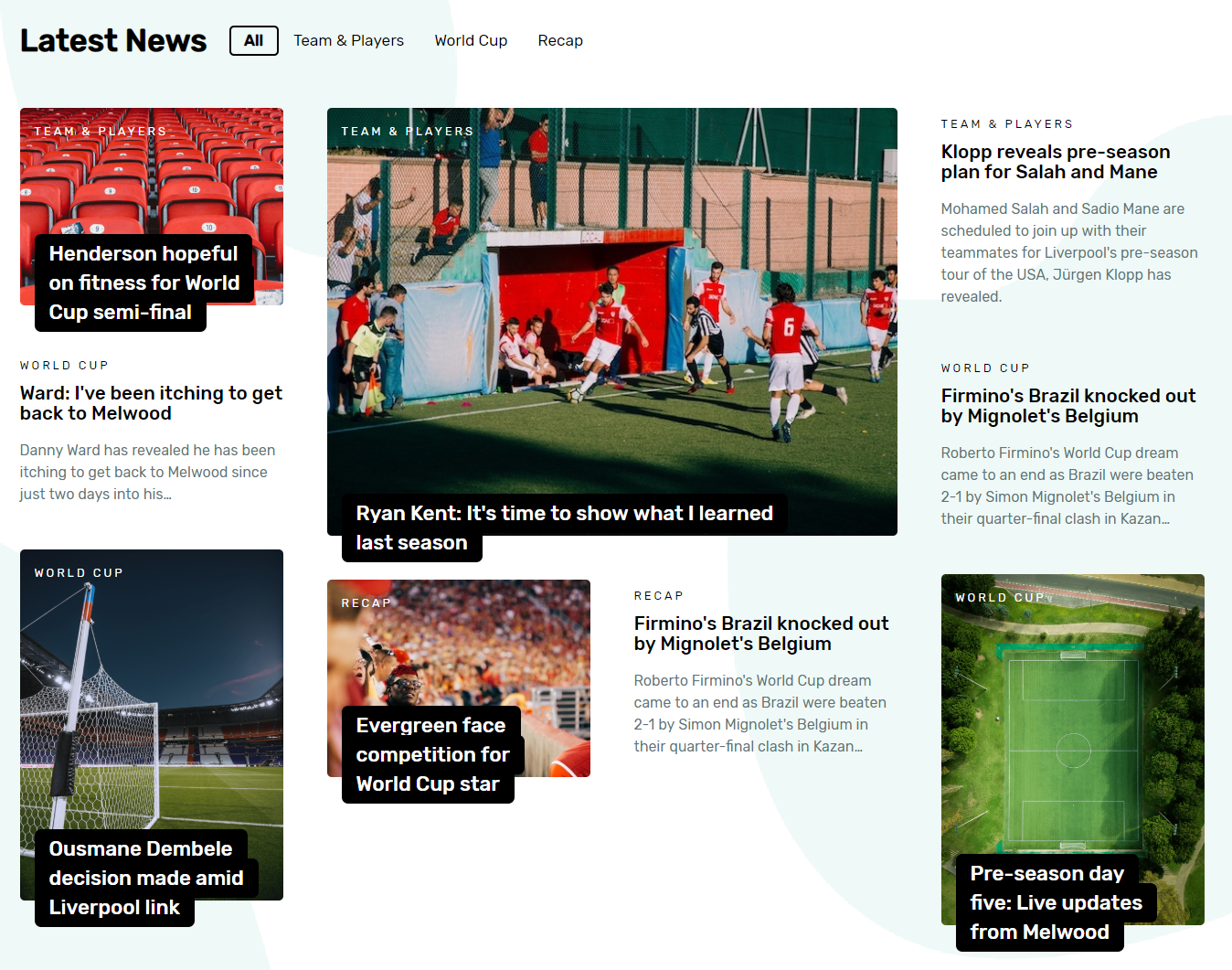
The Latest News particle displays your latest pages or featured content, along with images and text.
Here are the topics covered in this guide:
Configuration
Settings
These options affect the main area of the particle, and not the individual items within. You can set the title of the particle, as well as give it an introductory paragraph here.
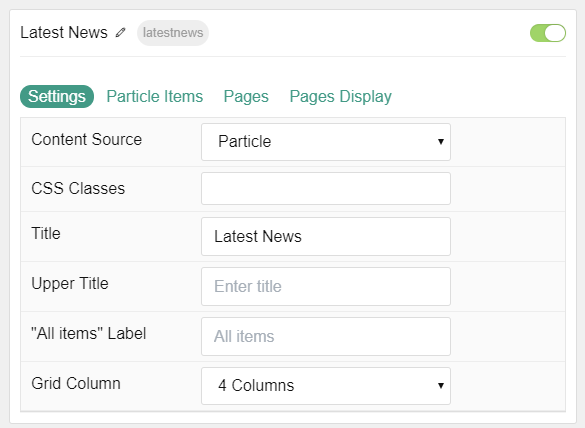
| Option | Description |
|---|---|
| Particle Name | This is the name of the particle used for back end management. It does not appear on the front end. |
| Text Source | Choose between Particle and Grav as the Text Source. |
| CSS Classes | Enter any CSS class(es) you wish to have apply to the particle. |
| Title | Set a title for the particle. |
| Upper Title | Set an upper title that appears over the main title. |
| "All Items" Label | Enter a label for all items. |
| Grid Column | Set the number of columns items appear in. |
Particle Item Options
These items make up the individual featured items in the particle. Items in this section will only appear if Particle is selected as the Content Source.
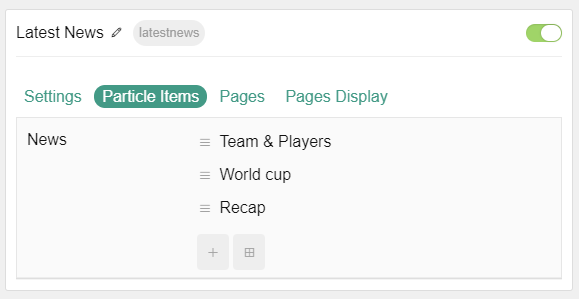
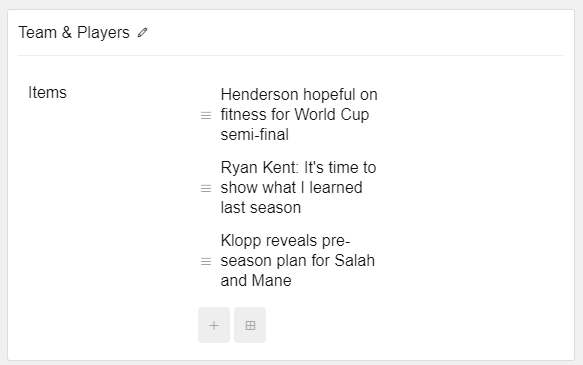
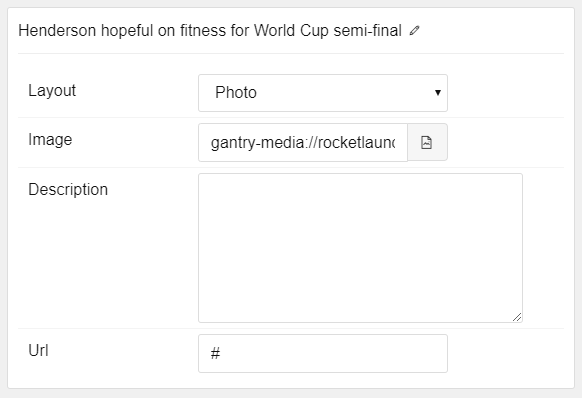
| Option | Description |
|---|---|
| Item Name | This is the name of the item. This appears as the item's title on the front end. |
| Layout | Choose between Photo, Photo Large, and Text as the layout type for the item. |
| Image | Set an image to appear in the item. |
| Description | Enter a text description for the item. |
| URL | Enter a URL you would like the item to link to. |
Pages
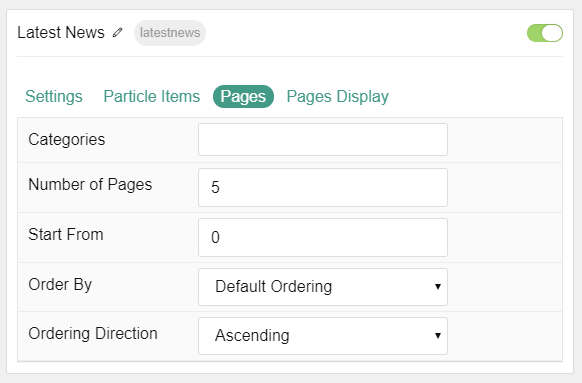
| Option | Description |
|---|---|
| Categories | Select the categories of posts this particle will display. |
| Number of Pages | Enter the maximum number of posts to display. |
| Start From | Enter offset specifying the first post to return. The default is '0' (the first post). |
| Order By | Choose the type of factor to order by. |
| Ordering Direction | Choose between Ascending and Descending as the post ordering method. |
Display
This section configures how posts are displayed.
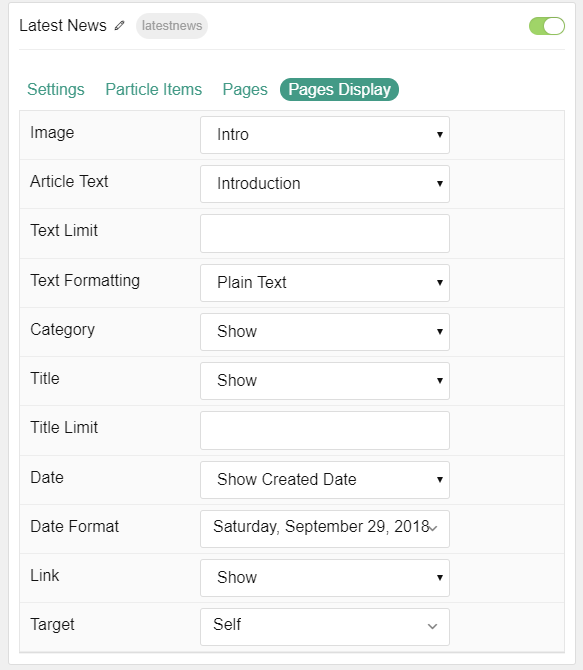
| Option | Description |
|---|---|
| Image | Display the image assigned to the post's Intro, Full or None. |
| Article Text | Choose between Intro, Full Article, and Hide for the post text to be displayed. |
| Text Limit | Set a limit (in characters) for the post text displayed. |
| Text Formatting | Choose between HTML and Plain Text formatting for the post's text. |
| Title | Show or Hide the post's title. |
| Title Limit | Enter the maximum number of characters in the title to display. |
| Date | Show or Hide post dates. |
| Date Format | Set the format that dates will be displayed in. |
| Read More | Show or Hide the Read More link. |
| Read More Label | Enter a text label to appear as the read more link |
| Target | Set a target window for the read more link. |
| Button CSS Classes | Enter any CSS Class(es) to apply to the items. |
Note: When using Grav Content source, images can utilize the Photo and Photo Large layouts by creating a new Tag such as photo or photo-large for the Page(s) you are displaying.