RokPad: Plugins Page
Your Guide to Configuring the Plugins Page for RokPad in Joomla
Accessing the Plugins Page
Next, go to Extensions -> Plugin Manager. From the list, find Editor - RokPad and open it to be brought to the RokPad Plugin Manager page, which lists all the available options for the plugin.
Details Tab
-
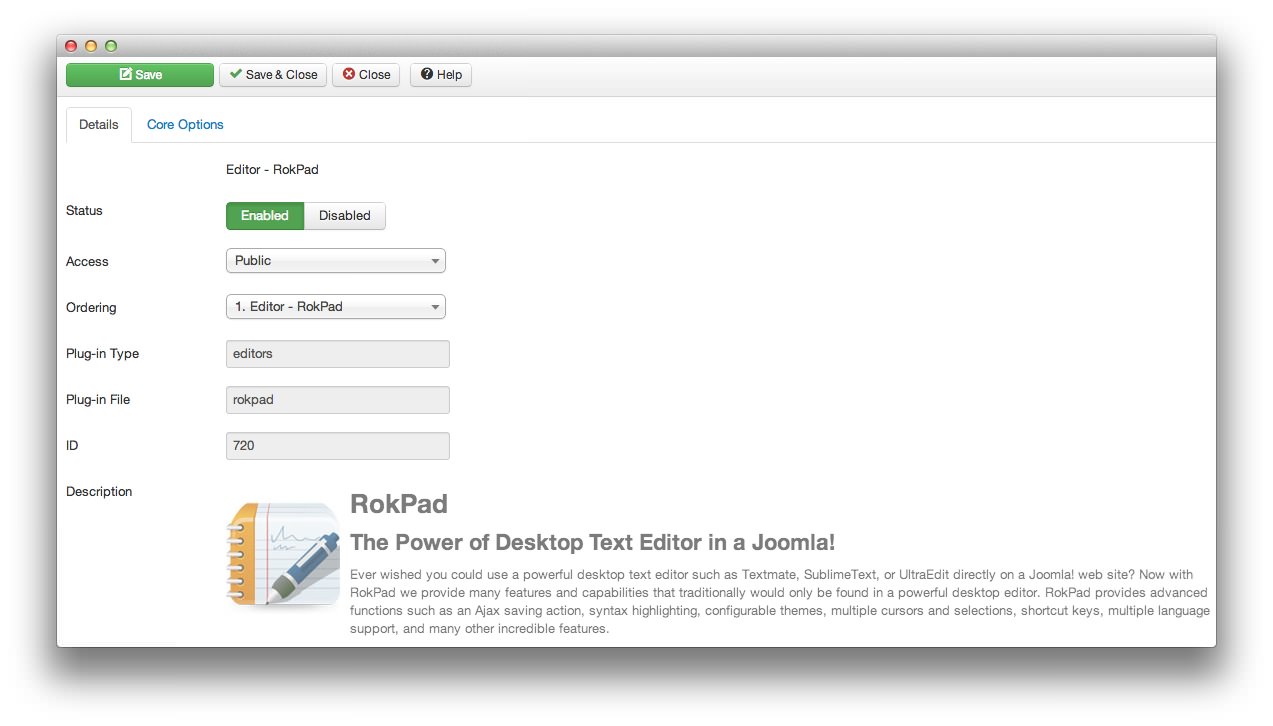 1StatusEnables or disables the RokPad extension.2AccessSets the access level, determining which user groups have access to the RokPad editor.3OrderingSets the order at which RokPad appears in the editor list. This has little to no impact on user experience.
1StatusEnables or disables the RokPad extension.2AccessSets the access level, determining which user groups have access to the RokPad editor.3OrderingSets the order at which RokPad appears in the editor list. This has little to no impact on user experience.
Status Enables or disables the RokPad extension.
Access Sets the access level, determining which user groups have access to the RokPad editor.
Ordering Sets the order at which RokPad appears in the editor list. This has little to no impact on user experience.
Core Options Tab
-
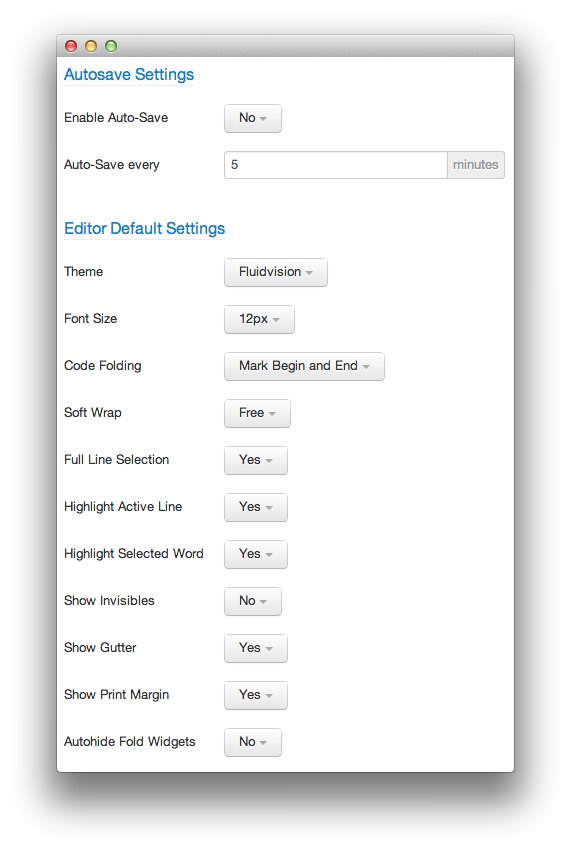 1Enable Auto-SaveEnables or disables the automatic save feature in RokPad.2Auto-Save EverySets the duration between autosaves.3ThemeSets the theme you would like to have applied to the RokPad editor.4Font sizeSets the font size within RokPad.5Code FoldingDetermines how RokPad handles code folding.6Soft WrapAllows long lines to wrap so they are entirely in view without sidescrolling.7Full Line SelectionDetermines how RokPad handles selections.8Highlight Active LineSets whether or not the current line should be highlighted.9Highlight Active WordAllows matching words to be highlighted when a word is selected.10Show InvisiblesShows or hides invisible characters such as new lines and spaces.11Show GutterShows or hides the gutter, which gives the lines number on the left side of the editor.12Show Print MarginShows or hides the print margin in the editor.13Autohide Fold WidgetDetermines if the fold widgets next to the gutter should be automatically hidden or always visible.
1Enable Auto-SaveEnables or disables the automatic save feature in RokPad.2Auto-Save EverySets the duration between autosaves.3ThemeSets the theme you would like to have applied to the RokPad editor.4Font sizeSets the font size within RokPad.5Code FoldingDetermines how RokPad handles code folding.6Soft WrapAllows long lines to wrap so they are entirely in view without sidescrolling.7Full Line SelectionDetermines how RokPad handles selections.8Highlight Active LineSets whether or not the current line should be highlighted.9Highlight Active WordAllows matching words to be highlighted when a word is selected.10Show InvisiblesShows or hides invisible characters such as new lines and spaces.11Show GutterShows or hides the gutter, which gives the lines number on the left side of the editor.12Show Print MarginShows or hides the print margin in the editor.13Autohide Fold WidgetDetermines if the fold widgets next to the gutter should be automatically hidden or always visible.
Enable Auto-Save enables or disables the automatic save feature in RokPad.
The Auto-Save Every number sets the duration between autosaves. This is only taken into account when Enable Auto-Save is enabled.
Theme sets the theme you would like to have applied to the RokPad editor.
The Font size option sets the font size within RokPad.
-
Code Folding determines how RokPad handles code folding.
- Manual removes arrows next to line items. You can collapse or expand only via keyboard shortcuts.
- Mark Begin adds an arrow pointing down next to the line, at the start of the code that is possible to collapse or expand.
- Mark Begin and End adds arrows at the beginning and end of collapsible or expandable code.
Soft Wrap allows long lines to wrap so they are entirely in view without side-scrolling.
Full Line Selection determines how RokPad handles selections.
Highlight Active Line sets whether or not the current line should be highlighted.
Highlight Active Word allows matching words to be highlighted when a word is selected.
Show Invisibles shows or hides invisible characters such as new lines and spaces.
Show Gutter shows or hides the gutter, which gives the lines number on the left side of the editor.
Show Print Margin shows or hides the print margin in the editor.
Autohide Fold Widget determines if the fold widgets next to the gutter should be automatically hidden or always visible.