RokPad: Using the Editor
Your Guide to Using the RokPad Editor for Joomla
-
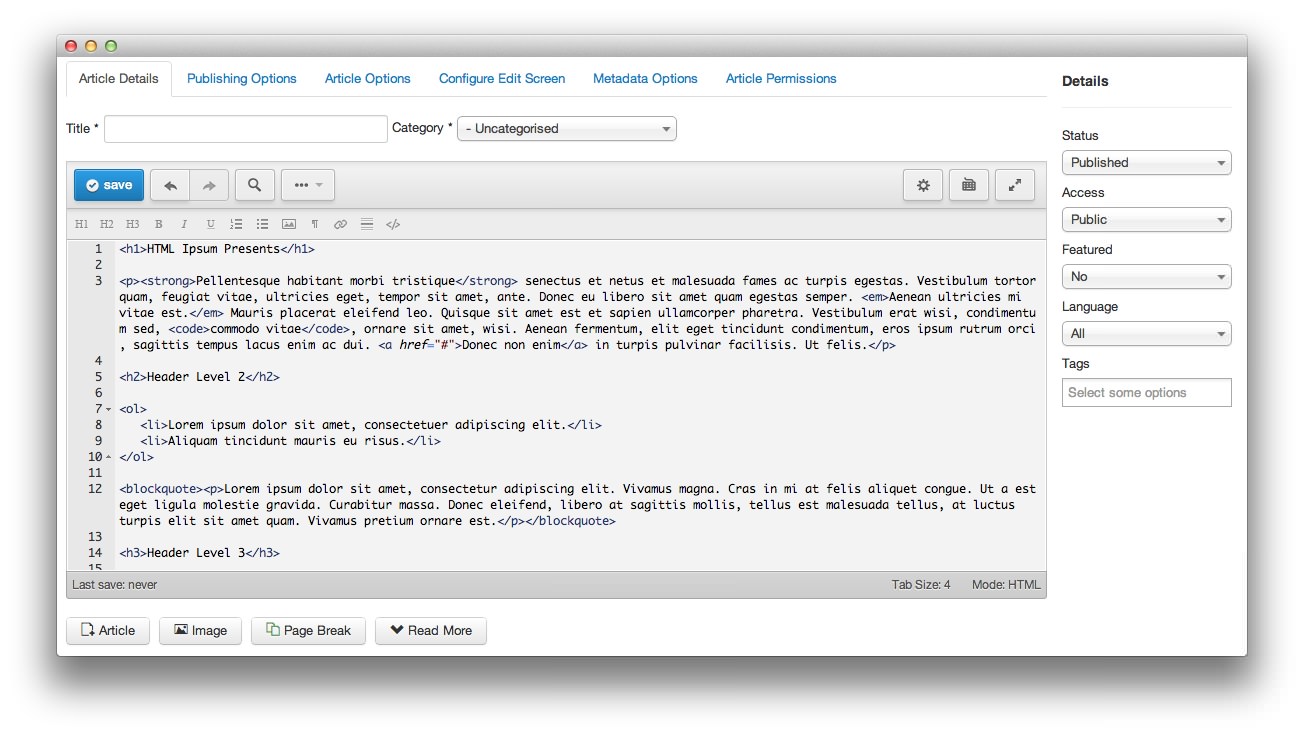 1Ajax SaveSaves your progress, but does not replace the save button at the top of the article editing screen.2Undo and RedoUndoes and reapplies the last single action.3FindLocates and selects either a single or all instances of the entered string.4ExtrasExtra features to improve user experience.5SettingsGives you access to a number of settings specific to RokPad.6Keyboard ShortcutsGives you a quick reference guide to useful keyboard shortcuts available to you in the RokPad editor.7FullscreenThis button allows you to go to fullscreen mode with the editor. This gives you a distraction-free experience that fills the browser window.
1Ajax SaveSaves your progress, but does not replace the save button at the top of the article editing screen.2Undo and RedoUndoes and reapplies the last single action.3FindLocates and selects either a single or all instances of the entered string.4ExtrasExtra features to improve user experience.5SettingsGives you access to a number of settings specific to RokPad.6Keyboard ShortcutsGives you a quick reference guide to useful keyboard shortcuts available to you in the RokPad editor.7FullscreenThis button allows you to go to fullscreen mode with the editor. This gives you a distraction-free experience that fills the browser window.
Ajax Save saves your progress, but does not replace the save button at the top of the article editing screen.
Undo and Redo Undoes and reapplies the last single action. You can undo several actions in a row, and reapply them using the Redo command.
Find Locates and selects either a single or all instances of the entered string. This allows you to edit one instance, or all matches simultaneously. You can set this feature to search for case-sensitive matches, regular expressions, whole words, and within a specified selection.
Extras are extra features to improve user experience. You can go to a specific line, find and replace content, and beautify HTML (which automatically arranges HTML so it is easier to read).
The Settings menu gives you access to a number of settings specific to RokPad. More information about this menu can be found below.
Keyboard Shortcuts gives you a quick reference guide to useful keyboard shortcuts available to you in the RokPad editor.
The Fullscreen button allows you to go to full screen mode with the editor. This gives you a distraction-free experience that fills the browser window.
-
 1Themesets the theme you would like to have applied to the RokPad editor.2Font sizeSets the font size within RokPad.3Code FoldingDetermines how RokPad handles code folding.4Soft WrapAllows long lines to wrap so they are entirely in view without sidescrolling.5Full Line SelectionDetermines how RokPad handles selections.6Highlight Active LineSets whether or not the current line should be highlighted.7Highlight Active WordAllows matching words to be highlighted when a word is selected.8Show InvisiblesShows or hides invisible characters such as new lines and spaces.9Show GutterShows or hides the gutter, which gives the lines number on the left side of the editor.10Show Print MarginShows or hides the print margin in the editor.11AutosaveEnables or disables the automatic save feature in RokPad.12Autohide Fold WidgetDetermines if the fold widgets next to the gutter should be automatically hidden or always visible.
1Themesets the theme you would like to have applied to the RokPad editor.2Font sizeSets the font size within RokPad.3Code FoldingDetermines how RokPad handles code folding.4Soft WrapAllows long lines to wrap so they are entirely in view without sidescrolling.5Full Line SelectionDetermines how RokPad handles selections.6Highlight Active LineSets whether or not the current line should be highlighted.7Highlight Active WordAllows matching words to be highlighted when a word is selected.8Show InvisiblesShows or hides invisible characters such as new lines and spaces.9Show GutterShows or hides the gutter, which gives the lines number on the left side of the editor.10Show Print MarginShows or hides the print margin in the editor.11AutosaveEnables or disables the automatic save feature in RokPad.12Autohide Fold WidgetDetermines if the fold widgets next to the gutter should be automatically hidden or always visible.
Theme sets the theme you would like to have applied to the RokPad editor.
The Font size option sets the font size within RokPad.
-
Code Folding determines how RokPad handles code folding.
- Manual removes arrows next to line items. You can collapse or expand only via keyboard shortcuts.
- Mark Begin adds an arrow pointing down next to the line, at the start of the code that is possible to collapse or expand.
- Mark Begin and End adds arrows at the beginning and end of collapsable or expandable code.
Soft Wrap allows long lines to wrap so they are entirely in view without sidescrolling.
Full Line Selection determines how RokPad handles selections.
Highlight Active Line sets whether or not the current line should be highlighted.
Highlight Active Word allows matching words to be highlighted when a word is selected.
Show Invisibles shows or hides invisible characters such as new lines and spaces.
Show Gutter shows or hides the gutter, which gives the lines number on the left side of the editor.
Show Print Margin shows or hides the print margin in the editor.
Autohide Fold Widget determines if the fold widgets next to the gutter should be automatically hidden or always visible.
Autosave enables or disables the automatic save feature in RokPad. The number field sets the duration between autosaves. This is only taken into account when Autosave is enabled.