Audacity: Slider Particle
Your Guide to Using Particles in Audacity for Joomla
Introduction
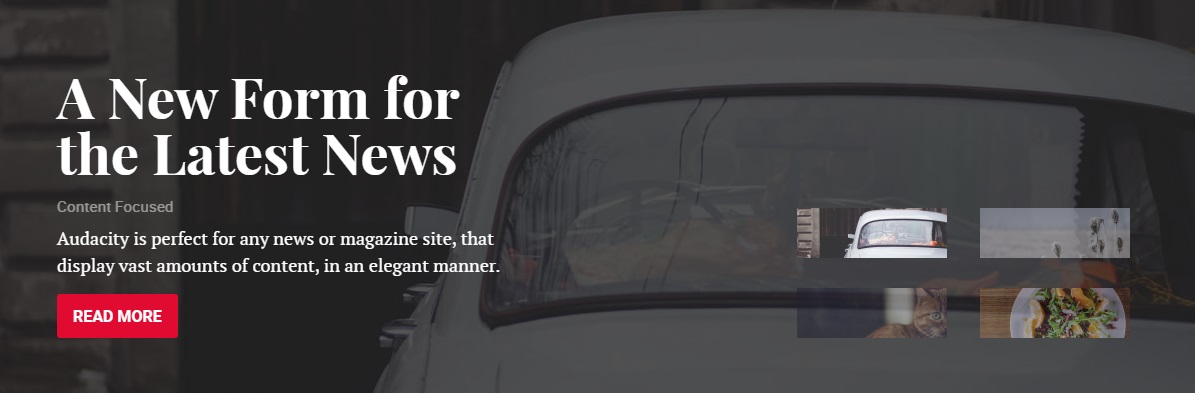
The Slider particle makes it easy to create smooth, modern sliders for your website. We use it in Audacity's home page demo to call attention to the most important information on the site.
Here are the topics covered in this guide:
Configuration
Main Options
These options affect the main area of the particle, and not the individual items within.
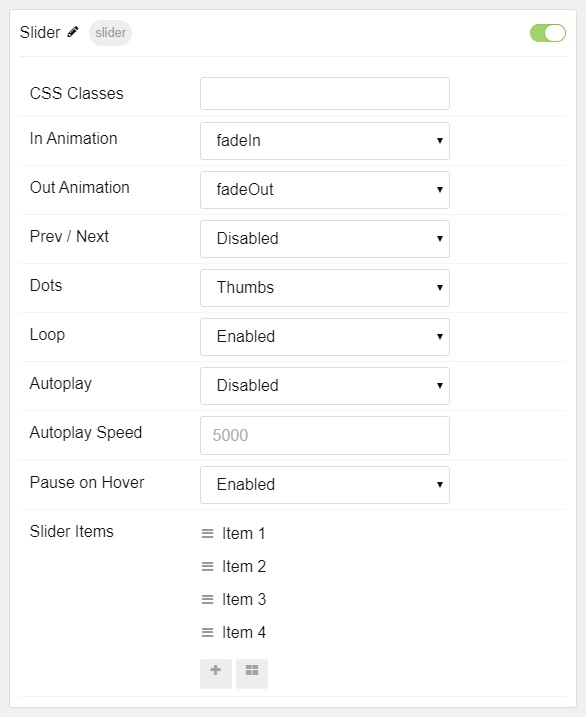
| Option | Setting |
|---|---|
| Particle Name | The name of the particle for organizational use in the backend. |
| CSS Classes | CSS Class(es) you would like to have apply to the particle's content. |
| In Animation | Set the animation type for incoming items. |
| Out Animation | Set the animation type for outgoing items. |
| Prev Next | Enable or Disable the Prev/Next Buttons. |
| Dots | Enable or Disable dots navigation. |
| Loop | Enable or Disable looping of slides. |
| Autoplay | Enable or Disable autoplay for the particle. |
| Autoplay Speed | Set the speed (in milliseconds) of the particle's animation. |
| Pause on Hover | Enable or Disable the pause-on-hover effect for the particle. |
Item Options
These items make up the individual featured items in the particle.
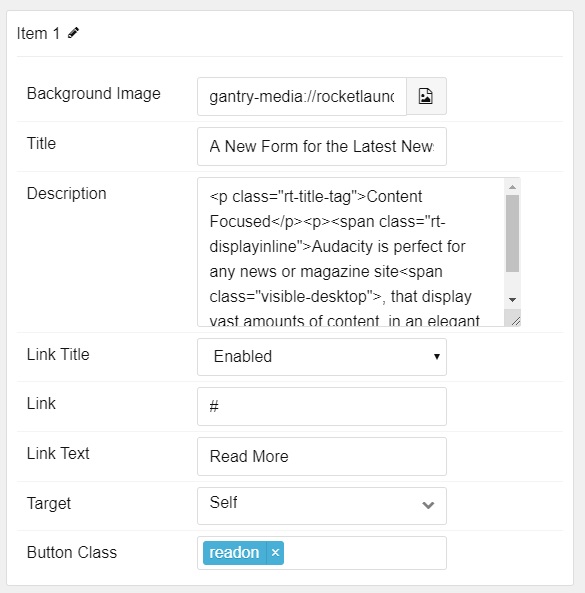
| Option | Description |
|---|---|
| Name | Enter a name for your item. This only appears on the back end. |
| Background Image | Set an image for the item. |
| Title | Enter a title for the item. |
| Description | Enter a description for the item. |
| Link Title | Enter a title to appear as the link. |
| Link | Enter a link for the item. |
| Link Text | Enter text that appears as the link for the item. |
| Target | Select between Self and New Window for the link's target. |
| Button Class | Enter any CSS class(es) you want to have apply to the button. |
Found errors? Think you can improve this documentation? Please edit this page. You can also view the history of this page.