Zenith: Photo Collage Particle
Your Guide to Recreating Elements of the Zenith Demo for Joomla
Introduction
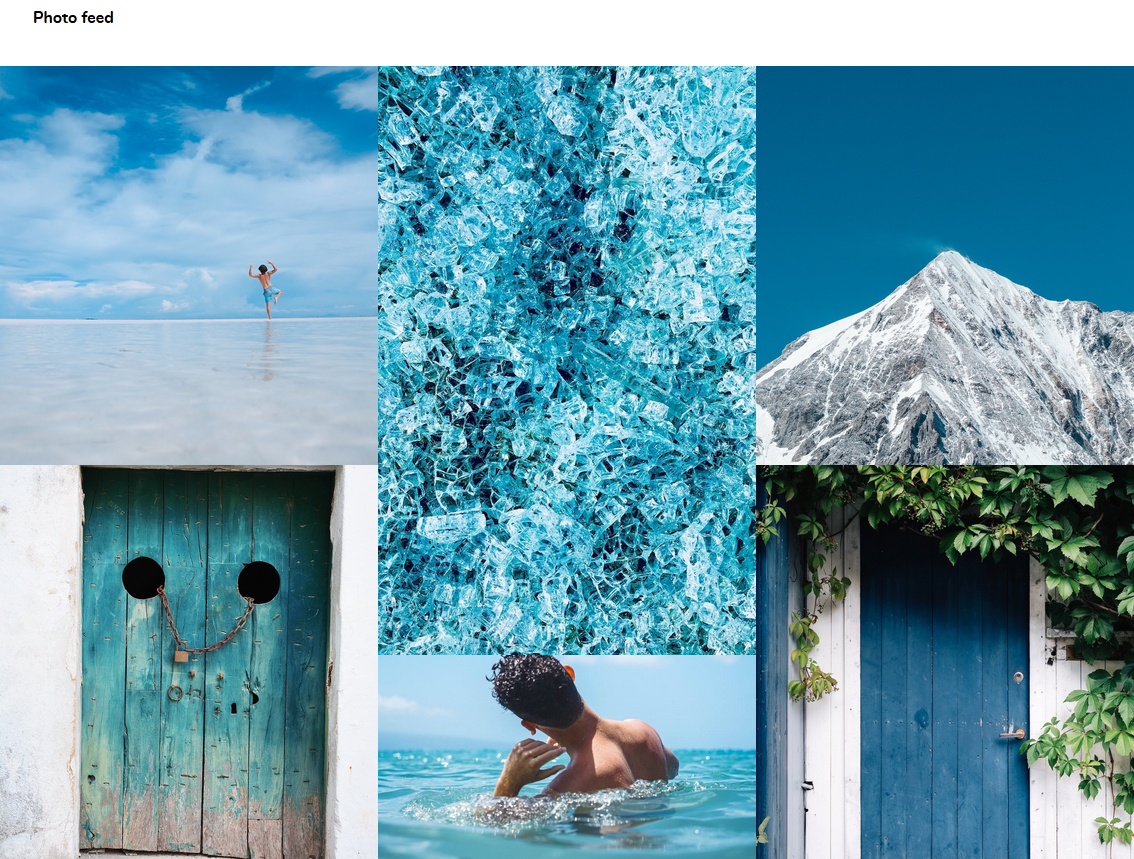
The Photo Collage particle displays images in a fun, modern collage.
Here are the topics covered in this guide:
Configuration
Settings
These options affect the main area of the particle, and not the individual items within.
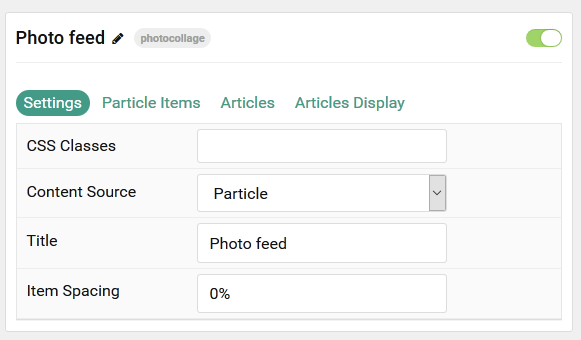
| Option | Description |
|---|---|
| Particle Name | This is the name of the particle used for back end management. It does not appear on the front end. |
| CSS Classes | Enter any CSS class(es) you wish to have apply to the particle. |
| Content Source | Choose between Particle and Joomla as the Content Source. |
| Title | Enter a title for the particle that appears on the front end. |
| Item Spacing | Set a custom amount of spacing between items. |
Particle Item Options
These items make up the individual featured items in the particle.
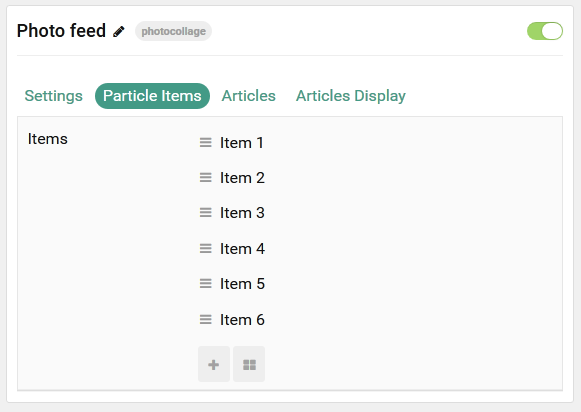
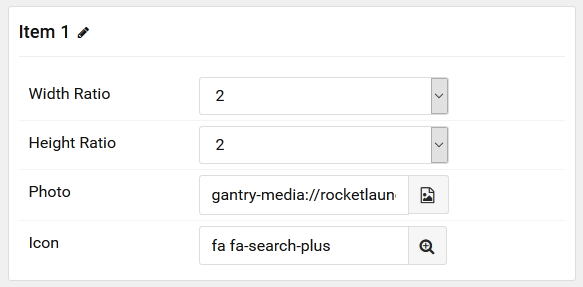
| Option | Description |
|---|---|
| Width Ratio | Set the width ratio. (Appears only on large desktops.) |
| Height Ratio | Set the height ratio. (Appears on all devices except mobile.) |
| Photo | Select a photo to display as the item. |
| Icon | Set an icon to appear when you hover over the image. |
Articles

| Option | Description |
|---|---|
| Categories | Select the categories of articles this particle will display. |
| Articles | Select the number of articles you would like the particle to fetch. |
| Featured Articles | Choose how Featured Articles should be filtered. Choose between Include, Exclude, or Only Featured. |
| Number of Articles | Enter the maximum number of articles to display. |
| Start From | Enter offset specifying the first article to return. The default is '0' (the first article). |
| Order By | Choose the type of factor to order by. |
| Ordering Direction | Choose between Ascending and Descending as the article ordering method. |
Display
This section configures how articles are displayed.
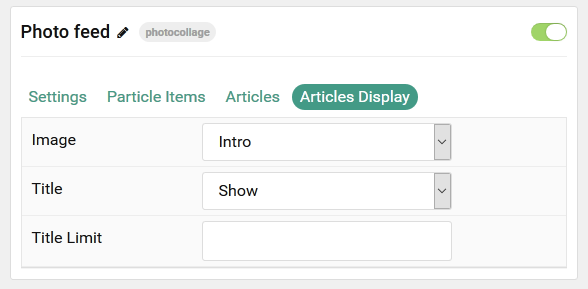
| Option | Description |
|---|---|
| Image | Select which image in an article should be displayed. |
| Title | Choose whether or not the title of an article should be shown. |
| Title Limit | Set a character limit for titles. |
Note: When using Joomla Content source, images can utilize Width and Height options by adding, for example, width-2 and/or height-2 to the Alt Text field for either the Intro or Full image of the Article(s) you are displaying.
Found errors? Think you can improve this documentation? Please edit this page. You can also view the history of this page.