Acacia: Recreating the Demo - Main Top
Your Guide to Recreating Elements of the Acacia Theme for WordPress
Main Top Section
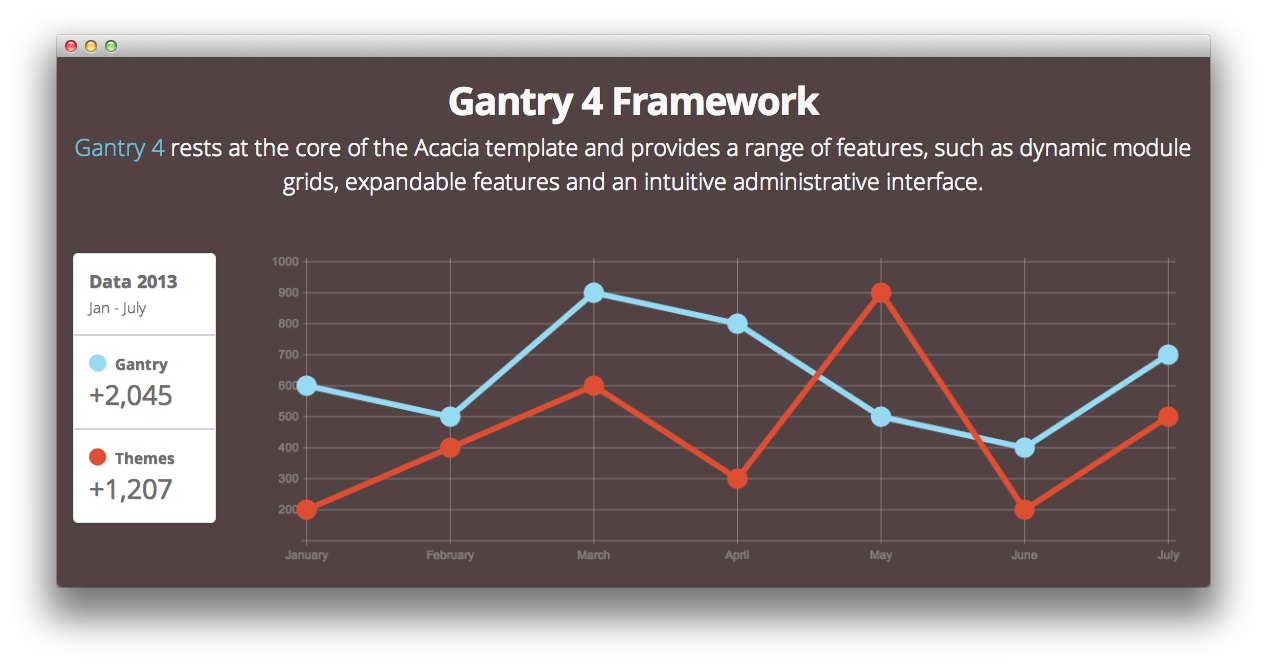
Here is the widget breakdown for the Main Top section:
- Text
Text
This section of the page is a standard text widget. You will need to enter the following in the main text field.
<p class="rt-intro-text rt-center"><a href="#">Gantry 4</a> rests at the core of the Acacia theme and provides a range of features, such as dynamic module grids, expandable features and an intuitive administrative interface.</p>
<br />
<div class="gantry-width-15">
<div class="gantry-width-spacer">
<div class="box1">
<div class="rt-demo-statistic visible-desktop">
<div class="rds-title">
<strong>Data 2013</strong><br />
<small>Jan - July</small>
</div>
<div class="rds-separator"></div>
<div class="rds-data">
<span class="icon-circle rds-data-1"></span> <strong>Gantry</strong><br />
<h2>+2,045</h2>
</div>
<div class="rds-separator"></div>
<div class="rds-data">
<span class="icon-circle rds-data-2"></span> <strong>Themes</strong><br />
<h2>+1,207</h2>
</div>
</div>
<div class="rt-demo-statistic visible-tablet">
<div class="rds-data nomargintop">
<span class="icon-circle rds-data-1"></span> <strong>Gantry</strong><br />
<h2>+2,045</h2>
</div>
<div class="rds-separator"></div>
<div class="rds-data">
<span class="icon-circle rds-data-2"></span> <strong>Themes</strong><br />
<h2>+1,207</h2>
</div>
</div>
</div>
</div>
</div>
<div class="gantry-width-85">
<div class="gantry-width-spacer">
<canvas id="myChart" height="320" width="977"></canvas>
<script type="text/javascript">
var lineChartData = {
labels : ["January","February","March","April","May","June","July"],
datasets : [
{
fillColor : "transparent",
strokeColor : "#97DBF2",
pointColor : "#97DBF2",
pointStrokeColor : "#97DBF2",
data : [600,500,900,800,500,400,700]
},
{
fillColor : "transparent",
strokeColor : "#DE4E33",
pointColor : "#DE4E33",
pointStrokeColor : "#DE4E33",
data : [200,400,600,300,900,200,500]
}
]
},
options = {
//Boolean - If we want to override with a hard coded scale
scaleOverride : true,
//** Required if scaleOverride is true **
//Number - The number of steps in a hard coded scale
scaleSteps : 9,
//Number - The value jump in the hard coded scale
scaleStepWidth : 100,
//Number - The scale starting value
scaleStartValue : 100,
//String - Scale label font colour
scaleFontColor : "rgba(255,255,255,0.3)",
//String - Colour of the scale line
scaleLineColor : "rgba(255,255,255,0.3)",
//String - Colour of the grid lines
scaleGridLineColor : "rgba(255,255,255,0.3)",
//Boolean - Whether the line is curved between points
bezierCurve : false,
//Number - Radius of each point dot in pixels
pointDotRadius : 8,
//Number - Pixel width of point dot stroke
pointDotStrokeWidth : 5,
//Number - Pixel width of dataset stroke
datasetStrokeWidth : 6,
//Boolean - Whether to fill the dataset with a colour
datasetFill : true,
}
//Get the context of the canvas element we want to select
var ctx = document.getElementById("myChart").getContext("2d");
var myNewChart = new Chart(ctx).Line(lineChartData, options);
</script>
</div>
</div>
<div class="clear"></div>
Here is a breakdown of options changes you will want to make to match the demo.
- Set the Title to
Gantry 4 Framework. - Set the Title Variation to Title 1.
- Leaving everything else at its default setting, select Save.
Found errors? Think you can improve this documentation? Please edit this page. You can also view the history of this page.