Alerion: Recreating the Demo - Floating Module Bottom
Your Guide to Recreating Elements of the Alerion Theme for WordPress
Floating Module Bottom Section
-
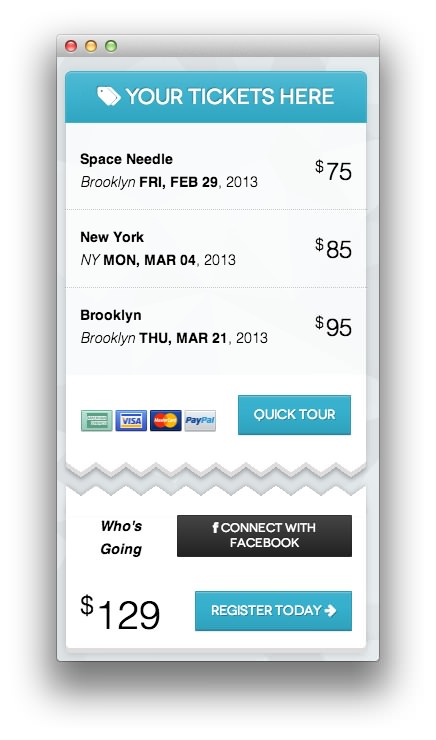 1Text
1Text
The lower half of the floating widget set is a standard Text widget. The upper half, floats down as you scroll, is found in the Floating Module Top widget position.
This widget will not appear unless the Alerion Floating Widget is placed in a regular widget position. On the front page of our demo, we placed that widget in the Showcase position.
Text
You will need to enter the following in the main text field to create this text widget as it appears in our demo.
<div class="gantry-width-30 gantry-width-block rt-center">
<em><strong>Who's Going</strong></em>
</div>
<div class="gantry-width-70 gantry-width-block">
<div class="rt-floatright">
<button class="btn btn-inverse rt-large-button"><span class="icon-facebook"></span> <span class="hidden-tablet">Connect with </span>Facebook</button>
</div>
</div>
<div class="clear largemarginbottom largepaddingbottom"> </div>
<div class="gantry-width-30 gantry-width-block rt-center">
<span class="rt-price-alt"><span class="rt-currency">$</span> 129</span>
</div>
<div class="gantry-width-70 gantry-width-block">
<div class="rt-floatright">
<a href="#" class="btn btn-large btn-primary rt-large-button"><span class="visible-tablet">Signup</span><span class="hidden-tablet">Register Today</span> <span class="icon-arrow-right"></span></a>
</div>
</div>
<div class="clear"></div>
Here is a breakdown of options changes you will want to make to match the demo.
- Set the Box Variation to Box 1.
- Enter
fp-feature-b jaggedtop largemarginbottomin the Custom Variations field. - Leaving everything else at its default setting, select Save.
Found errors? Think you can improve this documentation? Please edit this page. You can also view the history of this page.