Camber: Recreating the Demo - Footer
Your Guide to Recreating Elements of the Camber Theme for WordPress
Footer Section
-
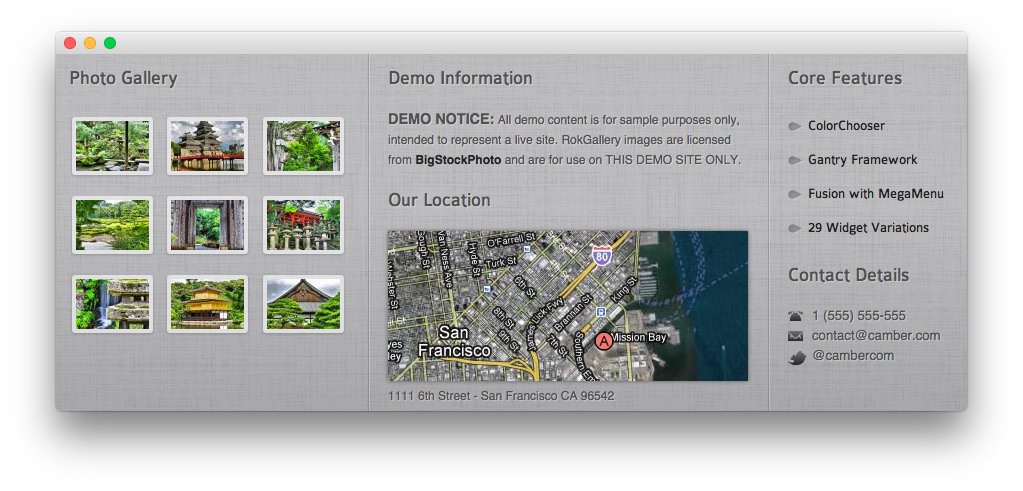 1RokGallery2Text 13Text 24Text 35Text 4
1RokGallery2Text 13Text 24Text 35Text 4
Here is the widget breakdown for the Footer section:
- RokGallery
- Gantry Divider
- Text
- Text
- Gantry Divider
- Text
- Text
RokGallery (Grid)
This RokGallery widget is used to display a Grid of images in order to demonstrate what RokGallery can do to enhance your site's look.
Here is a breakdown of the widget options:
| Option | Setting |
|---|---|
| Title | Photo Gallery |
| Link Type | Link to RokBox Slice Image |
| Show Title | No |
| Show Caption | No |
| Sort By | Title |
| Sort Direction | Ascending |
| Slice Limit | 9 |
| Gallery Style | Light |
| Gallery Layout | Grid Layout |
| Grid Columns | 3 |
This will create the widget, but you will need to actually build the gallery using RokGallery. We go into detail on how to use RokGallery in our official guide.
Gantry Divider
This widget tells WordPress to start a new widget column beginning with the widget placed directly below the divider in the section.
Text 1
This section of the page is a standard text widget. You will need to enter the following in the main text field.
<p class="nomarginbottom">
<em class="bold">DEMO NOTICE:</em> All demo content is for sample purposes only, intended to represent a live site. RokGallery images are licensed from <a target="_blank" href="http://www.bigstockphoto.com/">BigStockPhoto</a> and are for use on THIS DEMO SITE ONLY.
</p>
Here is a breakdown of options changes you will want to make to match the demo.
- Enter
Demo Informationin the Title field. - Enter
nomarginbottom nopaddingbottomin the Custom Variations field. - Leaving everything else at its default setting, select Save.
Text 2
This section of the page is a standard text widget. You will need to enter the following in the main text field.
<p class="smallmarginbottom"><img class="rt-image" alt="Footer" src="http://demo.rockettheme.com/live/wordpress/camber/wp-content/rockettheme/rt_camber_wp/general/footer1.jpg" height="150" width="360" /></p>
<span>1111 6th Street - San Francisco CA 96542</span>
Here is a breakdown of options changes you will want to make to match the demo.
- Enter
Our Locationin the Title field. - Enter
nomargintopin the Custom Variations field. - Leaving everything else at its default setting, select Save.
Text 3
This section of the page is a standard text widget. You will need to enter the following in the main text field.
<ul class="menu">
<li class="item28">
<a href="#">
<span class="menuitem">ColorChooser</span>
</a>
</li>
<li class="item18">
<a href="#">
<span class="menuitem">Gantry Framework</span>
</a>
</li>
<li class="item29">
<a href="#">
<span class="menuitem">Fusion with MegaMenu</span>
</a>
</li>
<li class="item30">
<a href="#">
<span class="menuitem">29 Widget Variations</span>
</a>
</li>
</ul>
Here is a breakdown of options changes you will want to make to match the demo.
- Enter
Core Featuresin the Title field. - Enter
nomarginbottom nopaddingbottomin the Custom Variations field. - Leaving everything else at its default setting, select Save.
Text 4
This section of the page is a standard text widget. You will need to enter the following in the main text field.
<span class="text-icon phone">1 (555) 555-555</span>
<span class="text-icon email">contact@camber.com</span>
<span class="text-icon twitter">@cambercom</span>
Here is a breakdown of options changes you will want to make to match the demo.
- Enter
Contact Detailsin the Title field. - Enter
nomargintopin the Custom Variations field. - Leaving everything else at its default setting, select Save.