Elixir: Slideshow Particle
Your Guide to Recreating Elements of the Elixir Demo for WordPress
Introduction
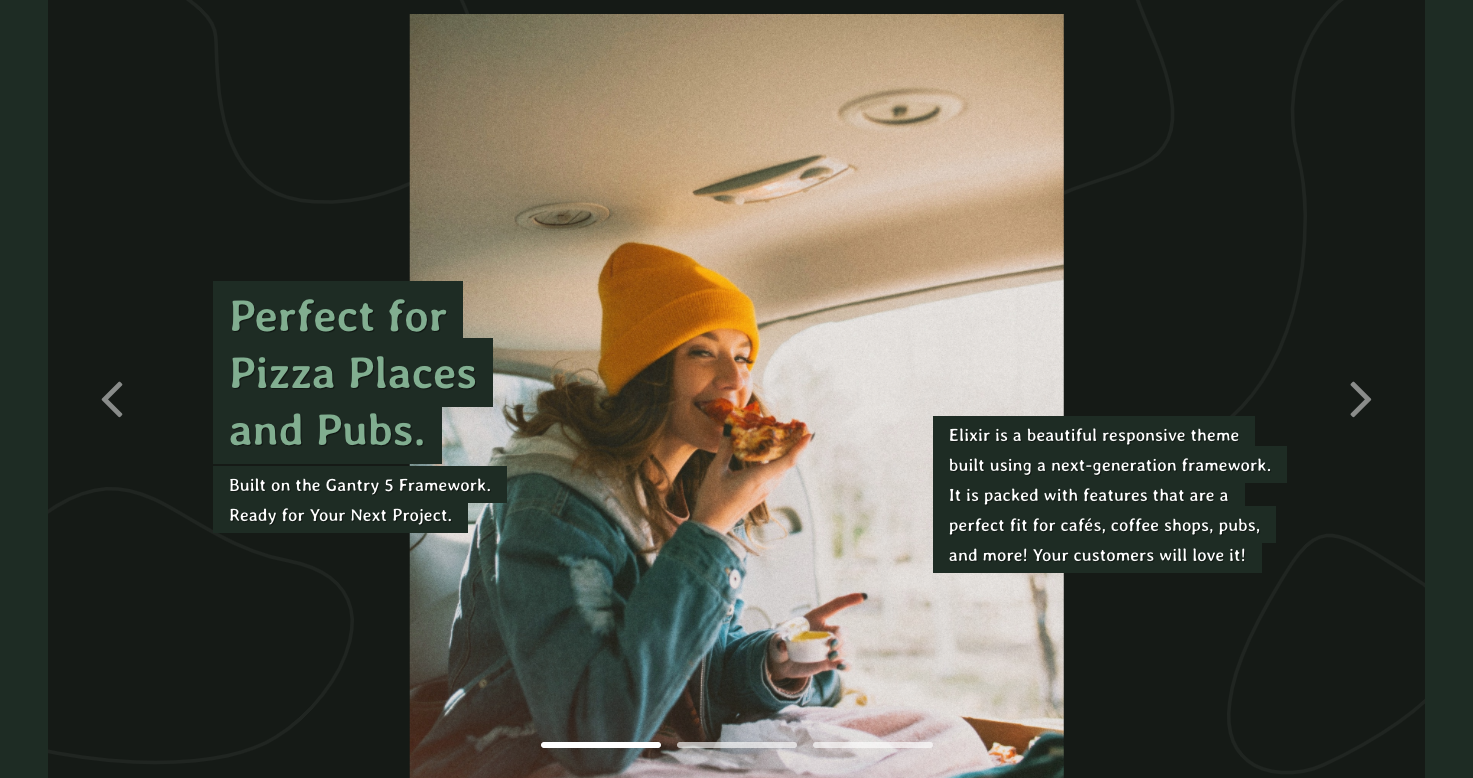
The Slideshow particle creates beautiful image slideshows that work perfectly at the top of your page.
Here are the topics covered in this guide:
Configuration
Settings
These options affect the main area of the particle, and not the individual items within. You can set the title of the particle, as well as give it an introductory paragraph here.
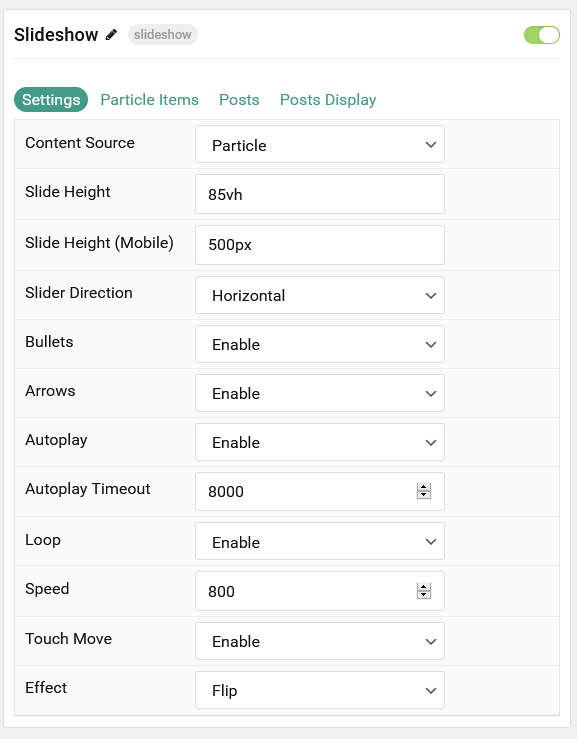
| Option | Description |
|---|---|
| Particle Name | This is the name of the particle used for back end management. It does not appear on the front end. |
| Content Source | Choose between Particle and WordPress as the content source for the particle. |
| Slide Height | Set the minimal height of each slide. |
| Slide Height (Mobile) | Set the minimal height of each slide on mobile devices. |
| Slider Direction | Choose between a Vertical and Horizontal slider animation. |
| Center Active Slide | If enabled, the active slide will be centered. |
| Bullets | Enable or Disable bullet navigation. |
| Arrows | Enable or Disable arrows navigation. |
| Autoplay | Enable or Disable autoplay for the particle. |
| Autoplay Timeout | Set the time (in milliseconds) between slides in autoplay mode. |
| Loop | Enable or Disable looping slides. |
| Speed | Set the transition speed (in milliseconds). |
| Touch Move | Enable or Disable touch movements. |
| Effect | Choose a slideshow effect. Options include: Slide or Fade. |
Particle Item Options
These items make up the individual featured items in the particle. Items in this section will only appear if Particle is selected as the Content Source.
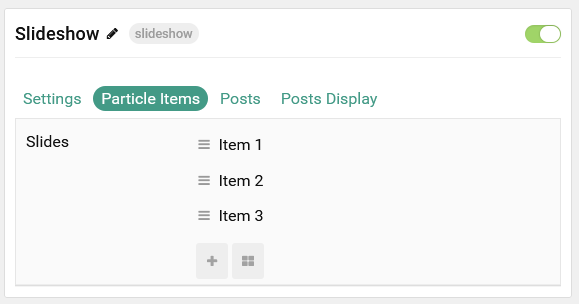
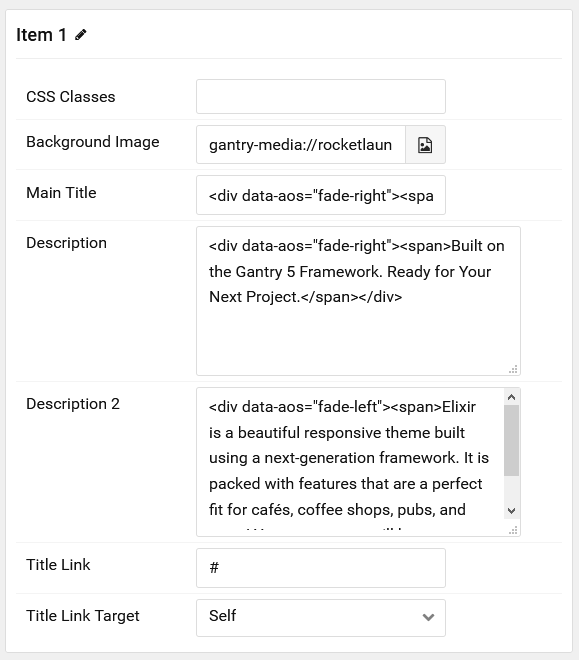
| Option | Description |
|---|---|
| Item Name | This is the name of the item. It is used only for backend organization and does not appear. |
| CSS Classes | Enter any CSS class(es) you wish to have apply to the item. |
| Background Image | Select a background image to appear in the particle. |
| Main Title | Enter a larger main title to appear on the front end. |
| Description | Enter a text description to appear in the first description area of the particle. |
| Description 2 | Enter a text description to appear in the second description area of the particle. |
| Title Link | Enter a URL the button will send users to. |
| Title Link Target | Enter a target window for the link. |
Posts
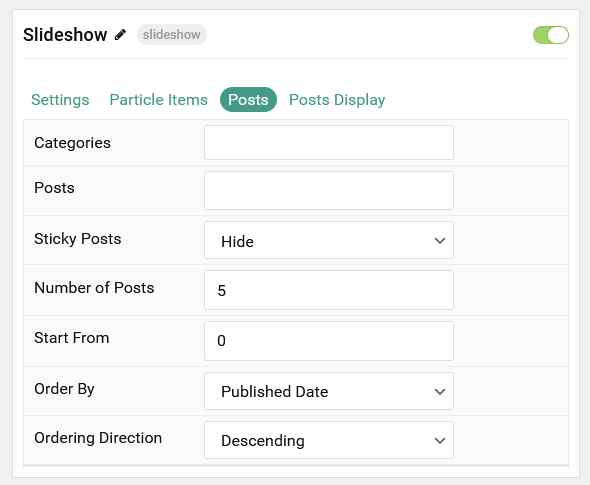
| Option | Description |
|---|---|
| Categories | Select the categories of posts this particle will display. |
| Posts | Select the number of posts you would like the particle to fetch. |
| Sticky Posts | Choose to Show or Hide sticky posts. |
| Number of Posts | Enter the maximum number of posts to display. |
| Start From | Enter offset specifying the first post to return. The default is '0' (the first post). |
| Order By | Choose the type of factor to order by. |
| Ordering Direction | Choose between Ascending and Descending as the post ordering method. |
Display
This section configures how posts are displayed.
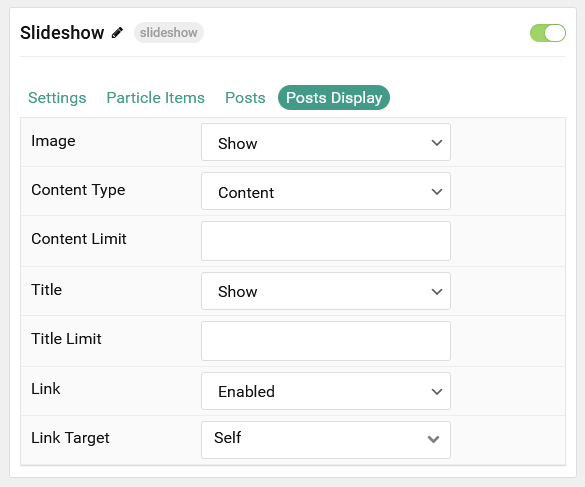
| Option | Description |
|---|---|
| Image | Choose to Show or Hide the image. |
| Content Type | Choose between showing the Content or Exerpt text to display. You can also Hide text completely. |
| Content Limit | Set a limit (in characters) of the post's text to appear. |
| Title | Choose whether or not the title of an post should be shown. |
| Title Limit | Set a character limit for titles. |
| Link | Enter the url you want that link to go to. |
| Link Target | Set the target for the button. You can choose between Self which opens the link in the current tab or New Window which opens links in a new tab. |
Found errors? Think you can improve this documentation? Please edit this page. You can also view the history of this page.