Horizon: Testimonials Particle
Your Guide to Recreating Elements of the Horizon Demo for WordPress
Introduction
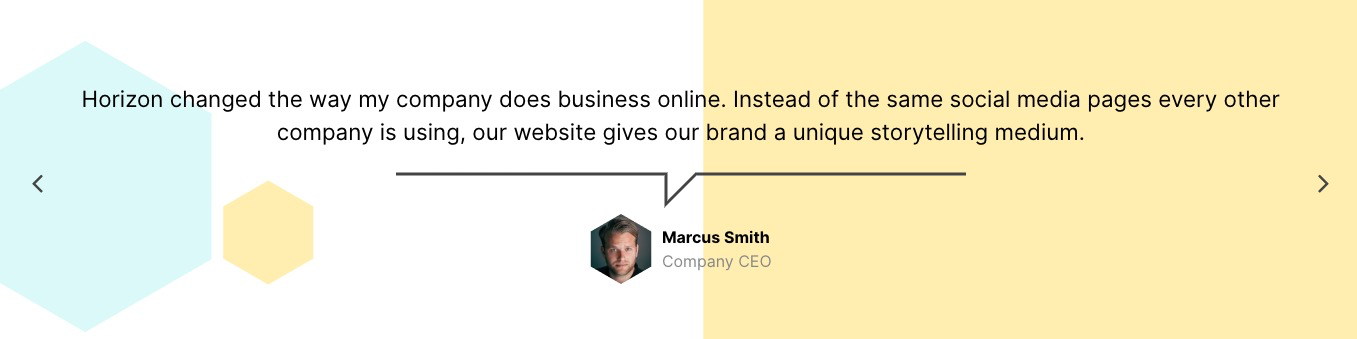
The Testimonials particle creates a grid of testimonials, including text content, logo, and alt text.
Here are the topics covered in this guide:
Configuration
Main Options
These options affect the main area of the particle, and not the individual items within. You can set the title of the particle, as well as give it an introductory paragraph here.

| Option | Description |
|---|---|
| Particle Name | Give the particle a name. This only appears on the backend. |
| Content Source | Choose between Particle and WordPress as the content source. |
| CSS Classes | Enter any CSS class(es) you wish to have apply to the particle. |
| Title | Enter a title for the particle. This will appear on the front end. |
| Autoplay | Enable or Disable autoplay. |
| Autoplay Timeout | Enter (in milliseconds) the delay between automatic switching between items. |
| Loop | Enable or Disable looping of items. |
| Speed | Set the transition speed (in milliseconds). |
| Prev / Next | Enable or Disable the prev / next navigation. |
| Touch Move | Enable or Disable touch movements |
| Hexagon Patterns | Enable or Disable hexagon background patterns. |
Item Options
These items make up the individual featured items in the particle. They sit apart from the particle's title and introduction. Each item can have its own properties, including icons and written content.
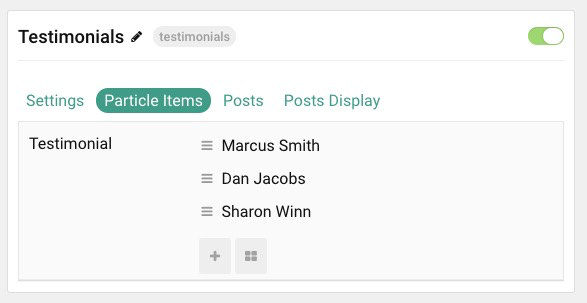

| Option | Description |
|---|---|
| Testimonial Content | Enter text content that makes up the quote or body of the testimonial. |
| Photo | Pick desired photo. |
| Position | Work position. |
Posts
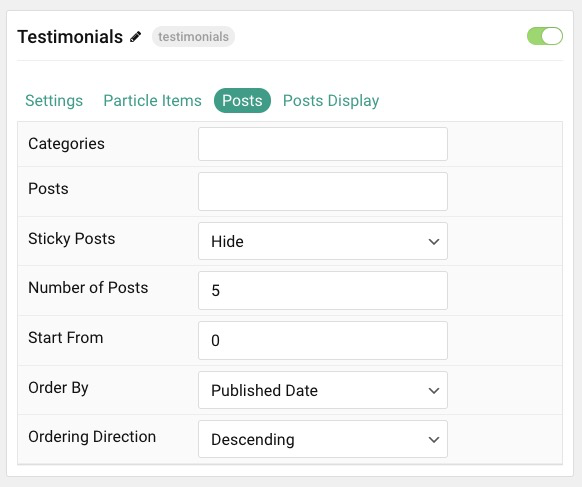
| Option | Description |
|---|---|
| Categories | Select the categories of posts this particle will display. |
| Posts | Select the number of posts you would like the particle to fetch. |
| Sticky Posts | Choose to Show or Hide posts marked as Sticky. |
| Number of Posts | Enter the maximum number of posts to display. |
| Start From | Enter offset specifying the first post to return. The default is '0' (the first post). |
| Order By | Choose the type of factor to order by. |
| Ordering Direction | Choose between Ascending and Descending as the post ordering method. |
Display
This section configures how posts are displayed.

| Option | Description |
|---|---|
| Content Type | Choose between showing the Content or Exerpt text to display. You can also Hide text. |
| Content Limit | Set a limit (in characters) of the post's text to appear. |
| Content Formatting | Select between Plain Text and HTML text formatting. |
| Author | Enable or Disable the image. |
| Author Image | Show or Hide the author. |
Found errors? Think you can improve this documentation? Please edit this page. You can also view the history of this page.