Manticore: Testimonials Particle
Your Guide to Recreating Elements of the Manticore Demo for WordPress
Introduction
The Testimonials particle displays testimonials in an elegant, east-to-read way. You can manually input testimonial content, or pull it from your CMS.
Here are the topics covered in this guide:
Configuration
Main Options
These options affect the main area of the particle, and not the individual items within. You can set the title of the particle, as well as give it an introductory paragraph here.
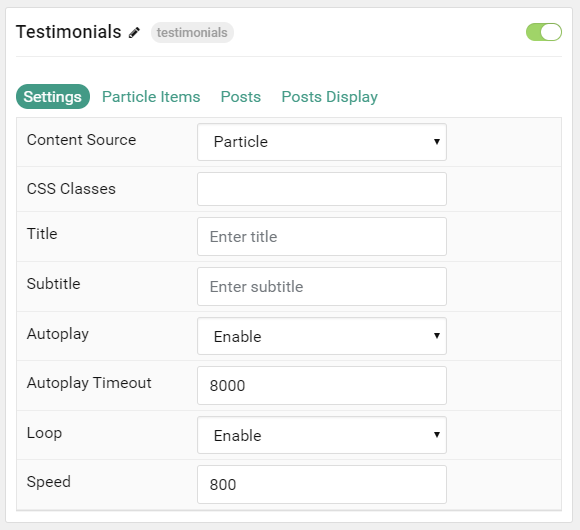
| Option | Description |
|---|---|
| Particle Name | This is the name of the particle used for back end management. It does not appear on the front end. |
| Content Source | Choose between Particle and WordPress as the content source. |
| CSS Classes | Enter any CSS class(es) you wish to have apply to the particle. |
| Title | Enter a title for the particle. This will appear on the front end. |
| Subtitle | enter a subtitle for the particle. |
| Out Animation | Set the type of animation that runs when a testimonial is going out. |
| In Animation | Set the type of animation that runs when a testimonial is coming in. |
| Prev / Next | Enable or Disable the prev / next navigation. |
| Dots | Enable or Disable dots navigation. |
| Loop | Enable or Disable looping of items. |
| Autoplay | Enable or Disable autoplay. |
| Autoplay Speed | Enter (in milliseconds) the delay between automatic switching between items. |
| Pause on Hover | Enable or Disable pausing of autoplay on hover. |
Particle Items
These items make up the individual featured items in the particle. They sit apart from the particle's title and introduction. Each item can have its own properties, including icons and written content.
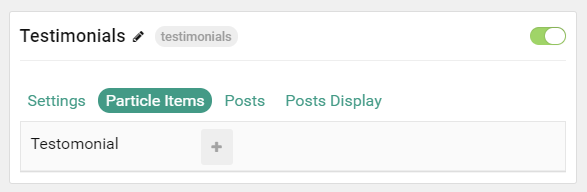
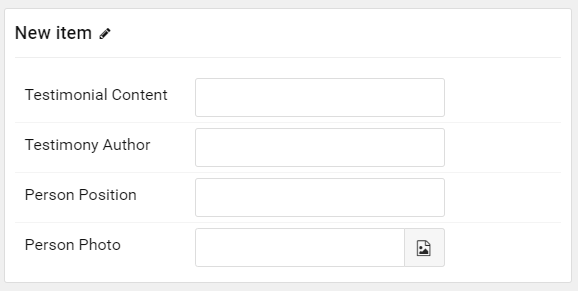
| Option | Description |
|---|---|
| Item Name | This is the name of the item. This becomes the name that appears on the front end. |
| Testimonial Content | Descriptive text goes here. This is the bulk of the item's content. |
| Testimony Author | Enter the name of the person giving the testimonial. |
| Person Position | Enter a title or position for the author of the testimonial. |
| Person Photo | The image file can be linked here. |
Posts
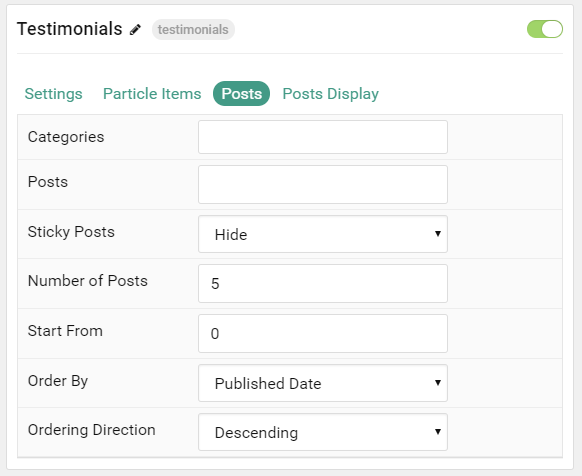
| Option | Description |
|---|---|
| Categories | Select the categories of posts this particle will display. |
| Posts | Select the number of posts you would like the particle to fetch. |
| Sticky Posts | Choose to Show or Hide sticky posts. |
| Number of Posts | Enter the maximum number of posts to display. |
| Start From | Enter offset specifying the first post to return. The default is '0' (the first post). |
| Order By | Choose the type of factor to order by. |
| Ordering Direction | Choose between Ascending and Descending as the post ordering method. |
Display
This section configures how posts are displayed.
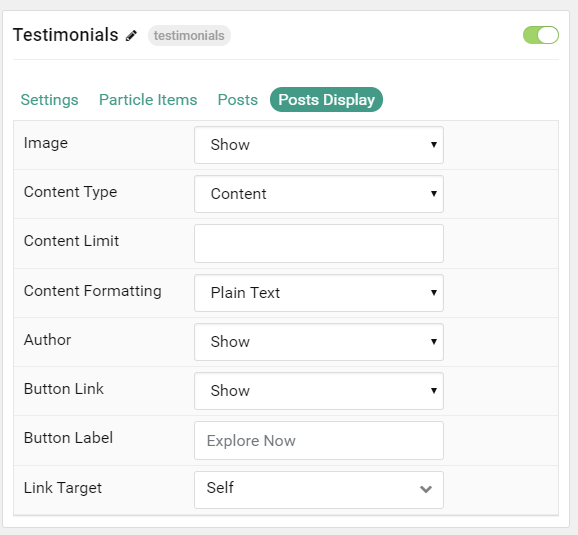
| Option | Description |
|---|---|
| Image | Select which image in an post should be displayed. |
| Content Type | Select the type of content displayed in the particle. Options include: Content, Exerpt, and Hide. |
| Content Limit | Set a limit (in characters) of the post's text to appear. |
| Content Formatting | Select between Plain Text and HTML text formatting. |
| Author | Show or Hide the Author information. |
| Button Label | Enter the text you would like to have appear as the button link. |
| Button Link | Enter the url you want that link to go to. |
| Link Target | Set the target for the button. You can choose between Self which opens the link in the current tab or New Window which opens links in a new tab. |
Found errors? Think you can improve this documentation? Please edit this page. You can also view the history of this page.