Reiko: Simple Content Particle
Your Guide to Recreating Elements of the Reiko Demo for WordPress
Introduction
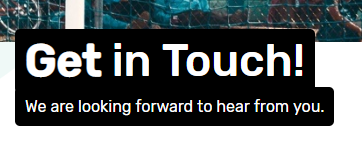
The Simple Content particle enables you to quickly and easily add one or more simple blocks of content to your page.
Here are the topics covered in this guide:
Configuration
Main Options
These options affect the main area of the particle, and not the individual items within.
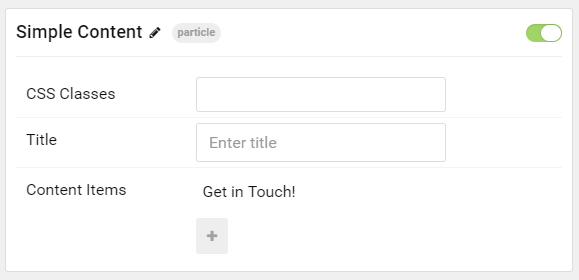
| Option | Description |
|---|---|
| Particle Name | Enter the name you would like to assign to the particle. This only appears in the back end. |
| CSS Classes | Enter the CSS class(es) you want to use in the content of the particle. |
| Title | Enter a title for the particle. |
Item Options
These items make up the individual featured items in the particle.
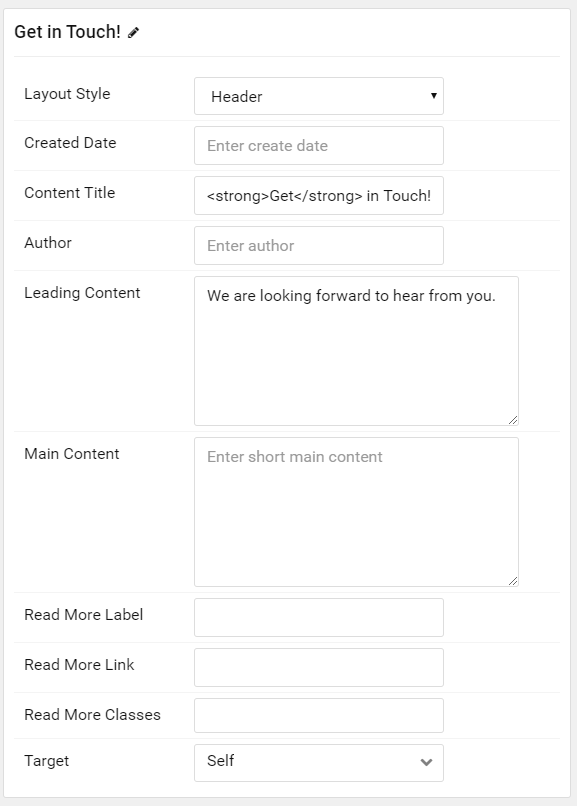
| Option | Description |
|---|---|
| Item Name | Enter the name you would like to assign to the item. This only appears in the back end. |
| Layout Style | Select the style of layout you would like to have used for the item. You can choose: Header or Standard. |
| Created Date | Set the created date for the item. |
| Content Title | Enter a title for the item. This appears at the top of the item in the particle. |
| Author | Enter an author's name for the item. |
| Leading Content | Enter leading content for the item. |
| Main Content | Enter main content for the item. |
| Read More Label | Enter text you would like to have appear as the read more link. |
| Read More Link | Enter the URL you would like the read more link to go to. |
| Read More Classes | Enter any CSS classes you would like to have apply to the read more link. |
| Target | Set the target for the read more link. This can be set to Self or New Window. |
Found errors? Think you can improve this documentation? Please edit this page. You can also view the history of this page.