Afterburner2: Recreating the Demo - Popular Features
Your Guide to Recreating Elements of the Afterburner2 Demo for Joomla
Popular Features
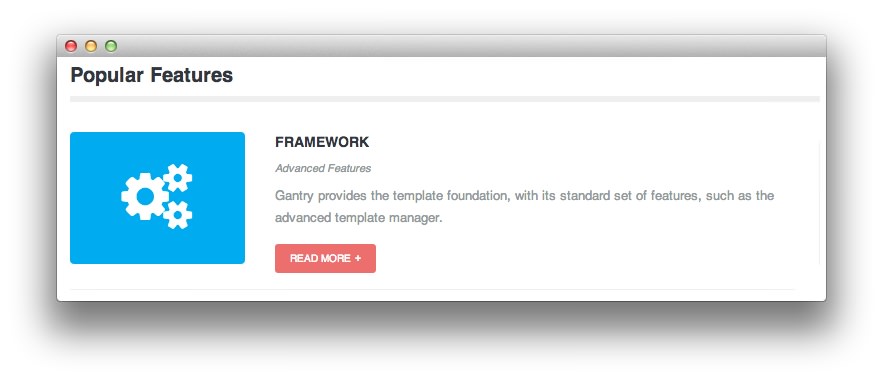
This area of the front page is an article. Articles appear within the Mainbody area of the front page.
Turning on Mainbody Content
This content appears on the front page because the Mainbody Enabled option has been turned on in the template settings. You can find these settings by navigating to Administrator -> Extensions -> Templates Manager -> Afterburner2 -> Advanced.

Once this is done, you can navigate to the Menu Manager by going to Administrator -> Menus -> Menu Manager. From here, you'll want to find the menu item for your home page and select it so you can access its settings. For our demo, it is located in Main Menu -> Home.
-
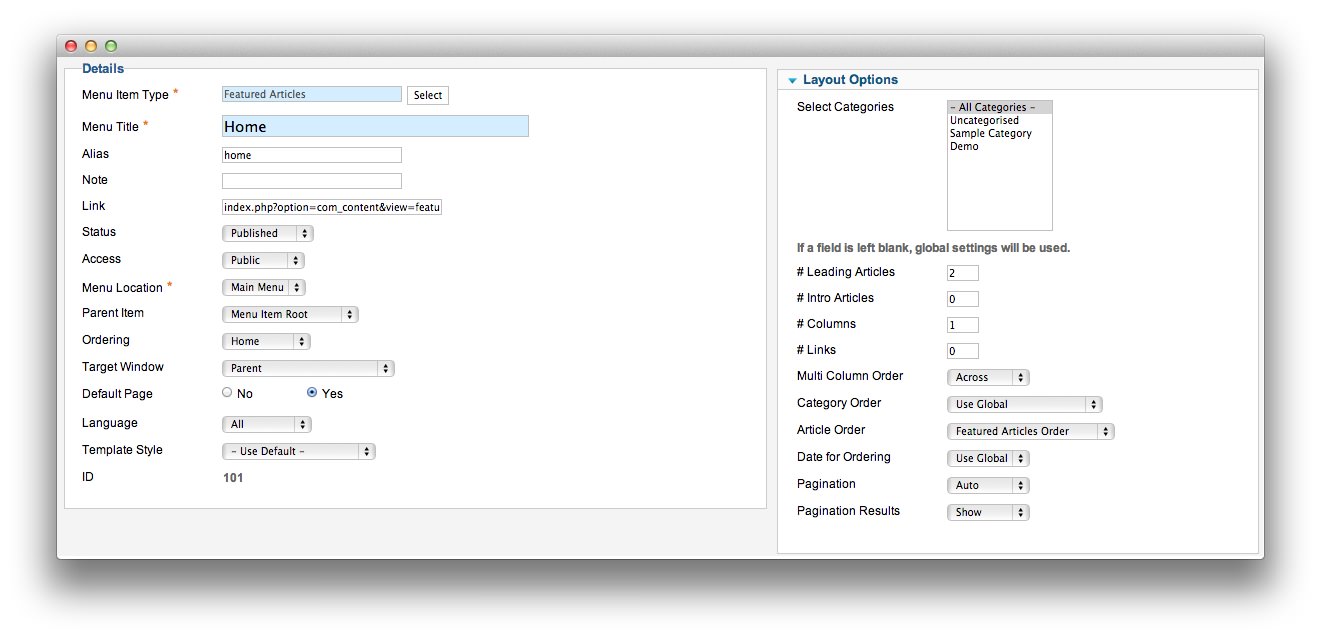 1Leading Articles2Article Order
1Leading Articles2Article Order
In order to show two featured articles on the front page, we placed a 2 in the Leading Articles setting within the Layout Options menu. The Article Order has been set to Featured Articles Order. We also turned Linked Titles off in the Article Options menu.
Article Properties
The Popular Features article is a standard article with the Featured option turned on so it appears in the front page mainbody.
Here is the Article Text we used:
<div class="rt-relative largemarginbottom largepaddingtop largepaddingbottom largepaddingright rt-border-right rt-border-bottom">
<div class="rt-big-icon rt-blue icon-cogs"></div>
<h5 class="smallmarginbottom nomargintop">Framework</h5>
<p class="smallmarginbottom"><em><small>Advanced Features</small></em></p>
<p>Gantry provides the template foundation, with its standard set of features, such as the advanced template manager.</p>
<a href="http://gantry.org" class="readon"><span>Read More</span></a>
<div class="clear"></div>
</div>
Once this article is created and set to Featured, it should appear on the front page.